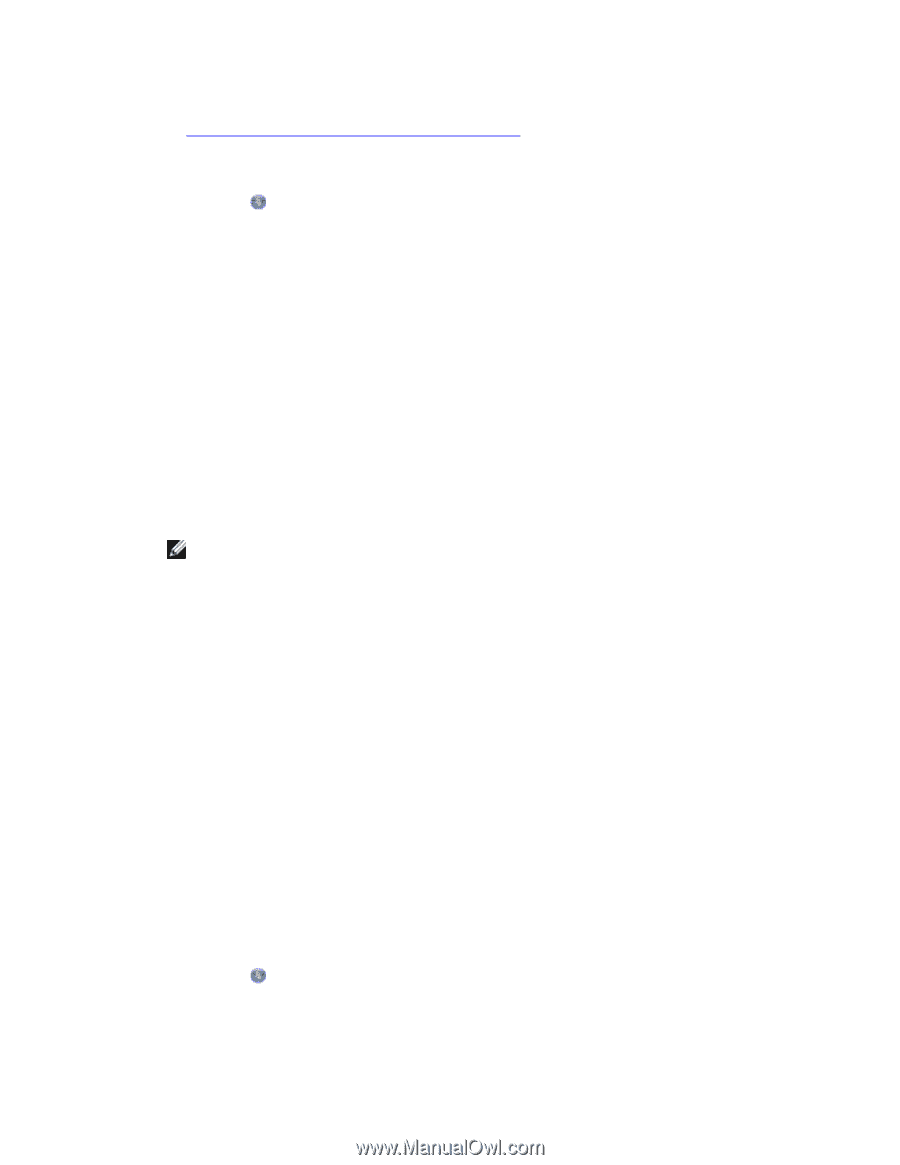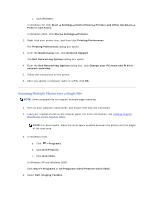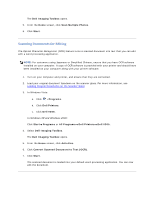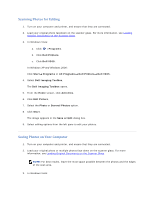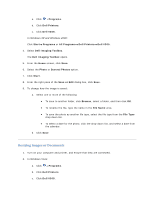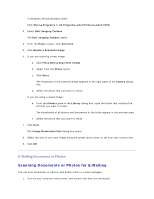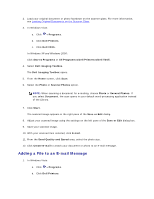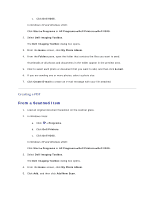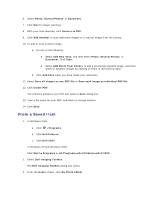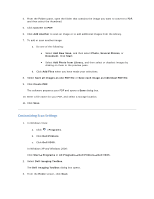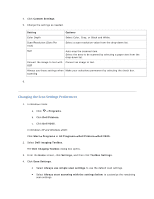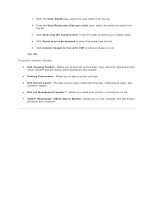Dell V305 User Guide - Page 60
Adding a File to an E-mail Message
 |
UPC - 884116004004
View all Dell V305 manuals
Add to My Manuals
Save this manual to your list of manuals |
Page 60 highlights
2. Load your original document or photo facedown on the scanner glass. For more information, see Loading Original Documents on the Scanner Glass. 3. In Windows Vista: a. Click Programs. b. Click Dell Printers. c. Click Dell V305. In Windows XP and Windows 2000: Click Start Programs or All Programs Dell Printers Dell V305. 4. Select Dell Imaging Toolbox. The Dell Imaging Toolbox opens. 5. From the Home screen, click Scan. 6. Select the Photo or Several Photos option. NOTE: When scanning a document for e-mailing, choose Photo or Several Photos. If you select Document, the scan opens in your default word-processing application instead of the Library. 7. Click Start. The scanned image appears in the right pane of the Save or Edit dialog. 8. Adjust your scanned image using the settings on the left pane of the Save or Edit dialog box. 9. Save your scanned image. 10. With your scanned item selected, click E-mail. 11. From the Send Quality and Speed area, select the photo size. 12. Click Create E-mail to attach your document or photo to an e-mail message. Adding a File to an E-mail Message 1. In Windows Vista: a. Click Programs. b. Click Dell Printers.