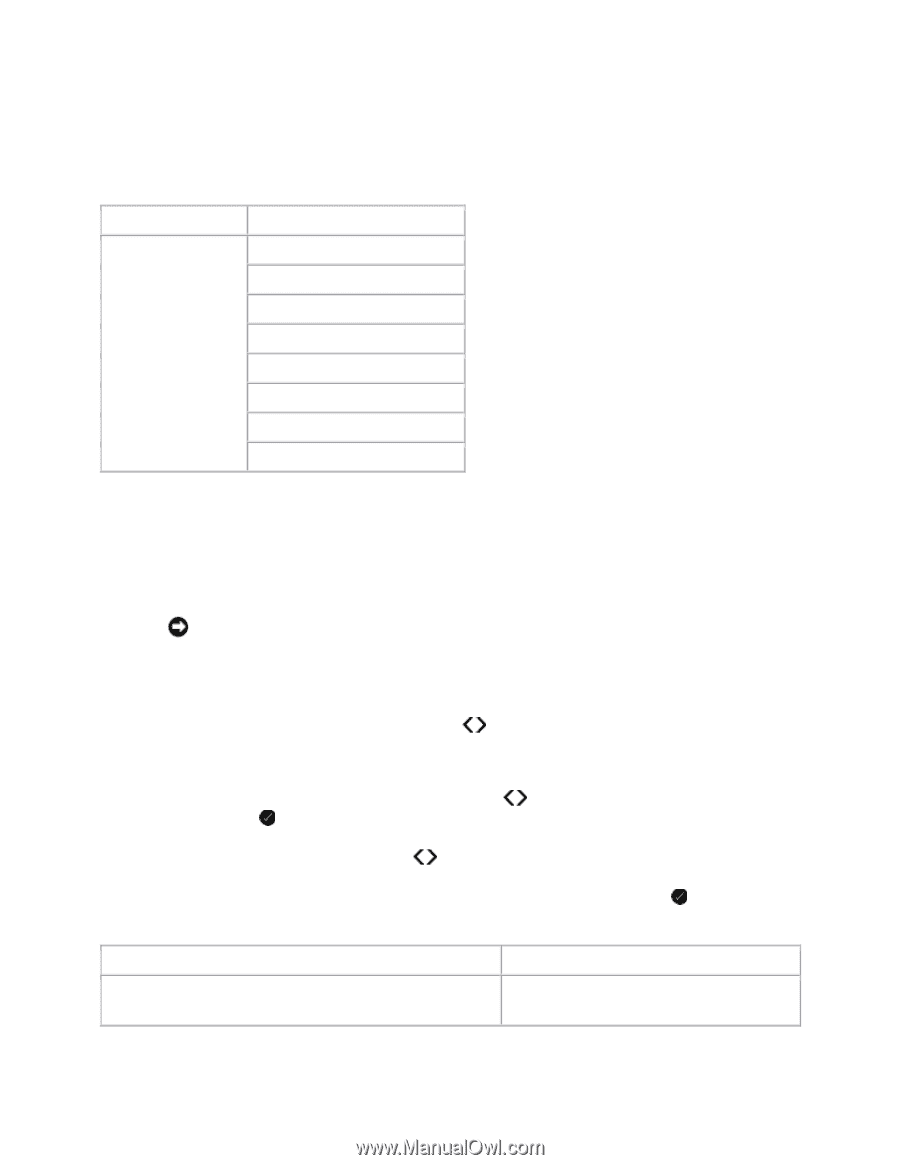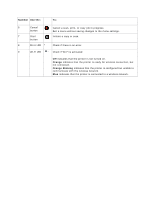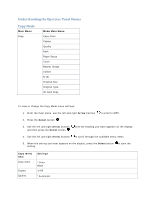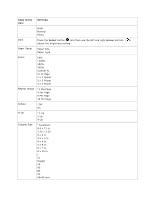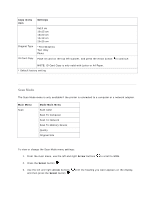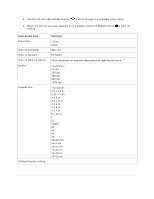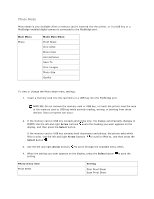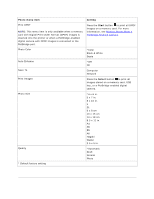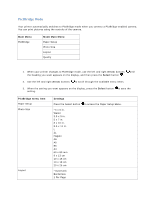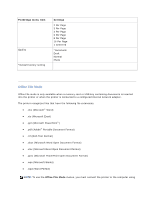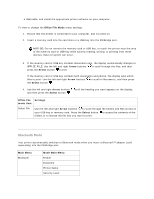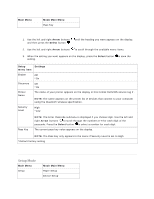Dell V305 User Guide - Page 11
Photo Mode
 |
UPC - 884116004004
View all Dell V305 manuals
Add to My Manuals
Save this manual to your list of manuals |
Page 11 highlights
Photo Mode Photo Mode is only available when a memory card is inserted into the printer, or if a USB key or a PictBridge-enabled digital camera is connected to the PictBridge port. Main Menu Photo Mode Main Menu Proof Sheet Print DPOF Photo Color Auto Enhance Save To Print Images Photo Size Quality To view or change the Photo Mode menu settings: 1. Insert a memory card into the card slots or a USB key into the PictBridge port. NOTICE: Do not remove the memory card or USB key, or touch the printer near the area of the memory card or USB key while actively reading, writing, or printing from these devices. Data corruption can occur. 2. If the memory card or USB key contains photo files only, the display automatically changes to PHOTO. Use the left and right Arrow buttons display, and then press the Select button. until the heading you want appears on the If the memory card or USB key contains both documents and photos, the printer asks which files to print. Use the left and right Arrow buttons to scroll to Photos, and then press the Select button . 3. Use the left and right Arrow buttons to scroll through the available menu items. 4. When the setting you want appears on the display, press the Select button to save the setting. Photo menu item Proof Sheet Setting Print Proof Sheet Scan Proof Sheet