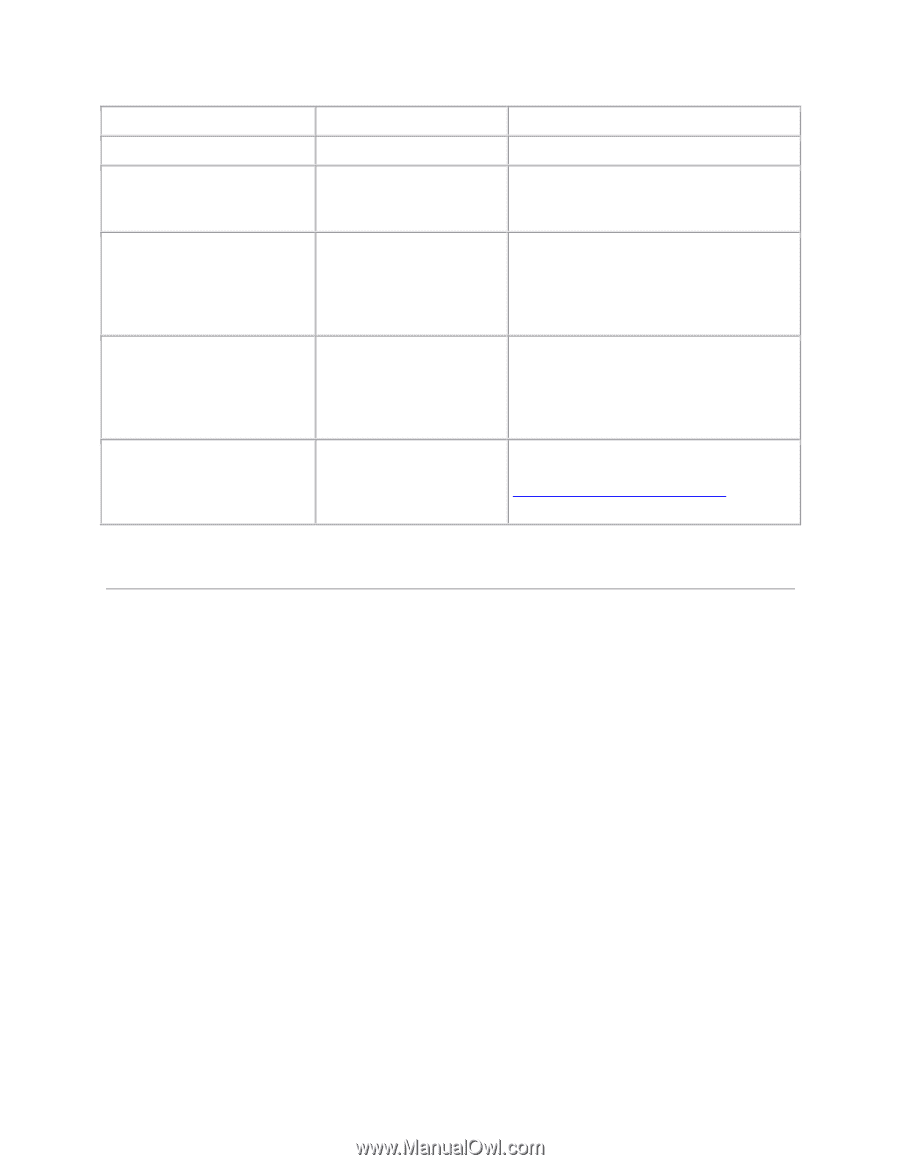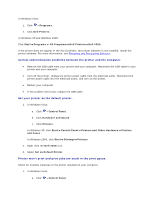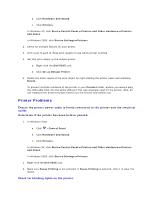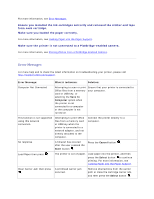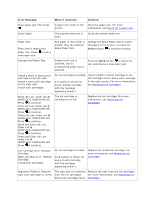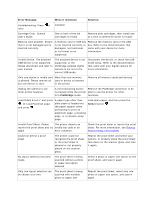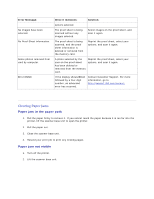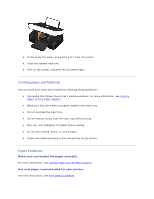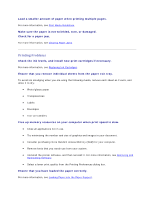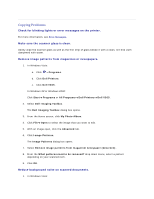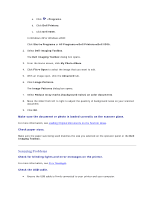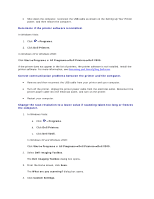Dell V305 User Guide - Page 102
Clearing Paper Jams
 |
UPC - 884116004004
View all Dell V305 manuals
Add to My Manuals
Save this manual to your list of manuals |
Page 102 highlights
Error Message: No images have been selected. No Proof Sheet information. Some photos removed from card by computer. Error NNNN. What it indicates: Solution: options selected. The proof sheet is being scanned without any images selected. Select images on the proof sheet, and scan it again. The proof sheet is being scanned, and the proof sheet information is deleted or removed from the memory card. Reprint the proof sheet, select your options, and scan it again. A photo selected by the user on the proof sheet has been deleted or removed from the memory card. Reprint the proof sheet, select your options, and scan it again. If the display shows Error followed by a four-digit number, an advanced error has occurred. Contact Customer Support. For more information, go to http://support.dell.com/support. Clearing Paper Jams Paper jam in the paper path 1. Pull the paper firmly to remove it. If you cannot reach the paper because it is too far into the printer, lift the scanner base unit to open the printer. 2. Pull the paper out. 3. Close the scanner base unit. 4. Resend your print job to print any missing pages. Paper jam not visible 1. Turn off the printer. 2. Lift the scanner base unit.