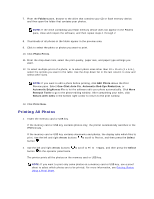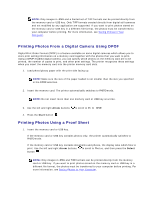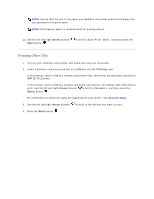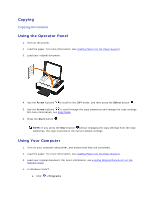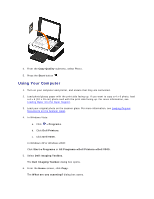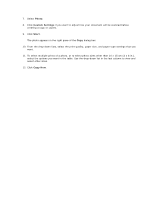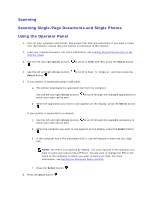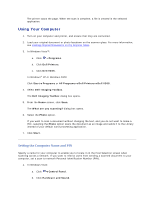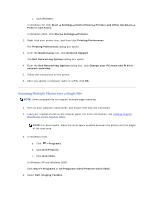Dell V305 User Guide - Page 50
Using the Operator Panel - printer windows 10
 |
UPC - 884116004004
View all Dell V305 manuals
Add to My Manuals
Save this manual to your list of manuals |
Page 50 highlights
b. Click Dell Printers. c. Click Dell V305. In Windows® XP or Windows 2000: Click Start Programs or All Programs Dell Printers Dell V305. 5. Select Dell Imaging Toolbox. The Dell Imaging Toolbox dialog box opens. 6. From the Home screen, click Copy. The What are you scanning? dialog box opens. 7. Select Document. 8. Click Custom Settings if you want to adjust how your document will be scanned before creating a copy or copies. 9. Click Start. The document appears in the right pane of the Copy dialog box. 10. On the left pane of the Copy dialog box, select the copy settings that you want. 11. Click Copy Now. Copying Photos Using the Operator Panel 1. Turn on the printer. 2. Load the paper. 3. Load your original document.
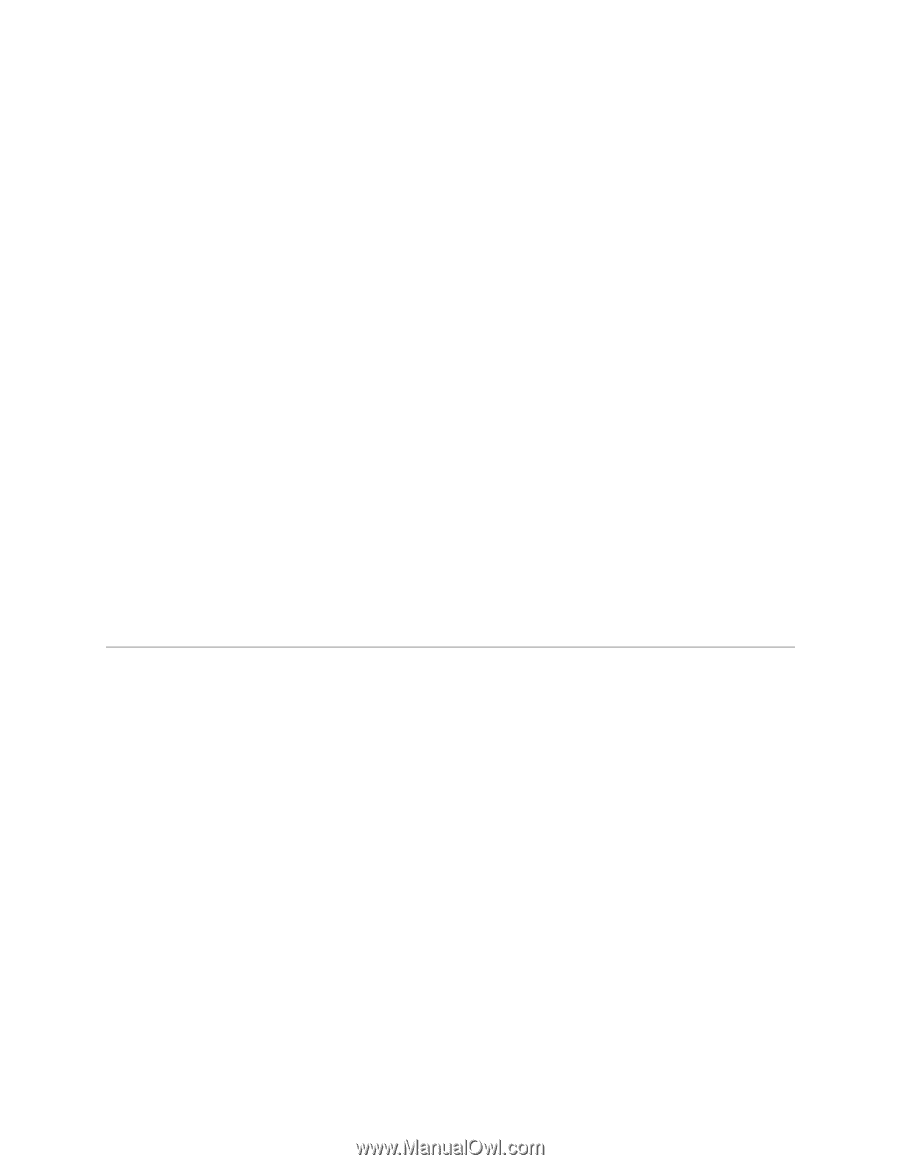
b.
Click
Dell Printers
.
c.
Click
Dell V305
.
In Windows
®
XP or Windows 2000:
Click
Start
Programs
or
All Programs
Dell Printers
Dell V305
.
5.
Select
Dell Imaging Toolbox
.
The
Dell Imaging Toolbox
dialog box opens.
6.
From the
Home
screen, click
Copy
.
The
What are you scanning?
dialog box opens.
7.
Select
Document
.
8.
Click
Custom Settings
if you want to adjust how your document will be scanned before
creating a copy or copies.
9.
Click
Start
.
The document appears in the right pane of the
Copy
dialog box.
10.
On the left pane of the
Copy
dialog box, select the copy settings that you want.
11.
Click
Copy Now
.
Copying Photos
Using the Operator Panel
1.
Turn on the printer.
2.
Load the paper.
3.
Load your original document.