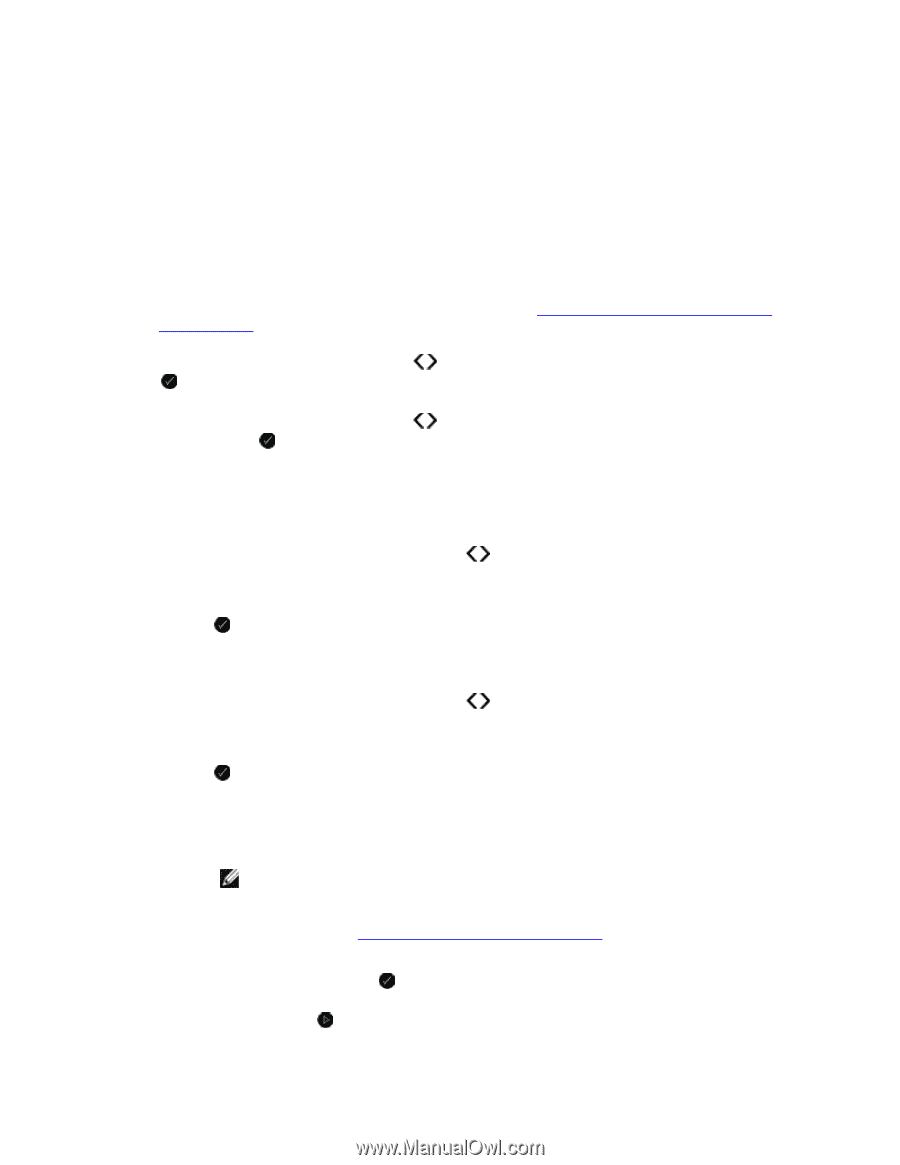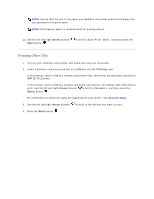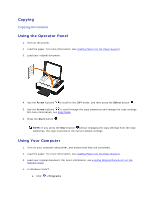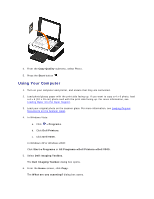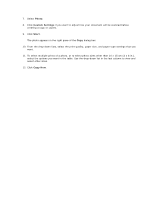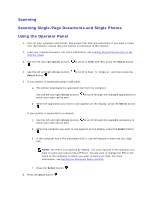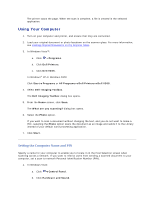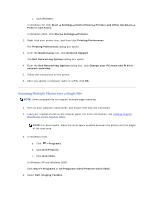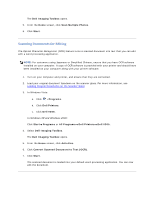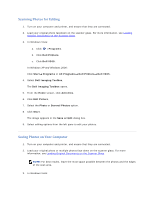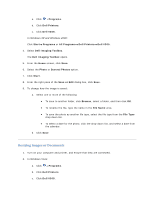Dell V305 User Guide - Page 53
Scanning, Scanning Single- Documents and Single Photos, Using the Operator Panel - downloading application list
 |
UPC - 884116004004
View all Dell V305 manuals
Add to My Manuals
Save this manual to your list of manuals |
Page 53 highlights
Scanning Scanning Single-Page Documents and Single Photos Using the Operator Panel 1. Turn on your computer and printer, and ensure that they are connected. If you want to scan over the network, ensure that your printer is connected to the network. 2. Load your original document. For more information, see Loading Original Documents on the Scanner Glass. 3. Use the left and right Arrow buttons . to scroll to SCAN, and then press the Select button 4. Use the left and right Arrow buttons Select button . to scroll to Scan To Computer, and then press the 5. If your printer is connected using a USB cable: a. The printer downloads the application list from the computer. Use the left and right Arrow buttons which your scan can be sent. to scroll through the available applications to b. When the application you want to use appears on the display, press the Select button . If your printer is connected to a network: c. Use the left and right Arrow buttons which your scan can be sent. to scroll through the available computers to d. When the computer you want to use appears on the display, press the Select button . e. If the computer has a PIN associated with it, use the keypad to enter the four-digit PIN. NOTE: The PIN is not required by default; it is only required if the computer you want to send your scan to has a PIN set. You can view or change the PIN or the name of the computer to which you want to send your scan. For more information, see Setting the Computer Name and PIN. f. Press the Select button . 6. Press the Start button .