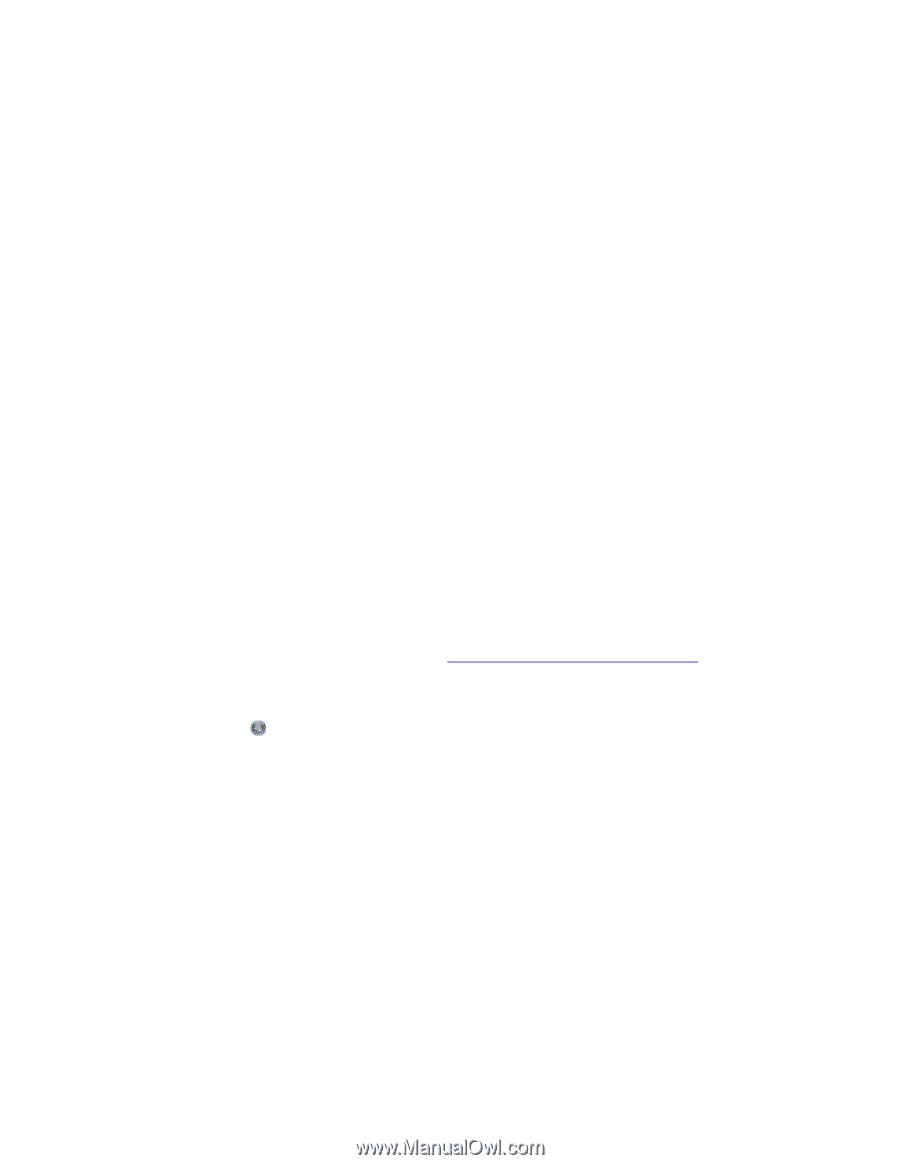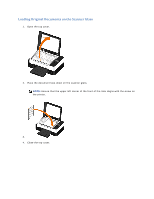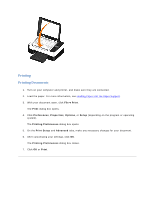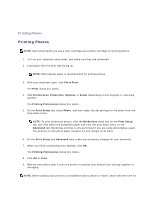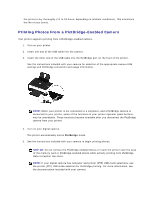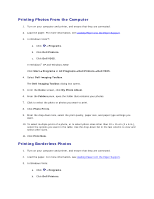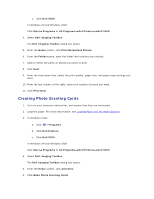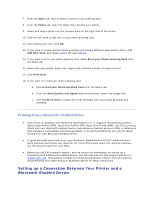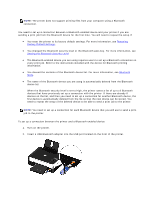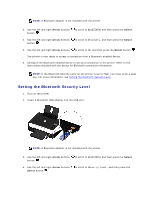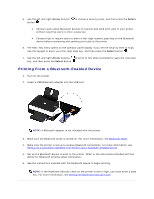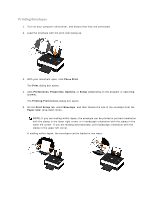Dell V305 User Guide - Page 29
Creating Photo Greeting Cards - windows 8 1
 |
UPC - 884116004004
View all Dell V305 manuals
Add to My Manuals
Save this manual to your list of manuals |
Page 29 highlights
c. Click Dell V305. In Windows XP and Windows 2000: Click Start Programs or All Programs Dell Printers Dell V305. 4. Select Dell Imaging Toolbox. The Dell Imaging Toolbox dialog box opens. 5. From the Home screen, click Print Borderless Photos. 6. From the Folders pane, open the folder that contains your photos. 7. Click to select the photo or photos you want to print. 8. Click Next. 9. From the drop-down lists, select the print quality, paper size, and paper type settings you want. 10. From the last column of the table, select the number of prints you want. 11. Click Print Now. Creating Photo Greeting Cards 1. Turn on your computer and printer, and ensure that they are connected. 2. Load the paper. For more information, see Loading Paper into the Paper Support. 3. In Windows Vista: a. Click Programs. b. Click Dell Printers. c. Click Dell V305. In Windows XP and Windows 2000: Click Start Programs or All Programs Dell Printers Dell V305. 4. Select Dell Imaging Toolbox. The Dell Imaging Toolbox dialog box opens. 5. From the Home screen, click Activities. 6. Click Make Photo Greeting Cards.