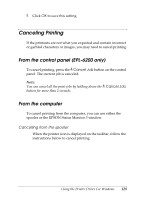Epson 6200L Reference Guide - Page 125
Stopping monitoring, Consumables, Close, Monitor the Printing Status
 |
View all Epson 6200L manuals
Add to My Manuals
Save this manual to your list of manuals |
Page 125 highlights
EPL-6200L 3 3 3 3 If you wish to see information about printer consumables, click Consumables. Once this button is clicked, the Status Alert 3 window will not disappear even after a problem is cleared. To close the box, you need to click Close. 3 Stopping monitoring 3 You can stop monitoring the printing status by clearing the Monitor the Printing Status check box in the printer driver's Utility menu (EPL-6200) or the Extended Settings dialog box 3 (EPL-6200L) if you don't need to monitor the printer at all. Note: ❏ The Monitor the Printing Status check box is displayed in the 3 Utility menu of Document Defaults in Windows NT 4.0, or in the 3 Utility menu of Printing Preference in Windows XP or 2000 for the EPL-6200. 3 ❏ You can find out the current printer status by clicking the EPSON Status Monitor 3 icon in the printer driver's Utility menu. 3 Using the Printer Driver For Windows 125