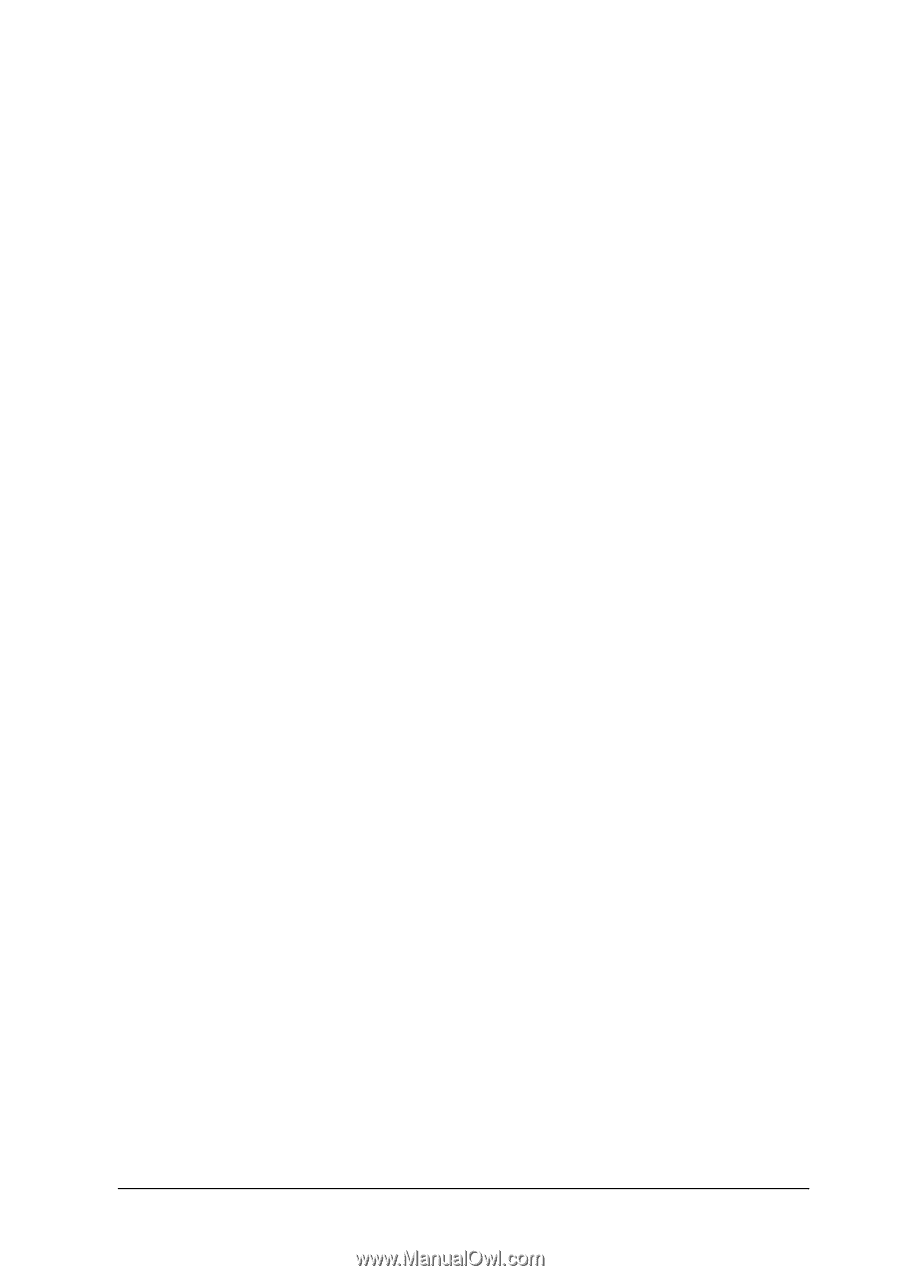Epson 6200L Reference Guide - Page 74
Using watermarks, Portrait, Landscape, Special
 |
View all Epson 6200L manuals
Add to My Manuals
Save this manual to your list of manuals |
Page 74 highlights
4. Select the Page Order in which the pages are printed on each sheet. 3 Note: 3 The Page Order choices depend on the Pages selected above, and the paper orientation (Portrait or Landscape) selected on the Basic Settings menu. 5. Click OK to close the Print Layout Settings dialog box. 3 6. Click OK on the Layout menu to accept the settings. 3 Using watermarks Follow the steps to use a watermark on your document. In the 3 Watermark dialog box, you can select from a list of predefined watermarks, or you can select a bitmap (.BMP) or text (.TXT) file 3 as your own custom watermark. The Watermark dialog box also allows you to make a variety of detailed watermark settings. For example, you can select the size, intensity, and position of your watermark. 3 1. Click the Special tab. 3 3 3 3 3 Using the Printer Driver For Windows 74