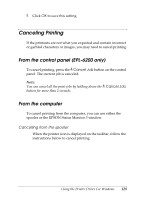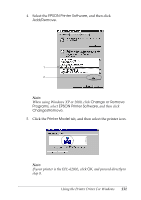Epson 6200L Reference Guide - Page 132
Utility, EPSON Status, Monitor 3, EPSON Status Monitor 3, EPSON Status Monitor 3: Monitored Printers
 |
View all Epson 6200L manuals
Add to My Manuals
Save this manual to your list of manuals |
Page 132 highlights
6. Click the Utility tab, and confirm that the EPSON Status Monitor 3 check box is selected. 3 3 3 3 Note: 3 Select the EPSON Status Monitor 3 check box only when you are uninstalling the EPSON Status Monitor 3 as well. 3 7. If you want to uninstall the Monitored Printers utility, select the EPSON Status Monitor 3: Monitored Printers check box and click OK. 3 3 3 3 Note: You can choose to only uninstall the Monitored Printers utility of EPSON Status Monitor 3. If you uninstall this utility, you will not be able to change the Monitored Printers setting from EPSON Status Monitor 3. 3 8. Follow the on-screen instructions. 3 Using the Printer Driver For Windows 132
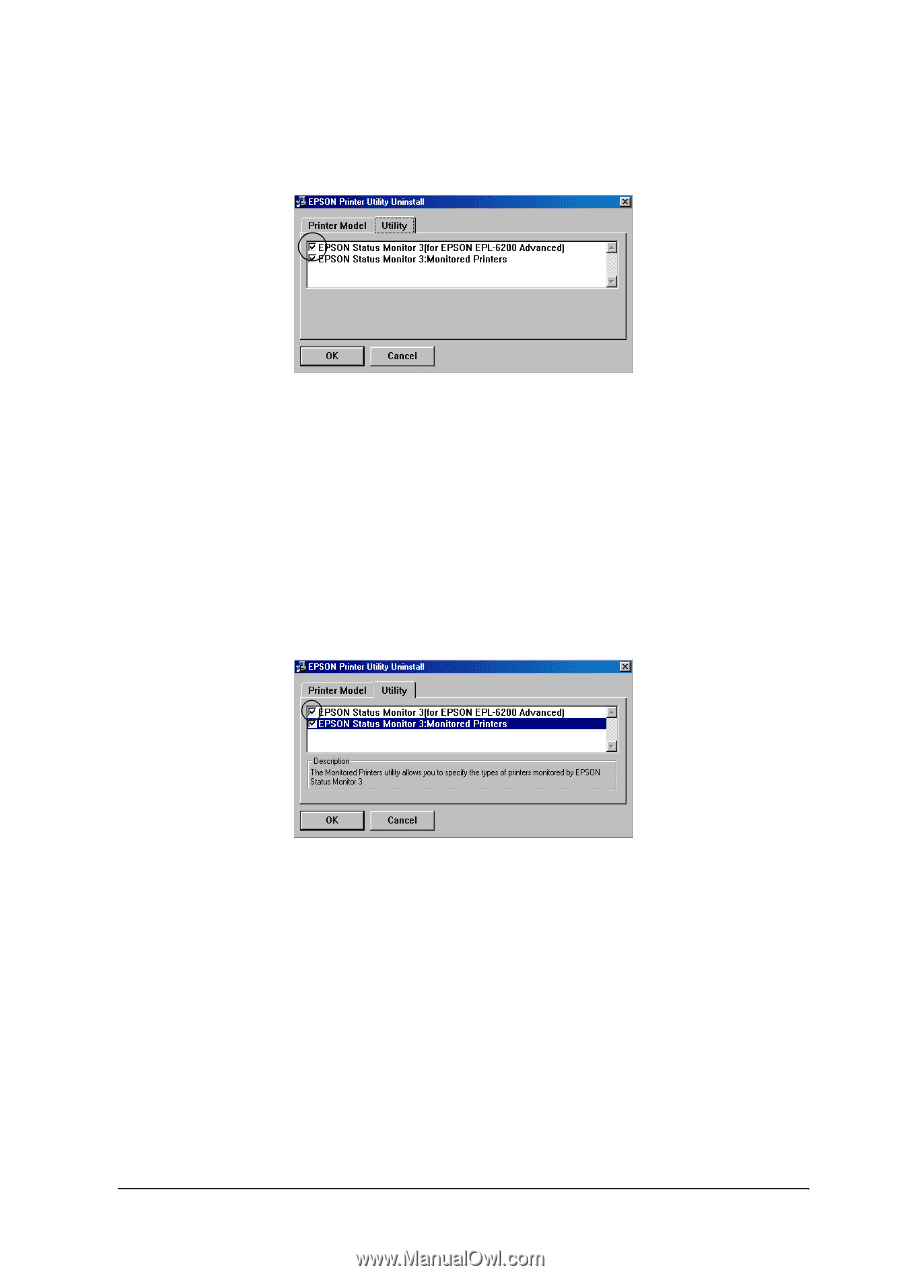
Using the Printer Driver For Windows
132
3
3
3
3
3
3
3
3
3
3
3
3
6.
Click the
Utility
tab, and confirm that the
EPSON Status
Monitor 3
check box is selected.
Note:
Select the
EPSON Status Monitor 3
check box only when you are
uninstalling the EPSON Status Monitor 3 as well.
7.
If you want to uninstall the Monitored Printers utility, select
the
EPSON Status Monitor 3: Monitored Printers
check box
and click
OK
.
Note:
You can choose to only uninstall the Monitored Printers utility of
EPSON Status Monitor 3. If you uninstall this utility, you will not
be able to change the Monitored Printers setting from EPSON
Status Monitor 3.
8.
Follow the on-screen instructions.