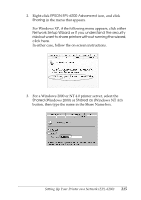Epson 6200L Reference Guide - Page 212
Setting up your printer as a shared printer, For Windows XP or 2000, see With Windows XP or 2000
 |
View all Epson 6200L manuals
Add to My Manuals
Save this manual to your list of manuals |
Page 212 highlights
❏ For Windows XP or 2000, see "With Windows XP or 2000" on page 223. 5 ❏ For Windows NT 4.0, see "With Windows NT 4.0" on page 226. 5 Note: 5 ❏ When sharing the printer, be sure to set EPSON Status Monitor 3 so that the shared printer can be monitored on the printer server. See "Using the Job Management function" on page 118. 5 ❏ When you are Windows shared printer user in a Windows Me, 98, or 95 environment, on the server, double-click the Network icon in Control panel and make sure that the "File and printer sharing for 5 Microsoft Networks" component is installed. Then, on the server and clients, make sure that the "IPX/SPX-compatible Protocol" or the "TCP/IP Protocol" is installed. ❏ The printer server and clients should be set on the same network 5 system, and they should be under the same network management beforehand. 5 ❏ The on-screen displays on the following pages may differ depending on the version of Windows OS. 5 Setting up your printer as a shared printer 5 When the printer server's OS is Windows Me, 98, or 95, follow these steps to set the printer server. 5 1. Click Start, point to Settings, and click Control Panel. 2. Double-click the Network icon. 5 3. Click File and Print Sharing on the Configuration menu. 5 4. Select the I want to be able to allow others to print to my printer(s). check box, then click OK. Setting Up Your Printer on a Network (EPL-6200) 212