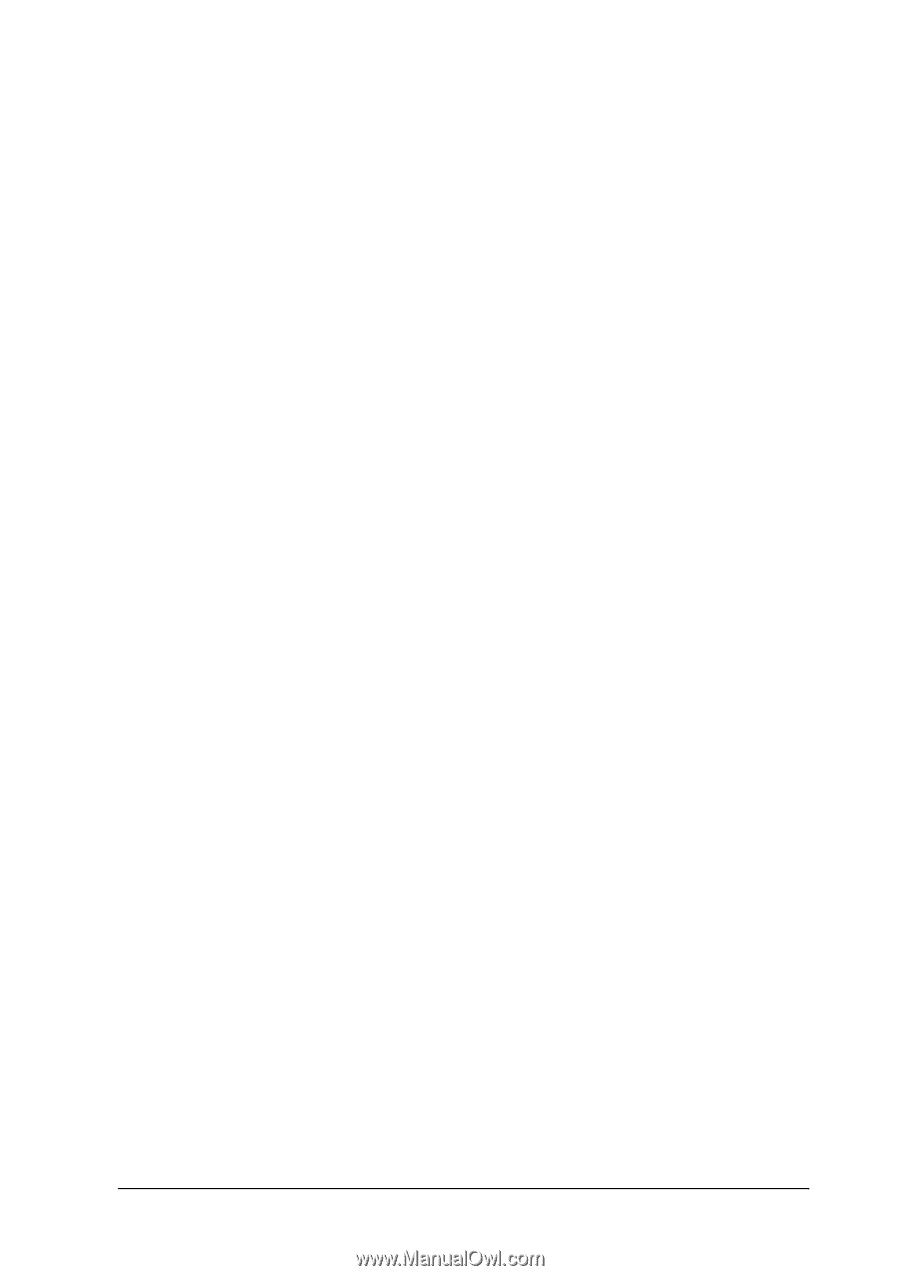Epson 6200L Reference Guide - Page 180
Avoid Insufficient Memory Error, PS Installer, Print quality will decrease when you use this function.
 |
View all Epson 6200L manuals
Add to My Manuals
Save this manual to your list of manuals |
Page 180 highlights
Note: Print quality will decrease when you use this function. 4 1. Open the Extension Settings dialog box. 2. Select the Avoid Insufficient Memory Error check box. 4 3. Click OK to accept the settings. 4 4 Installing the PostScript printer driver (EPL-6200 only) 4 The PS Installer program that is included in the printer software CD-ROM installs the PostScript 3 printer driver. Make sure that no applications are running on your Macintosh before installing the printer driver. If applications such as the Print Center is running, the printer driver cannot be installed 4 properly. Follow these steps to install the printer driver: 4 1. Turn on your Macintosh if it is not already on. 4 2. Insert the printer software CD-ROM into your CD-ROM drive. 4 3. Double-click the CD-ROM icon, and then double-click Mac OS X. 4 4. Double-click PS Installer. The Authenticate window appears. Make sure to enter the user name and password for an administrator. 4 Note: You need to login to Mac OS X as an administrator in order to perform software installations. 4 Using the Printer Driver For Macintosh 180