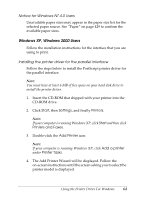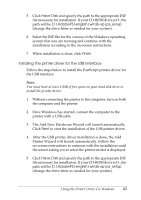Epson 6200L Reference Guide - Page 61
Notice for Windows Me/98/95 Users, The Add Printer Wizard will be displayed. Click
 |
View all Epson 6200L manuals
Add to My Manuals
Save this manual to your list of manuals |
Page 61 highlights
2. Click Start, then Settings, and finally Printers. 3. Double-click the Add Printer icon. 3 4. The Add Printer Wizard will be displayed. Click Next. 3 5. Select Network Printer when the screen asking How is this printer attached to your computer? appears. 3 6. Enter the printer's network path in the Network path or queue name field. You can also select the network printer by clicking Browse. 3 7. When the screen asking you to select the printer model is displayed, click Have Disk and specify the path to the 3 appropriate INF file necessary for installation. If your CD-ROM drive is D:, the path will be 3 D:\AdobePS\english\win9x\ps_setup (change the drive letter as needed for your system). 3 8. Select the INF file for the version of the Windows operating system that you are running and continue with the rest of the installation according to the on-screen instructions. 9. When installation is done, click Finish. 3 Notice for Windows Me/98/95 Users 3 The printer may not print normally if the computer is connected to the printer via the parallel interface and the ECP mode is set. If this is the case, disable bi-directional support in the PostScript 3 printer driver. To do so, display the printer's Properties dialog box, click the Details tab, then click the Spool Settings button. In 3 the Spool Settings dialog box that appears, Select Disable bi-directional support for this printer, then click the OK button. 3 Using the Printer Driver For Windows 61