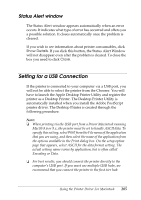Epson 6200L Reference Guide - Page 200
Monitoring Your Printer with EPSON Status Monitor 3, Mac OS 8.6 to 9.x users - toner cartridge
 |
View all Epson 6200L manuals
Add to My Manuals
Save this manual to your list of manuals |
Page 200 highlights
Summary Displays all setting values in the Print dialog box. 4 Monitoring Your Printer with EPSON Status 4 Monitor 3 4 About the EPSON Status Monitor 3 4 The EPSON Status Monitor 3 is a utility program that monitors 4 your printer and gives you information about its current status. For example, you can find out the amount of remaining toner or the remaining functional life of the developer cartridge through 4 this utility. If a print error occurs, the utility provides you with a message describing the error. The EPSON Status Monitor 3 is accessed from within the printer driver. See the following section for more information. 4 Accessing the EPSON Status Monitor 3 4 Mac OS 8.6 to 9.x users You can access the EPSON Status Monitor 3 by selecting the 4 EPSON Status Monitor 3 alias in the Apple menu. Note: 4 ❏ The EPSON Status Monitor 3 appears automatically when an error occurs. 4 ❏ The appropriate printer port must already be selected in the Chooser so that necessary information can be received from the selected printer driver when the EPSON Status Monitor 3 starts. If the printer port is not correct, an error will occur. 4 Using the Printer Driver For Macintosh 200