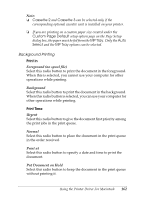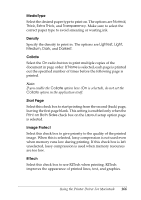Epson 6200L Reference Guide - Page 166
Normal, Thick, Extra Thick, Transparency, Lightest, Light, Medium, Darkest, Collate
 |
View all Epson 6200L manuals
Add to My Manuals
Save this manual to your list of manuals |
Page 166 highlights
MediaType 4 Select the desired paper type to print on. The options are Normal, Thick, Extra Thick, and Transparency. Make sure to select the correct paper type to avoid smearing or wasting ink. Density 4 Specify the density to print in. The options are Lightest, Light, Medium, Dark, and Darkest. 4 Collate Select the On radio button to print multiple copies of the 4 document in page order. If None is selected, each page is printed out the specified number of times before the following page is printed. 4 Note: If you enable the Collate option here (On is selected), do not set the 4 Collate option in the application itself. Start Page 4 Select this check box to start printing from the second (back) page, leaving the first page blank. This setting is enabled only when the 4 Print on Both Sides check box on the Layout setup option page is selected. Image Protect 4 Select this check box to give priority to the quality of the printed 4 image. When this is selected, lossy compression is not used even when memory runs low during printing. If this check box is left unselected, lossy compression is used when memory resources are too low. RITech 4 Select this check box to use RITech when printing. RITech improves the appearance of printed lines, text, and graphics. 4 Using the Printer Driver For Macintosh 166