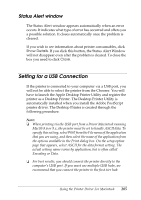Epson 6200L Reference Guide - Page 205
Setting for a USB Connection, printer as a Desktop Printer. The Desktop Printer Utility is
 |
View all Epson 6200L manuals
Add to My Manuals
Save this manual to your list of manuals |
Page 205 highlights
Status Alert window 4 The Status Alert window appears automatically when an error occurs. It indicates what type of error has occurred and offers you a possible solution. It closes automatically once the problem is cleared. 4 4 If you wish to see information about printer consumables, click Show Details. If you click this button, the Status Alert Window will not disappear even after the problem is cleared. To close the box you need to click Close. 4 Setting for a USB Connection 4 4 If the printer is connected to your computer via a USB port, you will not be able to select the printer from the Chooser. You will have to launch the Apple Desktop Printer Utility and register the printer as a Desktop Printer. The Desktop Printer Utility is automatically installed when you install the Adobe PostScript 4 printer driver. The Desktop Printer is created through the following procedure: 4 Note: ❏ When printing via the USB port from a Power Macintosh running 4 Mac0S 8.6 or 9.x, the printer must be set to handle ASCII data. To specify this setting, select Print from the File menu of the application that you are using, and then select the name of the application from the options available in the Print dialog box. On the setup option page that appears, select ASCII for the data format setting. The 4 actual setting name varies by application, but is often called Encoding or Data. 4 ❏ For best results, you should connect the printer directly to the computer's USB port. If you must use multiple USB hubs, we recommend that you connect the printer to the first-tier hub. 4 Using the Printer Driver For Macintosh 205