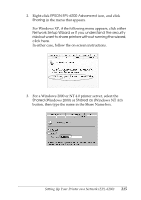Epson 6200L Reference Guide - Page 214
Using an additional driver, You must access Windows XP
 |
View all Epson 6200L manuals
Add to My Manuals
Save this manual to your list of manuals |
Page 214 highlights
❏ When sharing the printer, be sure to set EPSON Status 5 Monitor 3 so that the shared printer can be monitored on the printer server. See "Using the Job Management function" on page 118. You need to set the client computers so that they can use the 5 printer on a network. See the following pages for details. ❏ "With Windows Me, 98, or 95" on page 221 5 ❏ "With Windows XP or 2000" on page 223 5 ❏ "With Windows NT 4.0" on page 226 5 Using an additional driver 5 When the printer server's OS is Windows 2000, XP, or Windows NT 4.0, you can install the additional drivers in the server. The additional drivers are for client computers that have different OS from the server. 5 Follow these steps to set a Windows XP, 2000, or Windows NT 4.0 as a printer server, and install the additional drivers. 5 Note: ❏ You must access Windows XP, 2000, or Windows NT 4.0 as the Administrators of the local machine. 5 5 ❏ If the printer server's OS is Windows NT 4.0, the additional driver can be used only on Service Pack 4 or later. 1. For a Windows 2000 or NT 4.0 printer server, click Start, point to Settings, and click Printers. 5 For a Windows XP printer server, click Start, point to Printers and Faxes. For Windows XP Home edition users, point to Control panel first, then click Printers and Faxes. 5 Setting Up Your Printer on a Network (EPL-6200) 214