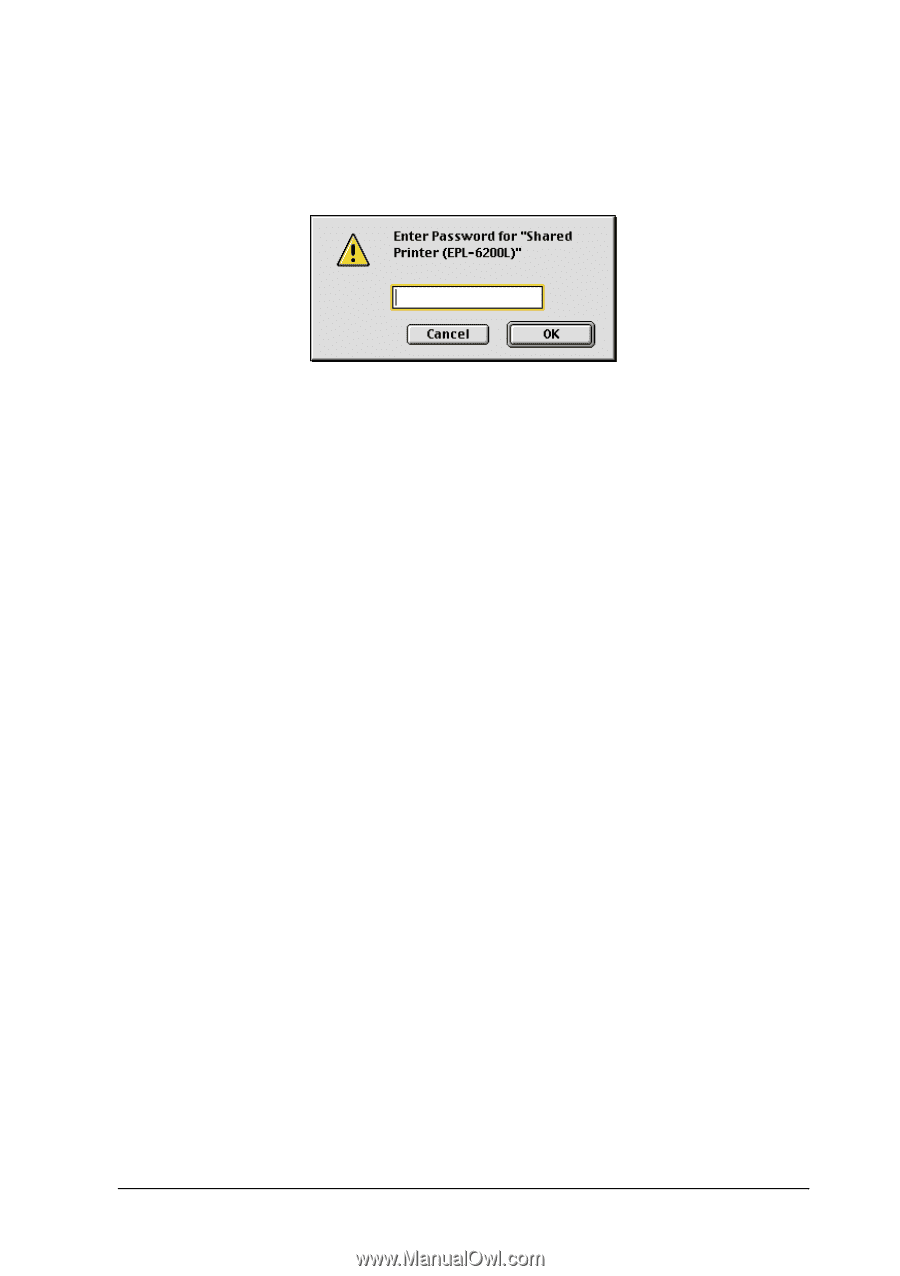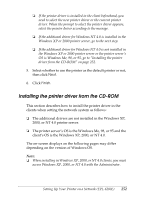Epson 6200L Reference Guide - Page 256
Share this, Printer, Chooser, EPL-6200L Advanced AT, Close Chooser.
 |
View all Epson 6200L manuals
Add to My Manuals
Save this manual to your list of manuals |
Page 256 highlights
4. The Printer Sharing dialog box appears. Select the Share this 6 Printer check box, then type the printer name and password information as needed. 6 6 6 5. Click OK to accept the settings. 6. Close Chooser. 6 Accessing the shared printer 6 Follow these steps to access your printer from another computer on the network. 6 Note: This function is not available with Mac OS X. 6 1. Turn on your printer. 6 2. On each computer from which you want to access the printer, select Chooser from the Apple menu. Then click the 6 EPL-6200L Advanced (AT) icon and select the name of the shared printer in the "Select a printer port" box on the right. You can only select from the printers connected to your current AppleTalk zone. 6 Note: Make sure On is selected under Background Printing. 6 Setting Up Your Printer on a Network (EPL-6200L) 256