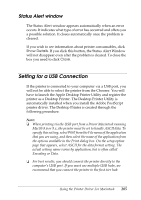Epson 6200L Reference Guide - Page 201
Mac OS X users, Print, Utilities
 |
View all Epson 6200L manuals
Add to My Manuals
Save this manual to your list of manuals |
Page 201 highlights
❏ If you change the printer driver in the Chooser while the spool file is printing in the background, output to the printer may be disrupted. 4 4 ❏ Printer and consumable products status information appears in the status window only if the Chooser is acquiring status normally. Mac OS X users 4 Follow these steps to access the EPSON Status Monitor 3: 4 1. Click Print in the File menu of any application. The Print dialog box appears. 2. Select Utilities in the list where Copies & Pages is displayed. 4 3. Click your printer's icon. 4 Getting printer status details 4 You can monitor printer status and obtain information on consumable products using the EPSON Status Monitor 3 dialog box. 4 4 4 4 4 Using the Printer Driver For Macintosh 201

Using the Printer Driver For Macintosh
201
4
4
4
4
4
4
4
4
4
4
4
4
❏
If you change the printer driver in the Chooser while the spool file
is printing in the background, output to the printer may be
disrupted.
❏
Printer and consumable products status information appears in the
status window only if the Chooser is acquiring status normally.
Mac OS X users
Follow these steps to access the EPSON Status Monitor 3:
1. Click
Print
in the File menu of any application. The Print dialog
box appears.
2. Select
Utilities
in the list where Copies & Pages is displayed.
3. Click your printer’s icon.
Getting printer status details
You can monitor printer status and obtain information on
consumable products using the EPSON Status Monitor 3 dialog
box.