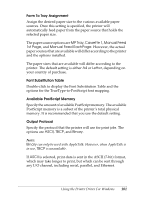Epson 6200L Reference Guide - Page 98
Resolution, Color Appearance, Scaling, TrueType Font, Quality, Substitute with Device Font
 |
View all Epson 6200L manuals
Add to My Manuals
Save this manual to your list of manuals |
Page 98 highlights
Graphic Resolution 3 Select the resolution that you want to print in. The options are Fast and Quality. The Quality setting prints at a higher resolution, but the printing time will be longer. 3 Color Appearance 3 If you specified the Color Appearance setting on the Page Setup sheet, that setting is reflected here. To change this setting, select the desired setting from the options displayed at the bottom of 3 the dialog box. For more information on this setting, see "Color Appearance" on page 96. 3 Scaling This setting enables you to shrink or enlarge the image to print. You can enter any percentage from 1% to 1000%. To shrink the image, specify a percentage that is lower than 100%. To enlarge the image, specify a percentage that is higher than 100%. When 3 you enlarge a document, only the portion of the document that fits on the selected paper will be printed. If you can shrink or 3 enlarge the image to print in the application that you are printing from, do so in the application. 3 TrueType Font Specify how TrueType fonts in the document are printed. Select Substitute with Device Font to use equivalent PostScript fonts for printing documents that contain TrueType fonts. Select Download as Softfont to download TrueType fonts to the 3 printer instead of using PostScript fonts. If your document has overlapping text and graphics, select 3 Substitute with Device Font. Using downloaded TrueType fonts 3 to print when text and graphics overlap may cause output errors. 3 Using the Printer Driver For Windows 98