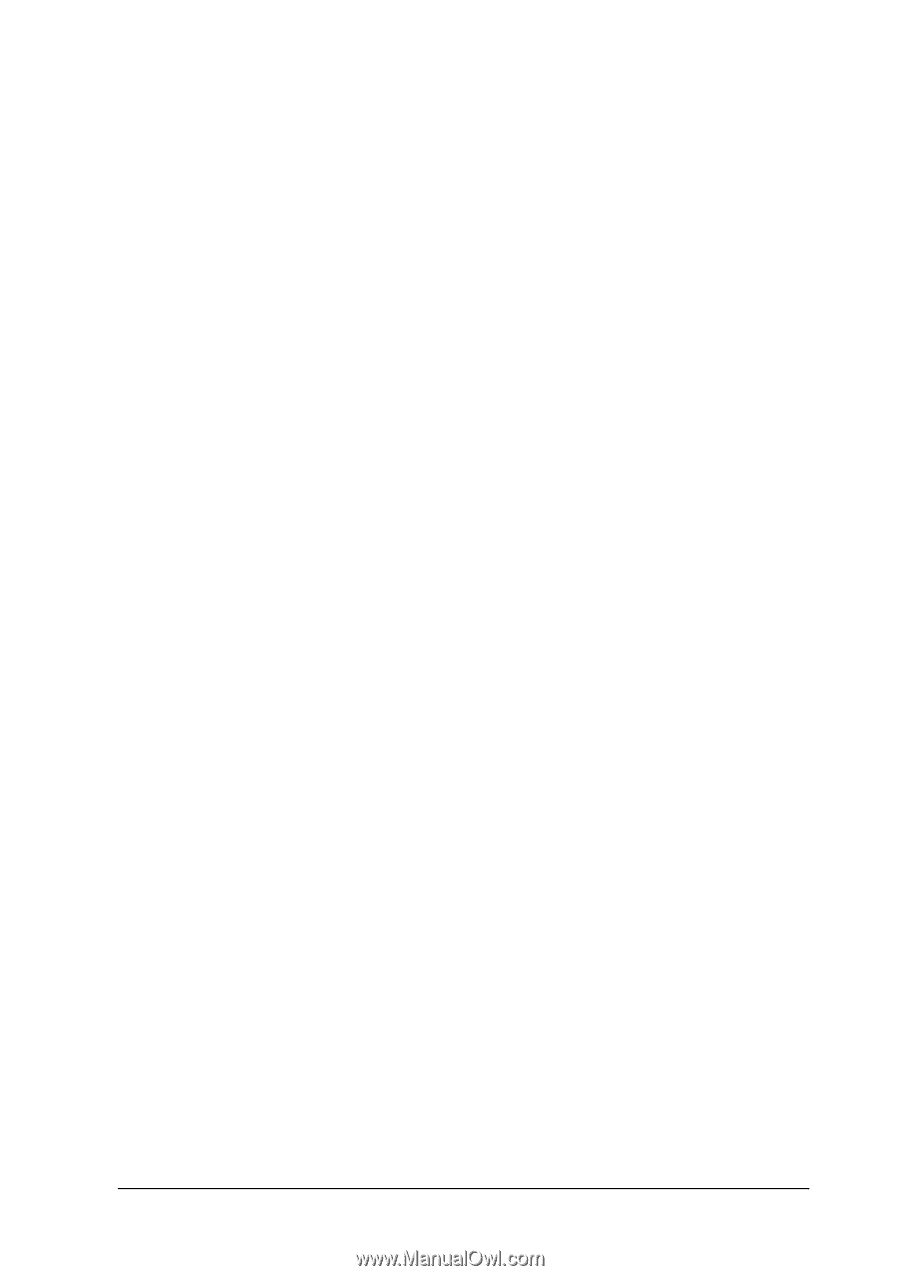Epson 6200L Reference Guide - Page 81
Resetting the photoconductor counter, Different printer settings overlay data - photoconductor unit
 |
View all Epson 6200L manuals
Add to My Manuals
Save this manual to your list of manuals |
Page 81 highlights
Different printer settings overlay data 3 The overlay data is made with the current printer settings such as Resolution: 600 dpi. If you want to make the same overlay with 3 different printer settings such as 1200 dpi, follow the instructions below. 1. Re-access the printer driver as described in step 2 in "Creating an overlay" on page 78. 3 2. Make the printer settings and exit the printer driver. 3. Send the same data that you made by application to the 3 printer as in step 12 in "Creating an overlay" on page 78. This setting is available only for Form Name data. 3 Resetting the photoconductor counter 3 After replacing a photoconductor unit, reset the photoconductor counter by using the printer driver. When you are finished installing a new a photoconductor unit, see "Resetting the 3 photoconductor counter" on page 81. Resetting the photoconductor counter 3 1. Click the Optional Settings tab, and then click Printer Settings. The Printer Settings dialog box appears. 3 2. Click Reset OPC Level. The photoconductor clear dialog box appears. 3 3 3 Using the Printer Driver For Windows 81