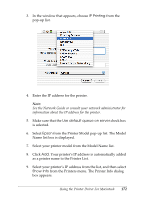Epson 6200L Reference Guide - Page 177
Installable Options, Apply Changes, Print, Rendevous Printer, the Printer pop-up list.
 |
View all Epson 6200L manuals
Add to My Manuals
Save this manual to your list of manuals |
Page 177 highlights
5. Make sure that your printer model is selected in the Printer Model list. 4 6. Click Add. Your printer is automatically added to the Printer List. 4 7. Click on your printer name on the list, and then select Show Info from the Printers menu. The Printer Info dialog box appears. 4 4 8. Select Installable Options from the pop-up list, and make the necessary settings. 9. Click Apply Changes, and then close the Printer Info dialog box. 4 10. Quit Print Center. Selecting from an application 4 Follow these steps to select the printer from within an application: 4 1. Start an application, and then select Print from the File menu. 4 2. In the window that appears, select Rendevous Printer from the Printer pop-up list. 3. From the list of printers that appears, select your printer model. 4 Printer driver settings 4 4 To control your printer and change its settings, use the printer driver. The printer driver allows you to easily make all the print settings, including paper source, paper size, and orientation. To access the driver menus, see below. 4 Using the Printer Driver For Macintosh 177