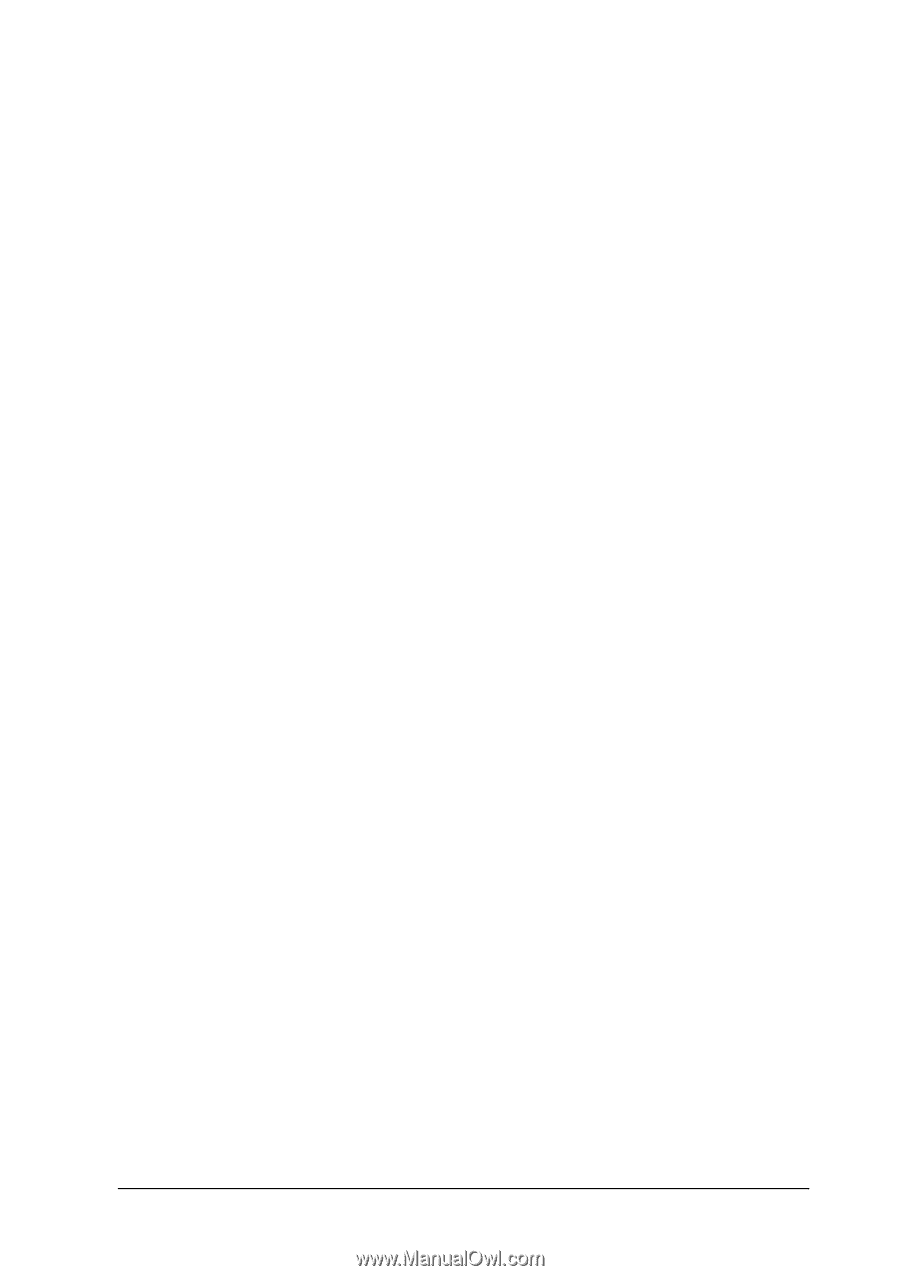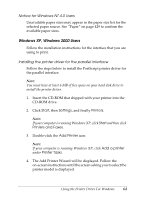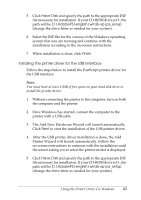Epson 6200L Reference Guide - Page 60
Installing the PostScript printer driver for the network interface, Finish, Have Disk - driver windows 10
 |
View all Epson 6200L manuals
Add to My Manuals
Save this manual to your list of manuals |
Page 60 highlights
7. Click Next to continue with the installation. 8. If the USB PostScript printer driver file is correctly 3 recognized, the message "EPSON USB Printer" will appear. Click Next to continue with the installation. 3 9. When installation of the USB PostScript printer driver is done, click Finish. 3 10. After the USB printer driver installation is done, the Add 3 Printer Wizard will launch automatically. Follow the on-screen instructions to continue with the installation until the screen asking you to select the printer model is displayed. 3 11. Click Have Disk and specify the path to the appropriate INF file necessary for installation. If your CD-ROM drive is D:, the path will be D:\AdobePS\english\win9x\ps_setup (change the drive letter as needed for your system). 3 12. Select the INF file for the version of the Windows operating 3 system that you are running and continue with the rest of the installation according to the on-screen instructions. 13. When installation is done, click Finish. 3 Installing the PostScript printer driver for the network interface 3 Follow the steps below to install the PostScript printer driver for the network interface: Note: 3 ❏ To connect using a network interface, you must install the optional interface card into the printer. 3 ❏ You must have at least 6 MB of free space on your hard disk drive to install the PostScript printer driver. 3 1. Insert the CD-ROM that shipped with your printer into the CD-ROM drive. Using the Printer Driver For Windows 60