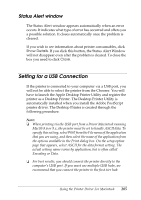Epson 6200L Reference Guide - Page 209
Uninstalling Printer Software, English, Printer Driver, Installer, Continue, Accept
 |
View all Epson 6200L manuals
Add to My Manuals
Save this manual to your list of manuals |
Page 209 highlights
From the computer 4 To cancel printing from the computer, use the EPSON Status Monitor 3 utility. During background printing, open the EPSON 4 Monitor 3 from the Application menu. Then stop printing from the EPSON Monitor 3, or delete the file which is in standby mode. 4 Uninstalling Printer Software 4 When you wish to reinstall or upgrade the printer driver, be sure to uninstall the current printer software beforehand. 4 Mac OS 8.6 to 9.x users 4 Follow these steps to uninstall the printer software: 1. Quit all applications, and restart your Macintosh. 4 2. Insert the printer software CD-ROM into your Macintosh. 4 3. Double-click the English folder, and then double-click the Disk 1 folder inside the Printer Driver folder. 4. Double-click the Installer icon. 4 4 4 4 5. Click Continue. When the software license agreement screen appears, read the statement, and then click Accept. Using the Printer Driver For Macintosh 209