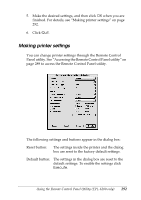Epson 6200L Reference Guide - Page 296
Toner Out Error, Auto Continue, Avoid Error, Dot Correction
 |
View all Epson 6200L manuals
Add to My Manuals
Save this manual to your list of manuals |
Page 296 highlights
Toner Out Error Allows you to set whether the printer should continue or stop 7 printing when the printer encounters a Toner Out error. If set to Continue (default), the printer continues printing regardless of the error. This setting is recommended if you are physically 7 distant from the printer. If set to Stop, the printer stops printing when it encounters the Toner Out error. 7 Auto Continue 7 Permits the printer to automatically recover from a Print Overrun, Insufficient Memory for Current Task, or Change Paper error. The printer continues printing within a few seconds after one of these problems occurs. 7 When Auto Continue is off, you must press the N Start/Stop 7 button to resume printing. In most cases, leave Auto Continue Disable (default) so you can tell when an error occurs and make the necessary corrections. You might want to set Auto Continue to Enable when printing long jobs or when you are away from the printer for long periods. 7 Avoid Error When printing complicated data (data which includes a lot of 7 words or graphics), a page error may occur because the printing 7 speed is faster than the image processing speed. To avoid the page error, set the Avoid Error to On. 7 Note: When this setting is On, the printing time may be long. When you do not print complicated data, set this setting to Off (default). Dot Correction 7 This setting is relevant to 1200 dpi printing only. When set to On, the printing pattern of 1-dot lines is automatically corrected to 7 improve appearance. Using the Remote Control Panel Utility (EPL-6200 only) 296