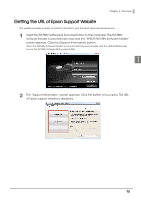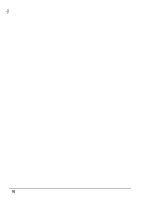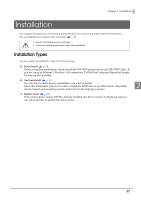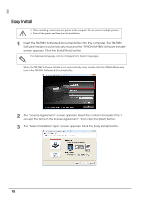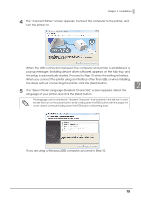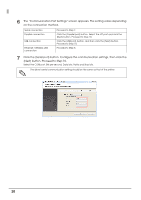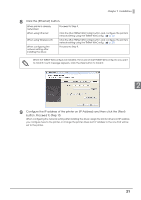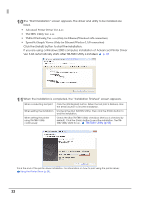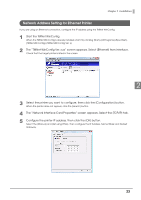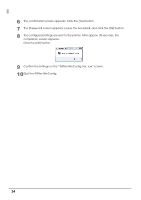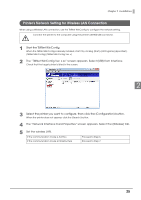Epson C31CA85090 Software User Guide - Page 20
Click the [Serial port] button. Con the communication settings, then click
 |
View all Epson C31CA85090 manuals
Add to My Manuals
Save this manual to your list of manuals |
Page 20 highlights
6 The "Communication Port Settings" screen appears. The setting varies depending on the connection method. Serial connection Parallel connection USB connection Ethernet / Wireless LAN connection Proceed to Step 7. Click the [Parallel port] button. Select the LPT port and click the [Next] button. Proceed to Step 10. Click the [USB port] button, and then click the [Next] button. Proceed to Step 10. Proceed to Step 8. 7 Click the [Serial port] button. Configure the communication settings, then click the [Next] button. Proceed to Step 10. Select the COM port, Bits per second, Data bits, Parity and Stop bits. The driver's serial communication setting should be the same as that of the printer. 20
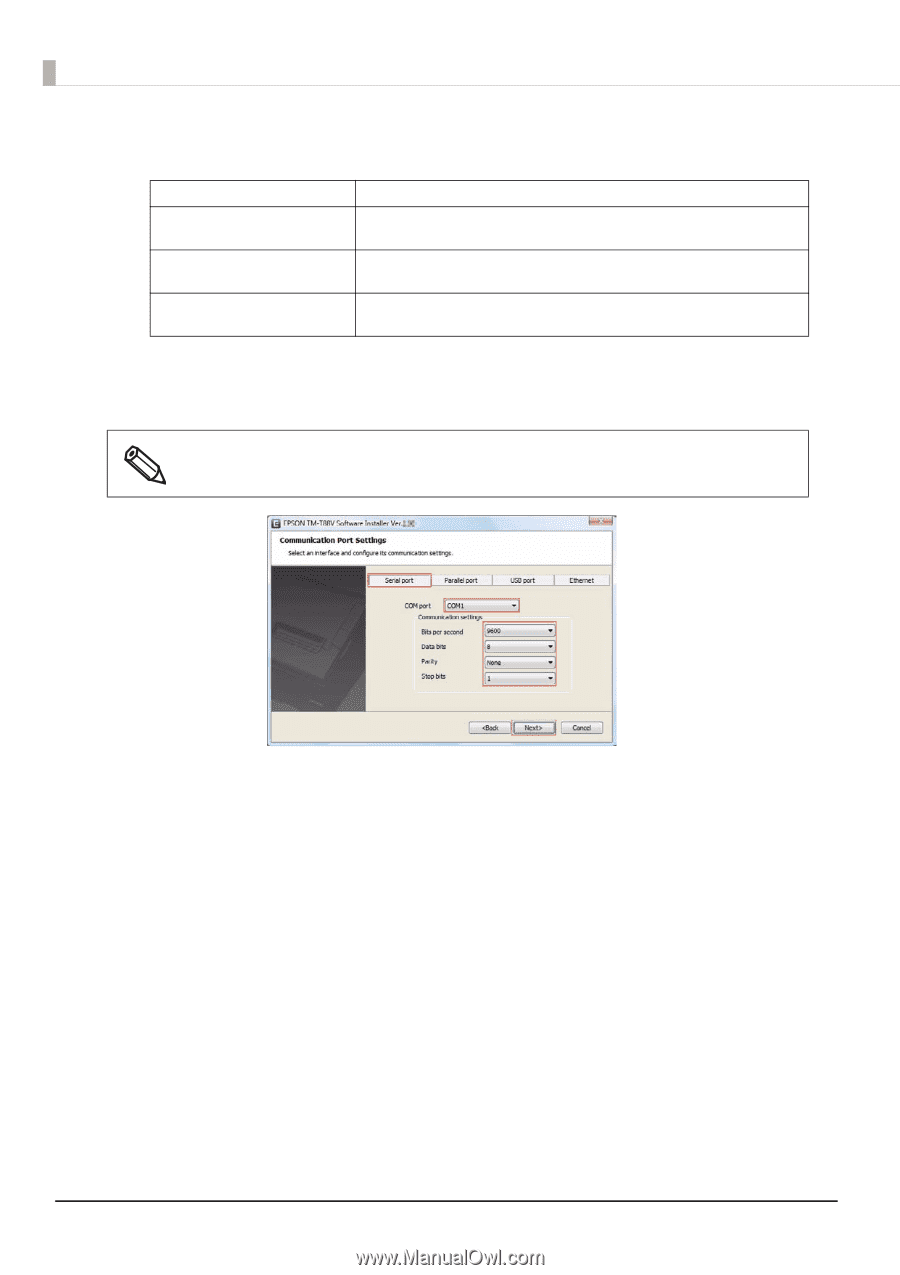
20
6
The “Communication Port Settings” screen appears. The setting varies depending
on the connection method.
7
Click the [Serial port] button. Configure the communication settings, then click the
[Next] button. Proceed to Step 10.
Select the COM port, Bits per second, Data bits, Parity and Stop bits.
Serial connection
Proceed to Step 7.
Parallel connection
Click the [Parallel port] button. Select the LPT port and click the
[Next] button. Proceed to Step 10.
USB connection
Click the [USB port] button, and then click the [Next] button.
Proceed to Step 10.
Ethernet / Wireless LAN
connection
Proceed to Step 8.
The driver's serial communication setting should be the same as that of the printer.