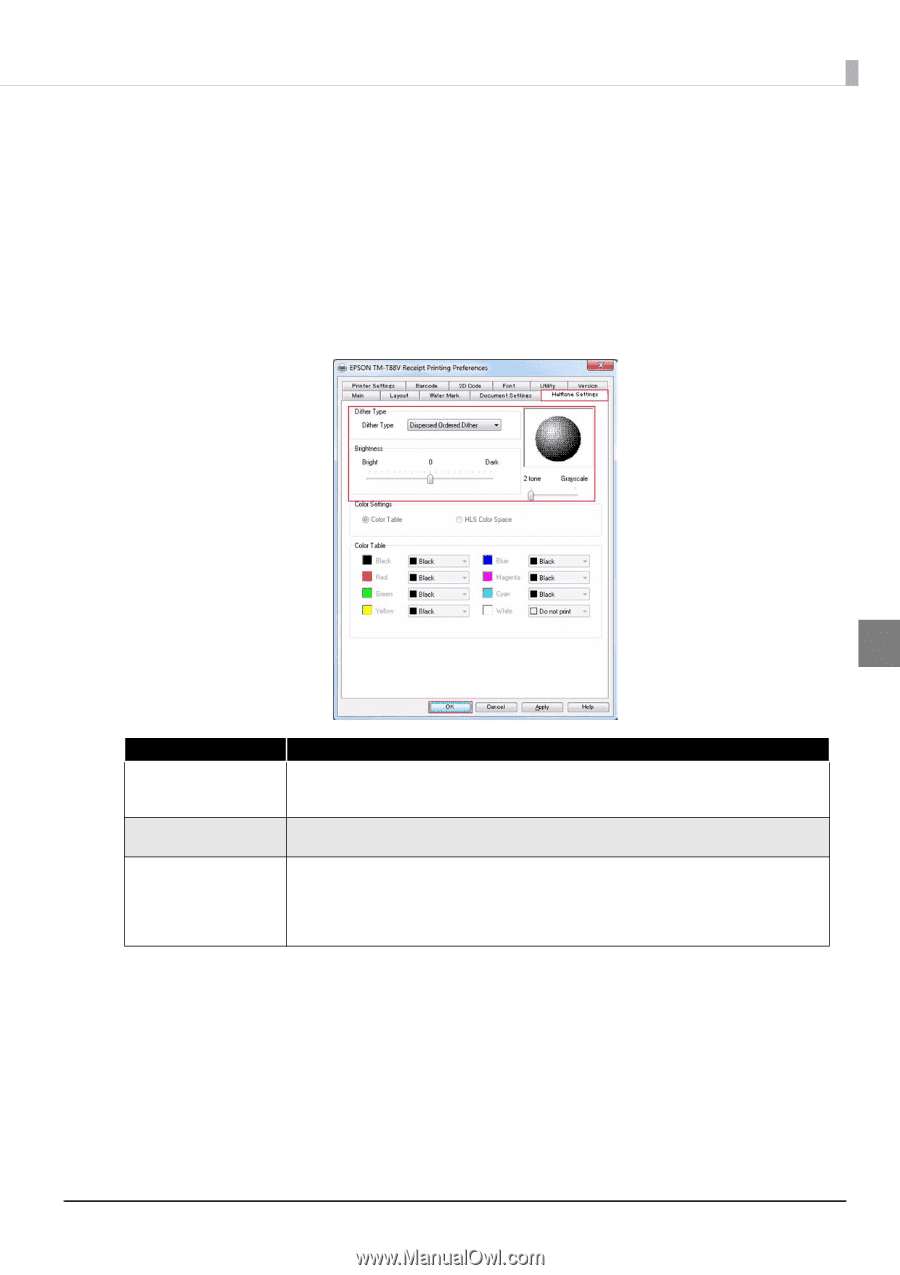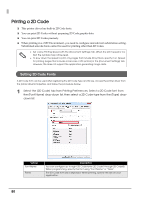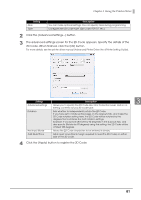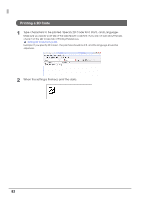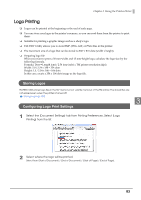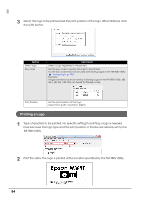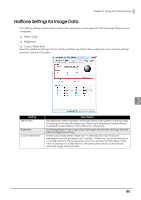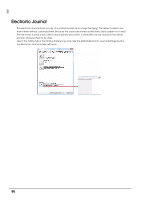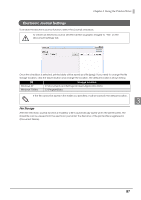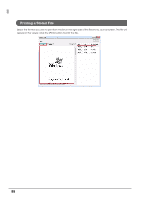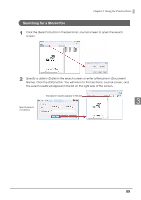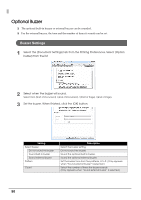Epson C31CA85090 Software User Guide - Page 85
Halftone Settings for Image Data, Dither Type, Brightness, tone / Multi
 |
View all Epson C31CA85090 manuals
Add to My Manuals
Save this manual to your list of manuals |
Page 85 highlights
Chapter 3 Using the Printer Driver Halftone Settings for Image Data The halftone settings can be used to improve the appearance of image data. The following settings can be configured: ❏ Dither Type ❏ Brightness ❏ 2 tone / Multi‐tone Select the [Halftone Settings] tab from Printing Preferences. Select dither, brightness, and mulit-tone settings, and then click the [OK] button. 3 Setting Dither Type Brightness 2 tone / Multi-tone Description This defines the dither algorithm. The image will show the pattern of the dot array according to the selected dither type. Select from [Dispersed Ordered Dither] / [Clustered Ordered Dither] / [Error Diffusion] / [Threshold]. Set the brightness of the image data. The image will show the dot array with the selected brightness setting. Set the color shade. When "Multi-tone" is selected, the color tones are expressed in smooth gradations. Do not select "Multi-tone" when the interface is not a USB interface. The image data cannot be printed normally. When "Multitone" is selected on a USB interface, the print speed will slow automatically when the image data is printed. 85