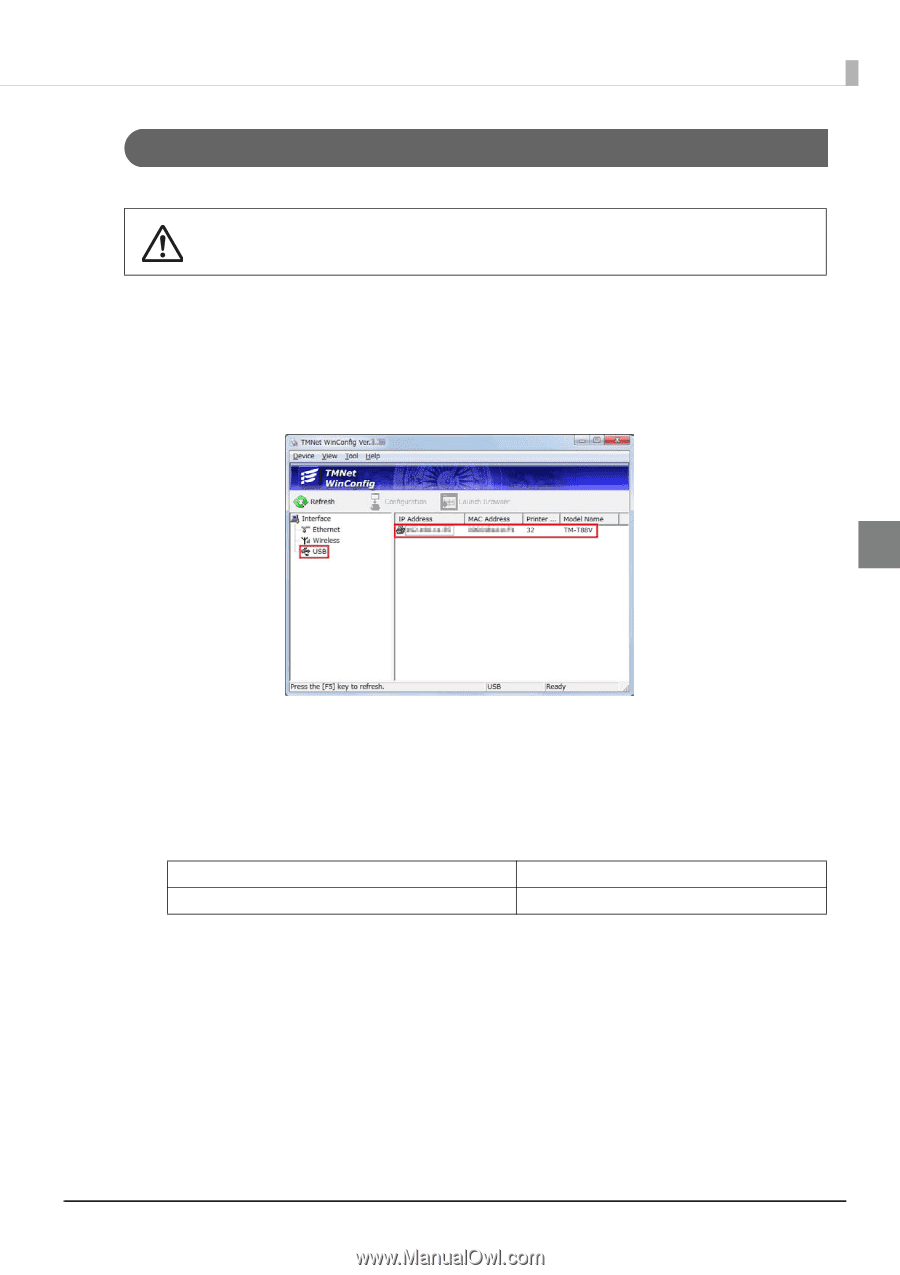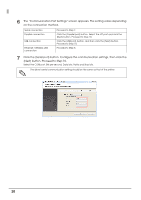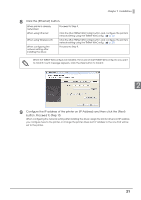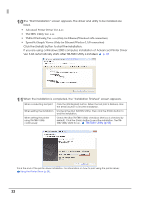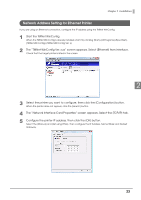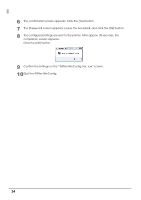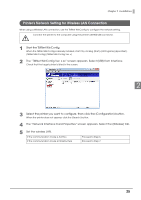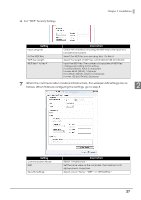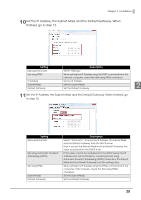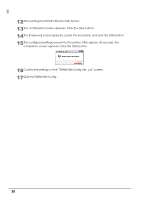Epson C31CA85090 Software User Guide - Page 25
Printer's Network Setting for Wireless LAN Connection
 |
View all Epson C31CA85090 manuals
Add to My Manuals
Save this manual to your list of manuals |
Page 25 highlights
Chapter 2 Installation Printer's Network Setting for Wireless LAN Connection When using a Wireless LAN connection, use the TMNet WinConfig to configure the network setting. Connect the printer to the computer using the printer's UB-R03 USB connector. 1 Start the TMNet WinConfig. When the TMNet WinConfig is already installed, start it by clicking [Start]-[All Programs]-[EpsonNet][TMNet WinConfig]-[TMNet WinConfig Ver. x] 2 The "TMNet WinConfig Ver. x.xx" screen appears. Select [USB] from Interface. Check that the target printer is listed in the screen. 2 3 Select the printer you want to configure, then click the [Configuration] button. When the printer does not appear, click the [Search] button. 4 The "Network Interface Card Properties" screen appears. Select the [Wireless] tab. 5 Set the wireless LAN. If the communication mode is Ad Hoc. If the communication mode is Infrastructure Proceed to Step 6. Proceed to Step 7. 25