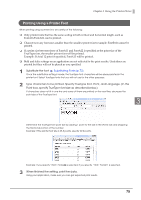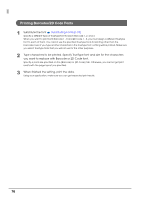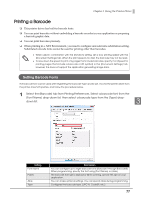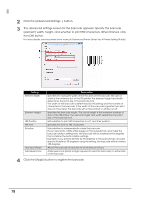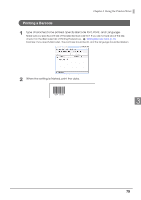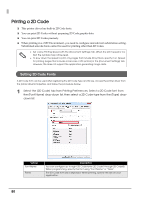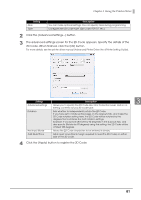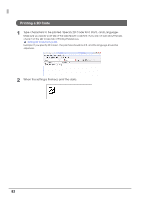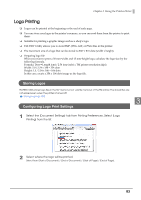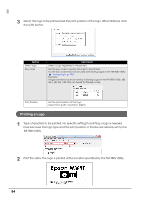Epson C31CA85090 Software User Guide - Page 79
Printing a Barcode, Setting Barcode Fonts p.77
 |
View all Epson C31CA85090 manuals
Add to My Manuals
Save this manual to your list of manuals |
Page 79 highlights
Chapter 3 Using the Printer Driver Printing a Barcode 1 Type characters to be printed. Specify Barcode font, Point, and Language. Make sure you specify point size of the selected barcode font. If you are not sure about the size, check it on the [Barcode] tab of Printing Preferences. Setting Barcode Fonts (p.77) Example: If you specify Barcode1, the point size should be 65, and the language should be Western. 2 When the setting is finished, print the data. 3 79
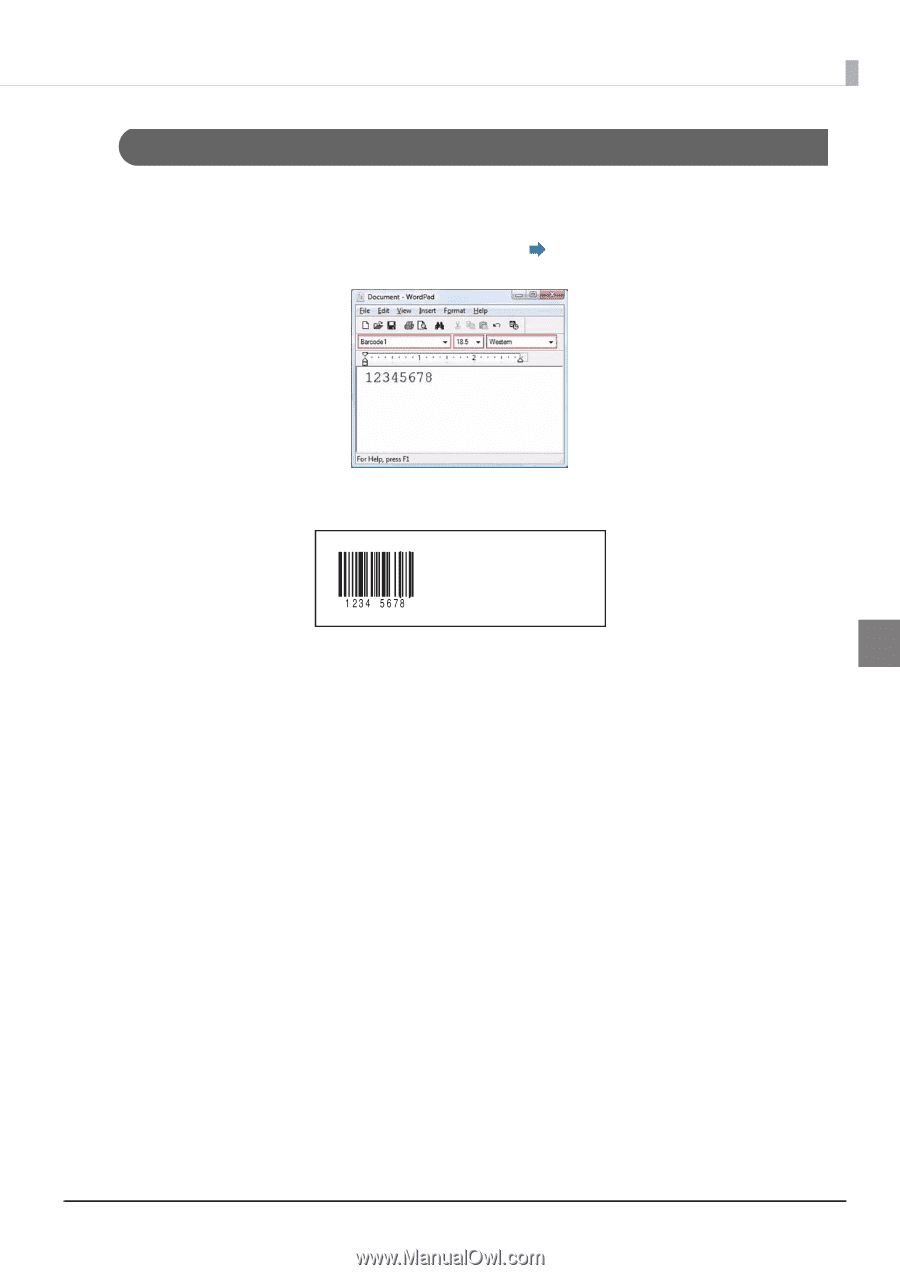
79
Chapter 3
Using the Printer Driver
3
Printing a Barcode
1
Type characters to be printed. Specify Barcode font, Point, and Language.
Make sure you specify point size of the selected barcode font. If you are not sure about the size,
check it on the [Barcode] tab of Printing Preferences.
Setting Barcode Fonts (p.77)
Example: If you specify Barcode1, the point size should be 65, and the language should be Western.
2
When the setting is finished, print the data.