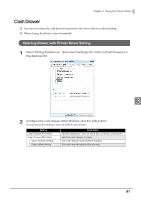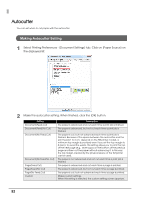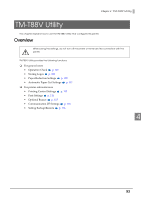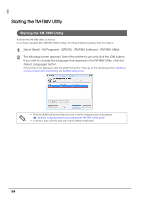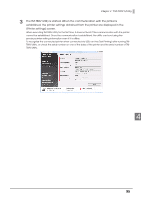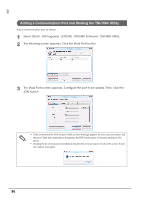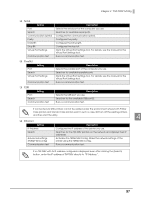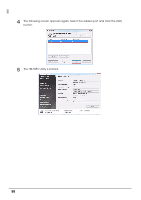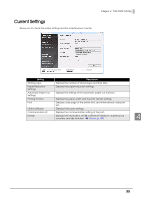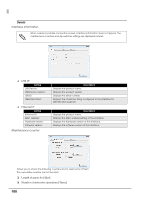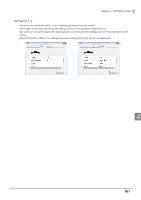Epson C31CA85090 Software User Guide - Page 96
Adding a Communication Port and Starting the TM-T88V Utility
 |
View all Epson C31CA85090 manuals
Add to My Manuals
Save this manual to your list of manuals |
Page 96 highlights
Adding a Communication Port and Starting the TM-T88V Utility Add a communication port as follows: 1 Select [Start] - [All Programs] - [EPSON] - [TM-T88V Software] - [TM-T88V Utility]. 2 The following screen appears. Click the [Add Port] button. 3 The [Add Port] screen appears. Configure the port to be added. Then, click the [OK] button. • If the communication with the port failed, an error message appears. In such case, you cannot add the port. Check the connection to the printer, the DIP Switch status, or the port settings on the driver. • Clicking the [Communication test] button displays the communication result on the screen. It does not conduct a test print. 96
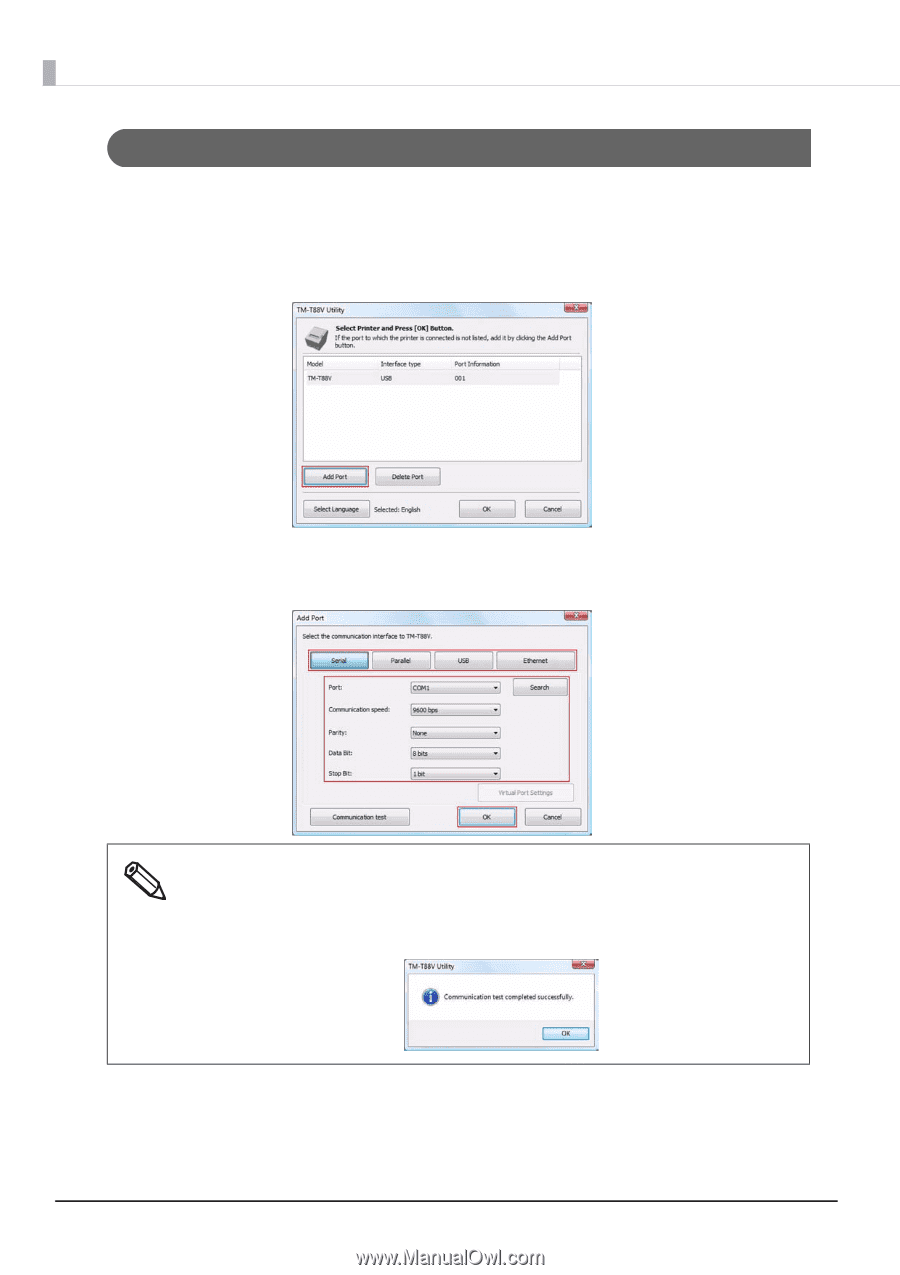
96
Adding a Communication Port and Starting the TM-T88V Utility
Add a communication port as follows:
1
Select [Start] - [All Programs] - [EPSON] - [TM-T88V Software] - [TM-T88V Utility].
2
The following screen appears. Click the [Add Port] button.
3
The [Add Port] screen appears. Configure the port to be added. Then, click the
[OK] button.
•
If the communication with the port failed, an error message appears. In such case, you cannot add
the port. Check the connection to the printer, the DIP Switch status, or the port settings on the
driver.
•
Clicking the [Communication test] button displays the communication result on the screen. It does
not conduct a test print.