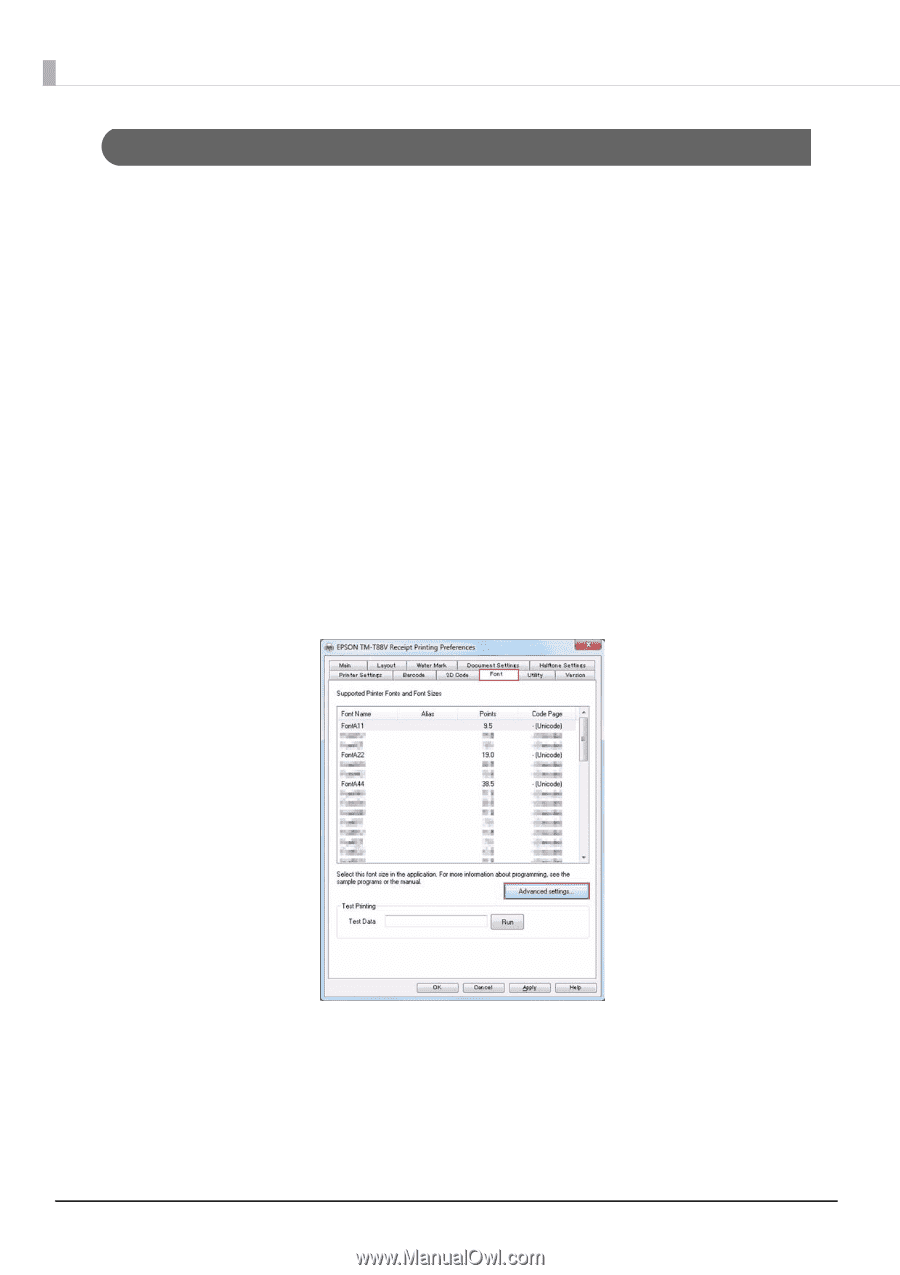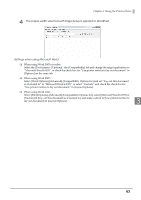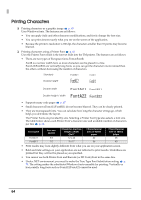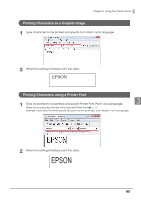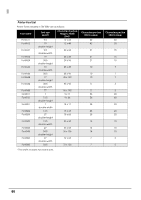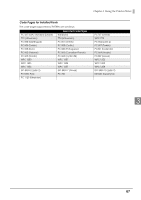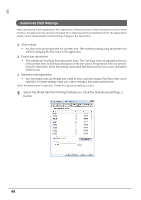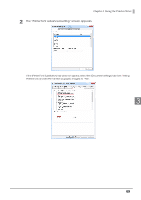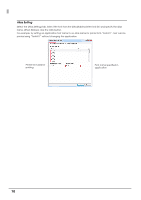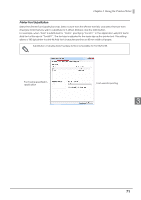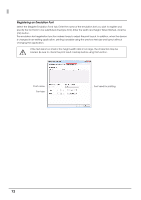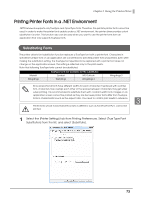Epson C31CA85090 Software User Guide - Page 68
Advanced Font Settings, button.
 |
View all Epson C31CA85090 manuals
Add to My Manuals
Save this manual to your list of manuals |
Page 68 highlights
Advanced Font Settings When developing a print application, fine adjustment of the print layout is often necessary and font names must be changed when the device is changed. By configuring advanced settings for fonts, the desired print results can be obtained with minimal setting changes in the application. ❏ Alias settings • An alias name can be specified for a printer font. This enables printing using the printer font without changing the font name in the application. ❏ Printer font substitution • This substitutes TrueType fonts for printer fonts. The TrueType fonts are adjusted to the size of the printer fonts to minimize disruption of the text layout. Proportional fonts are printed as fixed‐width fonts. Select this setting when small differences in font sizes cause disruption of the layout. ❏ Emulation font registration • Any font name, font size (height and width in dots), and font design (TrueType font) can be specified. Use these settings when you wish to change a font name and font size. Follow the steps below to open the "Printer font advanced setting" screen. 1 Select the [Font] tab from Printing Preferences. Click the [Advanced Settings...] button. 68