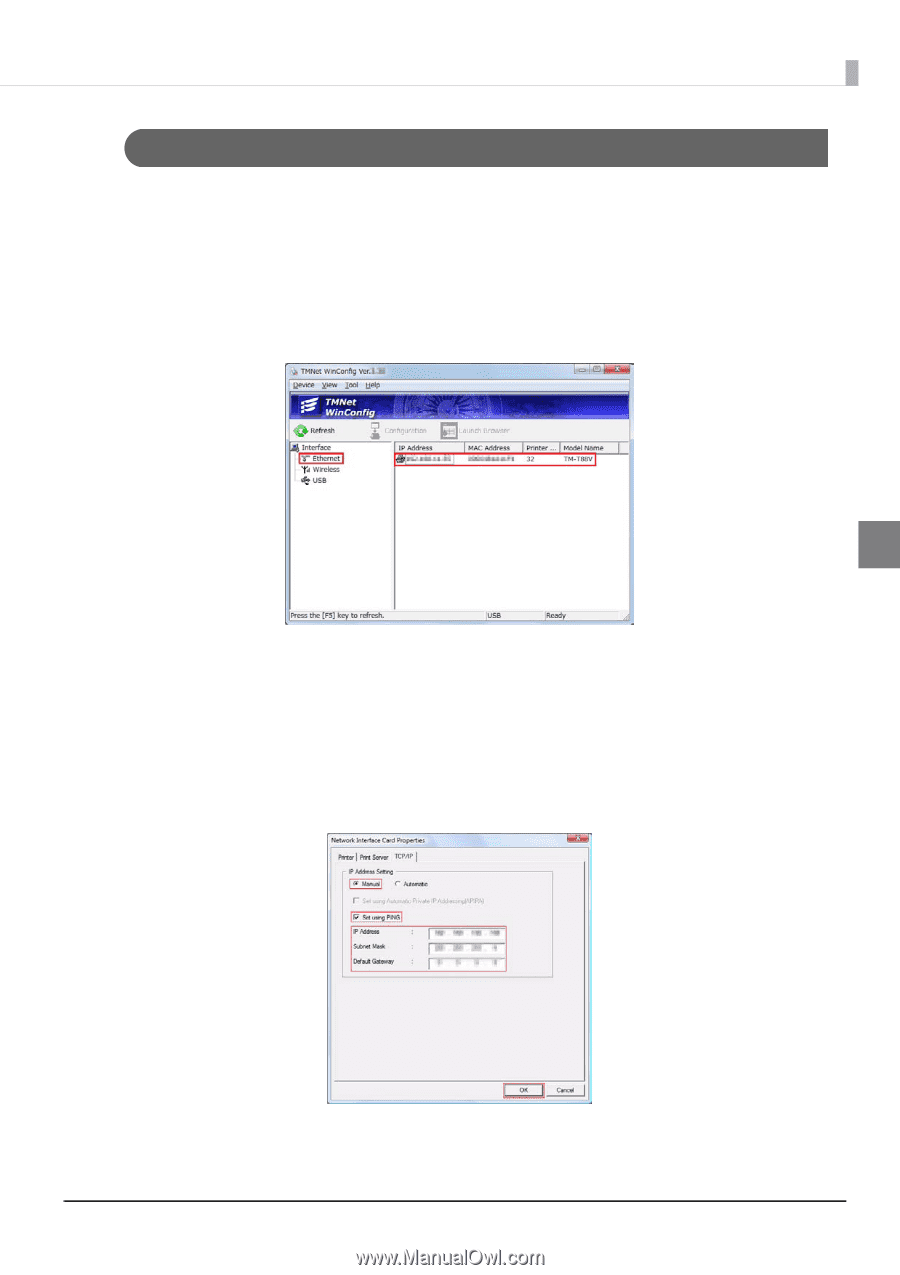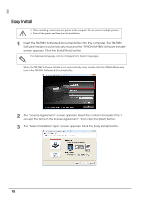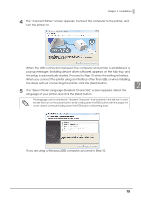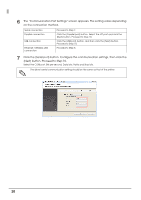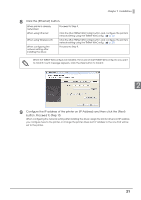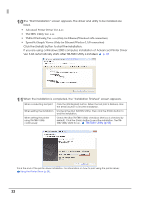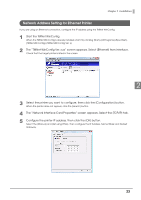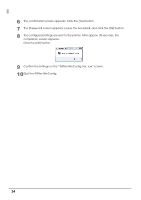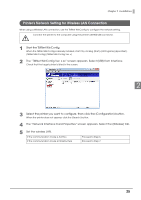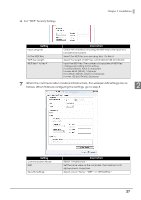Epson C31CA85090 Software User Guide - Page 23
Network Address Setting for Ethernet Printer
 |
View all Epson C31CA85090 manuals
Add to My Manuals
Save this manual to your list of manuals |
Page 23 highlights
Chapter 2 Installation Network Address Setting for Ethernet Printer If you are using an Ethernet connection, configure the IP address using the TMNet WinConfig. 1 Start the TMNet WinConfig. When the TMNet WinConfig is already installed, start it by clicking [Start]-[All Programs]-[EpsonNet][TMNet WinConfig]-[TMNet WinConfig Ver. x]. 2 The "TMNet WinConfig Ver. x.xx" screen appears. Select [Ethernet] from Interface. Check that the target printer is listed in the screen. 2 3 Select the printer you want to configure, then click the [Configuration] button. When the printer does not appear, click the [Search] button. 4 The "Network Interface Card Properties" screen appears. Select the [TCP/IP] tab. 5 Configure the printer IP address. Then click the [OK] button. Select the [Manual] and [Set using PING]. Then configure the IP Address, Subnet Mask and Default Gateway. 23