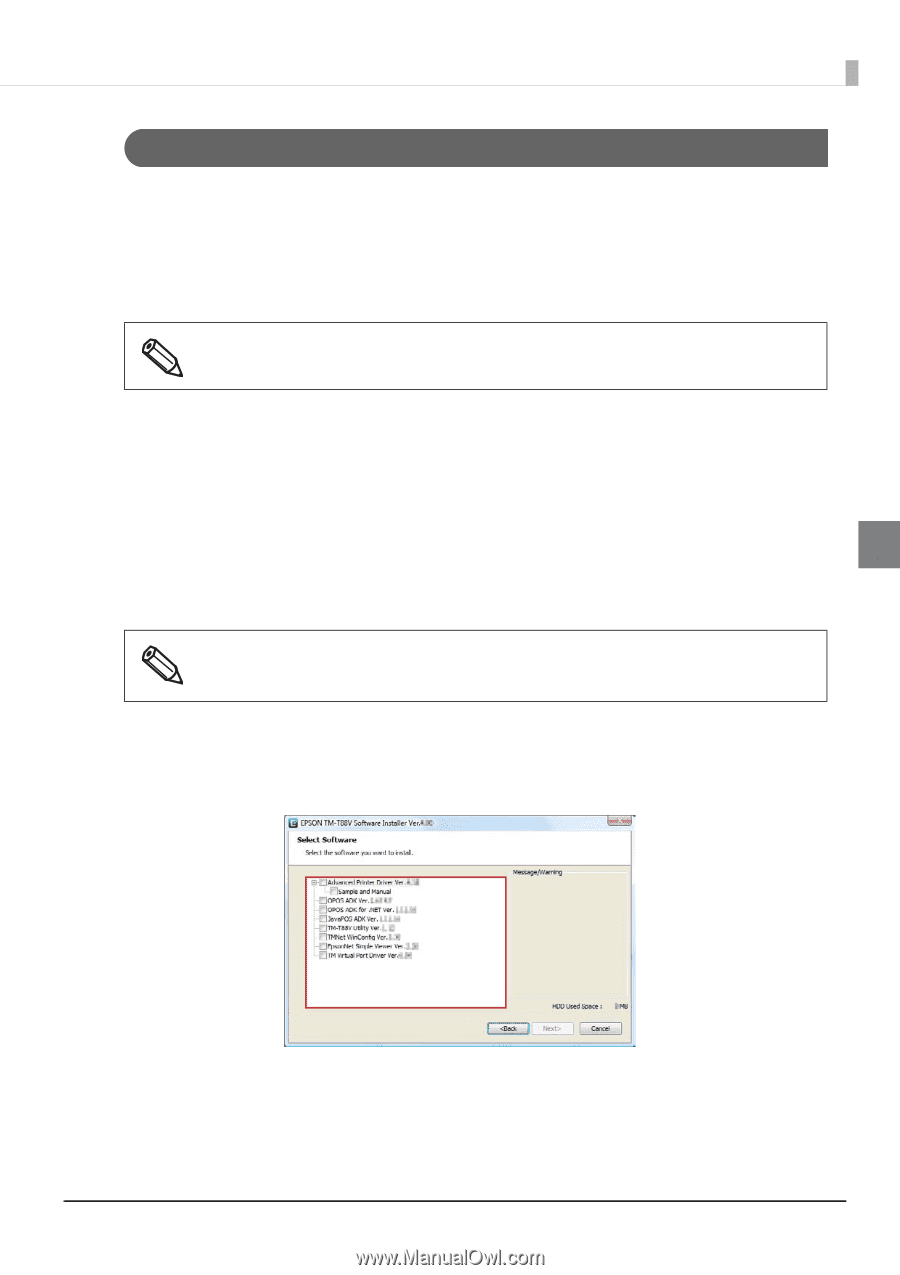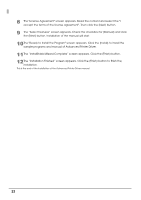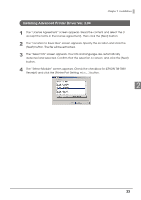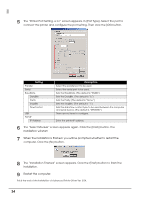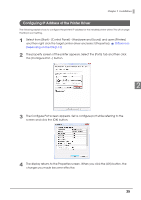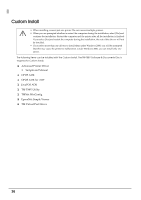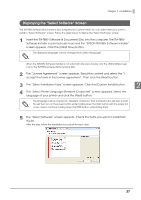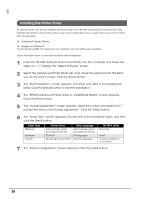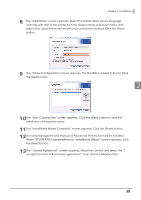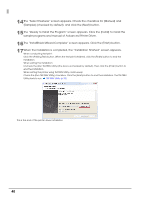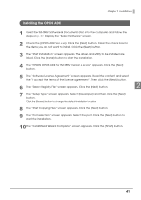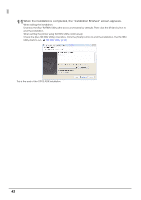Epson C31CA85090 Software User Guide - Page 37
Displaying the “Select Software” Screen
 |
View all Epson C31CA85090 manuals
Add to My Manuals
Save this manual to your list of manuals |
Page 37 highlights
Chapter 2 Installation Displaying the "Select Software" Screen The TM-T88V Software & Documents Disc is required for Custom Install. You can select items you want to install in "Select Software" screen. Follow the steps below to display the "Select Software" screen. 1 Insert the TM-T88V Software & Documents Disc into the computer. The TM-T88V Software Installer is automatically read and the "EPSON TM-T88V Software Installer" screen appears. Click the [Install Now] button. The displayed language can be changed from [Select language]. When the TM-T88V Software Installer is not automatically read, double click the [TMInstallNavi.exe] icon in the TM-T88V Software & Documents Disc. 2 The "License Agreement" screen appears. Read the content and select the "I accept the terms in the license agreement". Then click the [Next] button. 3 The "Select Installation Type" screen appears. Click the [Custom Install] button. 2 4 The "Select Printer Language (Resident Character)" screen appears. Select the language of your printer and click the [Next] button. The language can be checked in "Resident Character" that is printed in the self test. To start the self test, turn on the power button while holding down the FEED button with the paper roll cover closed. Continue holding down the FEED button until printing starts. 5 The "Select Software" screen appears. Check the items you want to install from the list. After this step, follow the installation procedure for each item. 37