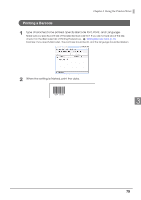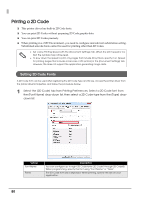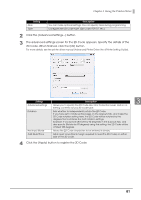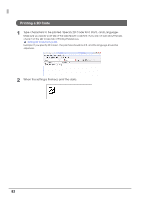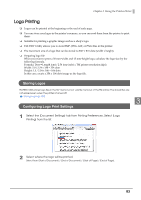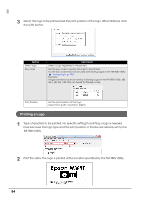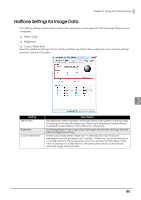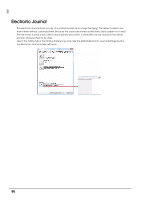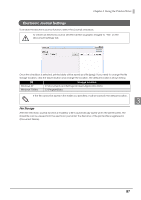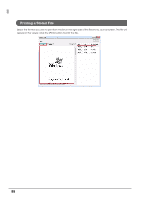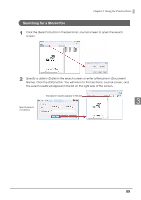Epson C31CA85090 Software User Guide - Page 84
Printing a Logo, TM-T88V Utility.
 |
View all Epson C31CA85090 manuals
Add to My Manuals
Save this manual to your list of manuals |
Page 84 highlights
3 Select the logo to be printed and the print position of the logo. When finished, click the [OK] button. Setting Select logo Key code Description Select [Logo registered in the printer]. Set the key code to specify the logo to be printed. For the key codes that can be used, see Storing Logos in the TM-T88V Utility. Storing Logos (p.103) Example: If logos are stored as shown below in Storing Logos in the TM-T88V Utility, [48, 48] / [48, 49] / [48, 50] can be set for the key code. Print Position Set the print position of the logo. Select from [Left] / [Center] / [Right]. Printing a Logo 1 Type characters to be printed. No specific setting for printing a logo is needed here because the logo type and the print position or the like are already set by the TM-T88V Utility. 2 Print the data. The logo is printed at the location specified by the TM-T88V Utility. 84