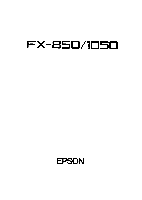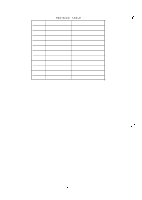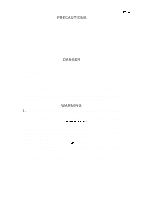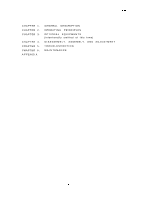Epson LQ 1050 Technical Manual
Epson LQ 1050 - B/W Dot-matrix Printer Manual
 |
View all Epson LQ 1050 manuals
Add to My Manuals
Save this manual to your list of manuals |
Epson LQ 1050 manual content summary:
- Epson LQ 1050 | Technical Manual - Page 1
FX-85t3/I05D TECHNICAL MANUAL EPSON - Epson LQ 1050 | Technical Manual - Page 2
~...,, ,: (-' NOTICE " All rights reserved. Reproduction of any part of this manual in any from whatsoever without SEIKO EPSON'S express written permission is forbidden. " The contents of this manual are subject to change without notice. " All efforts have been made to ensure the accuracy of the - Epson LQ 1050 | Technical Manual - Page 3
by-step guide for product disassembly, assembly, and adjustment. Chapter 5 - Provides Epson-approved techniques for troubleshooting. Chapter 6 - Describes preventive maintenance techniques and lists lubricants and adhesives required to service the equipment. q The contents of this manual are subject - Epson LQ 1050 | Technical Manual - Page 4
REV.-A REVISION TABLE g,}, .. .. REVISION DATE ISSUED CHANGE DOCUMENT A February 15, 1988 1st issue f--; -v- - Epson LQ 1050 | Technical Manual - Page 5
Great caution should be exercised in performing procedures preceded by a DANGER headings. W A R N I N G Signals a precaution which, WHEN PERFORMING TESTING AS DICTATED WITHIN THIS MANUAL, DO NOT CONNECT THE UNIT TO A POWER SOURCE UNTIL INSTRUCTED TO DO SO. WHEN THE POWER EPSON WARRANTY. - ii - - Epson LQ 1050 | Technical Manual - Page 6
REV.-A TABLE OF CONTENTS CHAPTER 1. CHAPTER 2. CHAPTER 3. CHAPTER 4. CHAPTER 5. CHAPTER 6. APPENDIX GENERAL DESCRIPTION OPERATING PRINCIPLES OPTIONAL EQUIPMENTS (Intentionally omitted at this time) DISASSEMBLY, ASSEMBLY, AND ADJUSTMENT TROUBLESHOOTING MAINTENANCE - vi - - Epson LQ 1050 | Technical Manual - Page 7
Specifications 1-12 1.4 DIP SWITCHES AND JUMPER SETTING 1-17 1.4.1 DIP Switch Settings 1. -17 1.4.2 Jumper Settings 1. -18 1.5 SELF TEST OPERATION 1. -19 1.6 HEXADECIMAL DUMP FUNCTION 1-20 1.7 PRINTER INITIALIZATION 1.-21 1.7.1 Hardware Initialization 1. -21 1.7.2 Software Initialization - Epson LQ 1050 | Technical Manual - Page 8
1-4 Table 1-5. Fanfold Paper Specified Conditions 1-5 Table 1-6. Roll Paper Specifications 1-5 ~-:-, Table 1-7. Envelope Specifications 1. -5 . . . Table 1-8. Label Specification 1-6 Table 1-9. Lever Adjustment 1. -8 Table 1-10. Ribbon Cartridge Specification 1-8 Table 1-11 - Epson LQ 1050 | Technical Manual - Page 9
Table 1.19. DIP Switch 1 Settings 1. -.1.7 Table 1-20. International Character Set 1-18 Table 1-21. DIP Switch 2 Settings 1-18 Table 1-22. J1 Setting 1. .-18 Table 1-23. Self Test Operation S.......SS 1-19 Table 1-24. Hexadecimal Dump Operation 1-20 REV.-A 1-iii - Epson LQ 1050 | Technical Manual - Page 10
The FX-850 and FX-1 050 are serial dot matrix 9-pin terminal printers that print at a maximum of 264 CPS. and is selected when the printer power is turned on. q Two NLQ fonts (Roman and Saris-serif) are standard. q Printer driver EPSON ESC/P-83 is standard. (This driver is compatible with the high - Epson LQ 1050 | Technical Manual - Page 11
Paper Holder #731 1 Pull Tractor Unit #731 2 Pull Tractor Unit #7339 Cut Sheet Feeder (single-bin) #7340 Cut Sheet Feeder (single-bin) #8750 Ribbon Cartridge #8755 (M) Ribbon Cartridge #8758 Ribbon #8 149 Intelligent serial interface type II I #8 149M Intelligent serial interface type - Epson LQ 1050 | Technical Manual - Page 12
for the printer. 1.2.1 Hardware Specifications Printing Method Pin Configuration Serial, impact dot matrix See Figure 1-2 (diameter: 0.29 mm). Wires I I # 1' - - - --- t 24 - -- - - 0.35mm ( 1/72" ) - ~1 T 4 4 --- -- -- --0.29mm 51 ' - - t t 7i t ~1 ? I Figure 1-2. Printhead Pin - Epson LQ 1050 | Technical Manual - Page 13
line 53 ins/line 76 ins/line Feed Speed 3.5 "/see 3.1 "/see Paper Specifications Cut sheet paper Refer to Table 1-4. Table 1-4. Cut Sheet Paper Specified Conditions FX-850 FX-1 050 f.. -. Width [mm] 1 8 2 - 2 5 7 ( 7 . 2 - 1 0 . 1 " ) 1 8 2 - 3 6 6 ( 7 . 2 - 1 4 . 4 " ) Length [mm] 182 - Epson LQ 1050 | Technical Manual - Page 14
Total Thickness [mm] 0.065 - 0.32 (0.0025 -0.01 2") Weight [Kg] Fanfold 45-70 (14 -22 lb) Multi-part forms 34 - 50 X N (N s 4) paper Refer to Table 1-6. Table 1-6. Roll Paper Specifications Width [mm] I Length [mm] I I Thickness [mm] I Weight I Quality [Kg] I I Copies FX-850 only Roll - Epson LQ 1050 | Technical Manual - Page 15
to Table 1-8. f:,,, . Table 1-8. Label Specifications FX-850/l 050 Size [mm] 63.5 X 2.38 (2.5 X 15/16"), 101.6 X 2.38 (4 X 15/1 6") 101.6 X 36.5 (4 X 1 7/1 6") Thickness [mm] less than 0.19 (0.0075") Printable Area Cut sheet paper See Figure 1-3. 1- 7 2 - 1 0 . 1 * ' (14.4)". 1 8 2 - 257 - Epson LQ 1050 | Technical Manual - Page 16
of the envelope horizontally at setting. 3. Set the left of No. 6 envelope at the setting mark of the sheet guide. Label Size 2 1/2 X 15/16", 4 X 15/16", 4 X 1 7/16" Thickness O.19 mm (0.0075) max. NOTE: Thickness excluding the base paper must be less than or equal to 0.12 mm (0.0075"). 1-7 - Epson LQ 1050 | Technical Manual - Page 17
using thicker paper than shown in the above table, set the head adjustment lever to the 6th or higher appropriate position by performing the self-test operation. f- Ribbon Cartridge See Table 1-10. Table 1-10. Ribbon Cartridge Specification Ribbon Model No. Printer Color Life [characters - Epson LQ 1050 | Technical Manual - Page 18
NOTE: Excluding platen knob and paper guide. Electrical Specifications See Table 1-12. Table 1-12. Electrical Specifications - 120 V Version 220/ 5 -35 10 - 80 1 0.25 I Reliability MCBF MTBF Printhead life 5 million lines (excluding printhead) (MCBF . . . Mean Cycles Between Failure) FX-850: - Epson LQ 1050 | Technical Manual - Page 19
) CSA22.2#220 VDE0806 (TUV) (European version) Radio Frequency (RFI) FCC class B (U.S.A. version) Interference VDE871 (European version) 1.2.2 Firmware Specifications Control Code ESC/P-83 Printing Direction Text Bidirectional printing with logic seeking Bit-image Unidirectional printing - Epson LQ 1050 | Technical Manual - Page 20
Print Columns Refer to Table 1-15. Table 1-15. Print Columns Type of Letters Normal I Condensed I I Elite I Condensed elite Printable Columns IcPI] FX-850 FX-1 050 80 136 137 I 233 I 96 I 163 I 160 272 I NOTE: In Condensed mode, printable column is always 137. (Previous FX - Epson LQ 1050 | Technical Manual - Page 21
REV.-A 1.3 INTERFACE OVERVIEW The FX-850/l 050 has 8-bit parallel interface as standard. 1.3.1 8-bit Parallel Interface Specifications Data Transmission Mode Synchronization Handshaking Logic Level Data Transmission Timing Connector 8-bit pallarel By STROBE pulse By BUSY and ACKNLG (either or - Epson LQ 1050 | Technical Manual - Page 22
fsn-n. ; - Epson LQ 1050 | Technical Manual - Page 23
"HIGH" in the follow- ing cases: 1. During data entry 2. During printing operation 3. In off-line status 4. During printer error status 30 out A "HIGH" signal indicates that the printer is out of paper. Pulled up to +5V through 3.3 K ohms resistor. In With this signal at "LOW"' level, the - Epson LQ 1050 | Technical Manual - Page 24
signal is "HIGH" level. (Internal fixing can be carried out with Jumper- l.) NOTES: 1. "DIR" refers to the direction of signal flow as viewed from the printer. 2. "Return" denotes "TWISTED-PAIR RETURN" and is to be connected at signal ground level. As to the wiring for the interface, be sure to use - Epson LQ 1050 | Technical Manual - Page 25
the SLCT-IN signal (Input Connector No.36 for the parallel interface unit) is HIGH and printer power is initialized. 4. If the SLCT-IN signal is LOW when the printer is initialized, DC l/DC3 printer select/deselect control is invalidated, and these control codes are ignored. 5. If the SLCT-IN signal - Epson LQ 1050 | Technical Manual - Page 26
switches 1-6, 1-7, and 1-8 are different when using the printer in the IBM emulation mode. Short Tear-off When print operation has finished, the short tear-off feature automatically feeds the perforation of the continuous paper to the tear-off edge of the sheet guide cover so that the user can tear - Epson LQ 1050 | Technical Manual - Page 27
to "LOW" I I OFF Depend on the external signal. I NOTE: If the jumper J 1 is connected, the SLCT-IN signal is fixed to LOW, and DC 1 /DC3 printer select control is ignored. 1-18 - Epson LQ 1050 | Technical Manual - Page 28
self test (self printing) function which checks the following: q Control Circuit Functions q Printer Mechanism Functions q Print Quality q DIP Switch Settings Table 1-23 lists the self test operating instructions and Figure 1-8 shows the self test printing. Table 1-23. Self Test Operation Type - Epson LQ 1050 | Technical Manual - Page 29
problems between the printer and computer. Table 1-24 lists the self test operating instructions Featur es. . Thm FX-8S O q nd FX-105O ar e serial dot mat rix 9-pin termin q l printwe that . . print at q maximum of FX-850 with 80 columns or FX-. 1050 with 13 6 columns can b. selectmd - Epson LQ 1050 | Technical Manual - Page 30
the printer receives command (ESC @) via software. When the printer is initialized in this way, it performs the following actions: q Clears the print buffer. q Sets printer selections to their default values. NOTE: The printer's default values are as follows: Page Position Preset paper position - Epson LQ 1050 | Technical Manual - Page 31
printer, the buzzer sounds for 0.1 second. q When the following error has occured: Carriage Trouble Beeps 6 times, pausing briefly after 3rd beep. Paper End READ/WRITE check of the RAM in the control circuit. q A printhead drive transistor is shorted. Interface signal PE is also set HIGH in - Epson LQ 1050 | Technical Manual - Page 32
sheet: When no sheet is loaded, push the paper release lever backward, load the sheet along the sheet guide, and press the LOAD/EJECT switch so that the in the memory and remains valid even after the printer power is turned off, so that the paper will be automatically fed to that position when the - Epson LQ 1050 | Technical Manual - Page 33
lighting the lamp on the control panel and ringing the buzzer. The printer sets the parallel interface signals as shown below, and enters the OFF LINE mode. q BUSY signal: HIGH q PE signal: HIGH . ERROR signal: LOW After the paper end is detected, load a new sheet and press the ON LINE switch - Epson LQ 1050 | Technical Manual - Page 34
\3B60 printer mechanism q PEGX board (main board) q PGPNL board (control panel) q PEBFIL-11 board (filter board) and power transformer q Housing Figure 1-11 shows the FX-850/l 050 component locations. - Power Transformer FIEV.-A PEBFIL-ll- Board Paper T e n s i o n= Unit Plunger- Printhead - PEGX - Epson LQ 1050 | Technical Manual - Page 35
(FX-850)/3B60 (FX-1 050) are 9-pin dot matrix printer mechanisms, and feature a wide range of usable paper, light weight, compact size, and advanced paper handling function. These mechanisms are based on printer mechanisms Model-53 10/5360 for the LQ-850/l 050. The optional pull tractor unit or - Epson LQ 1050 | Technical Manual - Page 36
main ICS on the PEGX board are: Universal IC q STK6722HZ (IC2A Carriage Motor Driver q NJM2355 (lCIA Switching Regulator IC Gate Array q E05A15HA (IC3A Paper Feed and Carriage Motors controller, and Printhead driver q E05A16GA (IC7A Host computer interface Memory IC q EP-ROM (IC4A Program ROM - Epson LQ 1050 | Technical Manual - Page 37
REV.-A .K !% 1.11.3 PEBFIL-11 Board (Filter Board) and Power Transformer ? The DC power supply circuit is on the main board. The PEBFIL-11 board and power transformer remove noise from the AC power supply section and drop the AC input voltage. Figure 1-15 shows the PEBFIL-11 board and power - Epson LQ 1050 | Technical Manual - Page 38
function can be used. FORM FEED When the printer is off line, press this button to eject a single sheet of paper or to advance continuous paper to the top of the next page. LINE FEED When the printer is off line, press this button to advance the paper one line, or hold it down to - Epson LQ 1050 | Technical Manual - Page 39
approximately 60% of their normal width. ;.- L. ._.' LEDs POWER (Green On when the POWER switch is on, and power is supplied. READY (Green On when the printer is ready to accept input data. This LED flickers while data is printed. PAPER OUT (Red On when the paper end sensor detects that the - Epson LQ 1050 | Technical Manual - Page 40
(1. 11.1 through 1.11 .3) are accommodated in the lower case. Other components are the paper feed knob, paper separator, and printer cover. The DIP switch position is changed from the rear side of the printer (conventional) to the right side. A removable cover is located on the upper case so - Epson LQ 1050 | Technical Manual - Page 41
OPERATING PRINCIPLES 2.1 GENERAL 2. .-.1 2.1.1 Cable Connections 2. -1 2.2 PRINTER MECHANISM OPERATION 2-3 2.2.1 Printhead 2. .-4 2.2.2 Carriage Mechanism 2-5 2.2.3 Home Position Sensor 2-5 2.2.4 Ribbon Feed Mechanism 2. -6 2.2.5 Paper Feed Mechanism 2. -7 2.2.5.1 Push Tractor Feeding Method - Epson LQ 1050 | Technical Manual - Page 42
Printer Mechanism Control 2-41 2.3.5.1 Carriage Control Circuit 2-41 2.3.5.2 Carriage Motor Software Control 2-49 2.3.5.3 Paper Feed Control Circuit 2-53 2.3.5.4 Plunger Drive Circuit 2-58 2.3.5.5 Printhead Diagram 2-3 Printhead Mechanism 2. -4 Carriage Mechanism 2. -5 Ribbon Feed Mechanism ii - Epson LQ 1050 | Technical Manual - Page 43
GA(E05A15HA) Function for Paper Feed Motor ....... 2-54 Figure 2-45. Phase Excitation System 2.-54 Figure 2-46. Paper Loading/Ejecting Operation 2-57 Figure 2-50. Printhead Central Circuit Block Diagram 2-60 Figure 2-51. Print Drive Pulse Width 2. -61 Figure 2-52. Half-dot Protection Circuit - Epson LQ 1050 | Technical Manual - Page 44
REV.-A Table 2-12. Paper Feed Motor Speed 2. -55 Table 2-13. Paper Feed Direction and Operation 2-55 Table 2-14. Acceleration/Deceleration Mode 2-56 Table 2-15. Relationship Between GA Ports and piunger Voltage 2-59 .Q 2-iv - Epson LQ 1050 | Technical Manual - Page 45
the operation of each component. Section 2.2 and the subsequent sections give more detailed descriptions of each component. 2.1.1 Cable Connections The printer components are connected to and controlled by the PEGX board. Figure 2-1 shows the interconnection of the components. I Model-3Bl O/3B60 - Epson LQ 1050 | Technical Manual - Page 46
regulator 4 Table A-1 7 circuit on the PEGX board. PEGX board CN4 Drives the printhead needles. 12 Table A-1 8 '(,.' CN5 Drives the plunger that opens and shuts the 2 paper bail on the printer mechanism. Table A-1 9 Transfers the state of the carriage home position CN6 sensor from - Epson LQ 1050 | Technical Manual - Page 47
OPERATION The printer mechanism is a 9-pin serial dot matrix impact mechanism. Figure 2-2 shows a drawing of the mechanism. The name in the rectangles indicate relationship between each mechanism and the control circuit on the PEGX board. E05A15HA uE05A15HA CN7 DE05A15HA Plunger / Paper End - Epson LQ 1050 | Technical Manual - Page 48
REV.-A 2.2.1 Printhead *P*,.-~, The printhead is an electromagnetic induction 9-pin serial dot head. Nine dot wires are driven individually to print a dot pattern on the paper, positioned between the platen and ribbon, by hitting the ink ribbon against the paper and the platen. Print data - Epson LQ 1050 | Technical Manual - Page 49
Carria9e Mechanism 2.2.3 Home Position Sensor The home position sensor detects the home position of the carria9e. A home-Position seek is performed when the printer is initialized. The control circuit stores the home position, which is referenced to control the Carriz19f2 m o t o r pOSitiOn. 2-5 - Epson LQ 1050 | Technical Manual - Page 50
to the series of gears in the ribbon feed mechanism. The ribbon feed mechanism converts bidirectional horizontal carriage movement into single directional rotational movement so that the ribbon can be taken up during printing. Figure 2-5 shows the ribbon feed mechanism. Planet ibbon Breaking ping - Epson LQ 1050 | Technical Manual - Page 51
mechanism. Either the friction feed or tractor feed system can be selected depending on the paper used. (There are two paper entrances. One is for friction feed and the other is for tractor feed.) Rotational movement of the paper feed motor is conveyed to the platen in the case of friction feed, and - Epson LQ 1050 | Technical Manual - Page 52
Feed Motor Pinion Gear "..," Paper Feed Transmission Gear (i) Side View & o (ii) Top View (a) Gear Arrangement Paper Paper Tension Roller, > P u s h - T r a c t o r .< ---- .: Paper Holding Roller ! ~ = Paper Feed Roller (Release State) (b) Paper Path Figure 2-6. Push Tractor Feeding - Epson LQ 1050 | Technical Manual - Page 53
pinion ~ear" q) Friction/Tractol Sensor (i) Side View *" (ii) Top View (a) Gear Arrangement Paper Tension Support Roller /" ..~-" Paper ~. J - . $ ;;* / /' Holding Roller / / / Q \to+ '" 0 Paper End Sensor plate> o d Paper Feed Roller (Friction State) (b) Platen Path Figure - Epson LQ 1050 | Technical Manual - Page 54
, and the power transformer. 2.3.1 General Information The PEGX board includes the various circuits that supply DC voltage, control all of the printer operations and the control panel, and process data from the host computer. 2.3.1.1 Power Supply Section Figure 2-8 shows a block diagram of the - Epson LQ 1050 | Technical Manual - Page 55
to drive the printer mechanism and operate the control circuits. The AC voltage from outside the printer is input to Paper feed motor holding voltage Signal pull-up voltage +36V (vu) Plunger solenoid driving voltage Paper feed motor driving voltage Carriage motor driving voltage +24V I Printhead - Epson LQ 1050 | Technical Manual - Page 56
REV.-A 2.3.1.2 Control Circuit Section Figure 2-9 shows the control circuit block diagram. I II ~1 I I ILEI 1111 .1 I I I I I I - Epson LQ 1050 | Technical Manual - Page 57
4A) and controls all of the printer operations. The CPU begins executing Super/ head data buffer, carriage home position sensor, paper printhead drive circuit drives the printhead after expanding the printhead data. Data from the host computer is processed and expanded so that it is converted to dot - Epson LQ 1050 | Technical Manual - Page 58
REV.-A ,:, 2.3.1.3 Memory Mapping c This printer is controlled by PEGX circuit board which equips pPD7810HG CPU with 64-K bytes of "" address space. Figure 2-10 shows a memory map of this address space. - Epson LQ 1050 | Technical Manual - Page 59
REV.-A 2.3.2 Power Supply Circuit This section describes the operation of power supply circuit. The power supply circuit consists of following sections: q Filter Circuit Section 2.3.2.1 q Transformer Section 2.3.2.2 q Ractifier and Smoothing Circuit S. e. ction 2.3.2.3 . Chopper-Type Switching - Epson LQ 1050 | Technical Manual - Page 60
board. The filter circuit attenuates external noise and inhibits noise generated in the printer from going out via the AC line. Either C 1 or C2 drains 1 shows the filter circuit. O&fi-C&.,LI 800}H .------ . I 1 1 "1 ) L ii I 1 J--] ( 22~/240V Version Only) F 1 : 2A 125V ( iOOV Version ) - Epson LQ 1050 | Technical Manual - Page 61
REV.-A 2.3.2.3 Rectifier and Smoothing Circuit The 26 VAC from the secondary coil of the transformer are full-wave rectified by diode bridge DB 1, and converted to approximately 36 VDC by smoothing capacitor C 1. The +24 VDC and + 5 VDC voltages are converted from this DC voltage, which is used as - Epson LQ 1050 | Technical Manual - Page 62
REV.-A 2.3.2.4 Chopper-Type Switching Regulator Circuit A chopper-type switching regulator is employed in the power supply circuit. Operation of the step-down circuit is as follows: -ton- .U , *Z / =ZZZ o i--~ t o Tr L f VI D c-: Vo< VL T o Figure 2-14. Step-Down Circuit Figure 2-14 - Epson LQ 1050 | Technical Manual - Page 63
the oscillator causes the comparators to generate pulses as shown in Figure 2-17. r C- i-rc- u- i-t - 1 1 i II I I PWM Comparator 1 I I I h- -t - - - - - - - - - - - - - - - - - - I t - - - - +- 1%12 Osc 3 1% -1 J r C-i-rc- u- -it- -2 J - - -1 - - PWM Comparator - Epson LQ 1050 | Technical Manual - Page 64
REV.-A ~.., As shown in Figure 2-17, when the potential at the NJM2355 is lower than the preset voltage or current c k ", value, it is controlled by the dead-time control voltage. When it exceeds the preset value, it is controlled by the error amplifier to keep it lower than the preset value. o - Epson LQ 1050 | Technical Manual - Page 65
REV.-A 2.3.2.6 +5V Regulator Circuit Figure 2-18 shows the +5 VDC regulator circuit An NJ M2355 switching regulator IC is used for constant-frequency pulse-width modulation. The circuit shown below employs an NJ M2355 configured as a chopper-style switching regulator circuit. This IC has a built-in - Epson LQ 1050 | Technical Manual - Page 66
REV.-A AMP 1 in the IC is an error amplifier used to monitor the output voltage. Figure 20 shows the constant-voltage control circuit. Pin 1 of the IC provides a 5 V reference output (Vref), which is applied to the negative terminal of AMP 1. The error amplifier adjusts its output according to the - Epson LQ 1050 | Technical Manual - Page 67
2.3.2.7 +24 VDC Regulator Circuit Figure 2-22 shows the +24V regulator circuit. REV.-A The +24VDC regulator circuit has almost the same function and employs the same oscillation circuit as the + 5V VDC regulator circuit. Here, the error amplifier AMP 2 is used for over-current control, and AMP 3 - Epson LQ 1050 | Technical Manual - Page 68
REV.-A The negative terminal of AMP 3 receives VREF (5V) #'. %-. Consequently, the voltage applied to the positive terminal is adjusted to 5V. Therefore, based on Figure 2-23, the output voltage is set to the following value: ~ (R6 + R2) = ~ ohms (9.1 K ohms + 2.4K ohms) = 23.96 V OUTPUT VW - Epson LQ 1050 | Technical Manual - Page 69
REV.-A 2.3.2.8 +12 VDC Supply Circuit The 12 VAC from the transformer is half-wave recrified by diode D7 and is converted to +12 VDC. As shown by Figure 2-25, the half-wave rectified voltages pass through the capacitor smoothing circuit so that the ripple is small, and the average DC voltage - Epson LQ 1050 | Technical Manual - Page 70
shut off. q Reset Circuit Power Supply When the power is switched on or off, the circuit is reset so that it will not drive the printer until the power supply becomes stable. +24V + 5V A () R71 10K ZD 10 RDZOJSB2 Q23 A1015 I) R38 I-5 6. 2K I R69 3. 9K 030 C1815Y + d7 Figure 2-26. Vx - Epson LQ 1050 | Technical Manual - Page 71
executes the external program (4A, PROM) from address O. The CPU controls all of the printer operations either directly or indirectly. The external memory area is expanded to 64K bytes so that signal input OUT PWD signal output OUT Paper feed motor driving control output - Not used 2-27 - Epson LQ 1050 | Technical Manual - Page 72
External mode setting terminal External reset signal External mode setting terminal Oscillator terminal. FX-850/1050 : 14.74 MHz Ground Analog port ground Vp (+ 24VDC) monitor port Vu (+ 36VDC) monitor port Printhead short-circuit monitor port DIP switch 2-1 to 2-3 - IN - OUT OUT OUT OUT Not used - Epson LQ 1050 | Technical Manual - Page 73
from the CPU. In addition, the gate array controls the carriage motor and paper feed motor, and drives the printhead and plunger solenoids. Table 2-4 shows the pin assignments for the gate array. 1 OUT Printed driving signal I I (Head Data 1-8) 23 HD8 OUT 24 Vss - Logic Ground 25 Vss - Epson LQ 1050 | Technical Manual - Page 74
. Signal Name Diraction Function 26 PWD IN Printhead driving signal 27 PFA OUT Paper feed motor driving signal 28 PFB OUT 29 Address bit Al 4 for the P-ROM (4A) ., . : .." 38 HD9 OUT Printhead driving signal (Head Data 9) 39 Al 2 IN Address bit Al 2-Al 5 (input) 40 Al 3 - Epson LQ 1050 | Technical Manual - Page 75
Table 2-5 shows the pin assignments for this gate array. Refer to the Appendix for the detailed specifications on this gate array. Pin No. 1 I 4 5 6 7 8 9 I 14 RSTIN1 or RSTIN2 signal is input. BUSY signal Acknowledge signal Paper End signal ERROR signal Carriage motor control signal Buzzer control - Epson LQ 1050 | Technical Manual - Page 76
PA7 AO I A2 Cs RD WR DBO I DB3 Vrm Direction OUT OUT OUT - OUT OUT OUT OUT OUT OUT OUT - - IN IN IN - IN Function PAPER OUT LED ON/OFF Control Signal READY LED ON\ OFF control signal ON LINE LED ON/OFF control signal Not used DRAFT LED ON/OFF - Epson LQ 1050 | Technical Manual - Page 77
, and reading the DIP switch settings, and error detection and mechanism control for driving the printer mechanisms such as the carriage motor, paper feed motor, plunger, and printhead. This section describes the operation of the following: q Reset Circuit q Interface Control Circuit q Memory Back - Epson LQ 1050 | Technical Manual - Page 78
REV.-A 2.3.4.2 Interface Control Circuit ,y + Parallel data communication between the printer and host computer is controlled by the gate array (IC7A: E05A 16GA) on the PEGX board. Figure 2-28 shows the interface control circuit block diagram. - Epson LQ 1050 | Technical Manual - Page 79
outputs the ACK signal to the host computer to indicate that 1 byte of data has been processed. The CPU then clears the BUSY signal. 4. The printer is now ready to accept the next data byte. 2-35 ,, - Epson LQ 1050 | Technical Manual - Page 80
8 bits), and stop bits. While a byte of data is being processed, the printer is kept in the BUSY state. 2. The data input into the gate array is serially transferred from the RXOUT terminal to the RXD terminal of the printer. 3. The byte of serial data input to the CPU is converted from - Epson LQ 1050 | Technical Manual - Page 81
FEtD XT k Figure 2-31. DIP Switch Circuit DIP switch settings are read by the DIP switch circuit whenever the printer power is turned on and whenever the INIT signal is sent to the printer from the host computer. Jumpers There are two jumpers on the PEGX board. J 1: Determines whether or not the - Epson LQ 1050 | Technical Manual - Page 82
REV.-A 2.3.4.4 Memory Back-up Circuit F? The printer is equipped with SRAM (IC6A) that stores the printing back-up circuit is on the PEGX board so that the settings can be maintained even when the printer power is turned off. A lithium battery is used to back up the memory. Figure 2-32 shows - Epson LQ 1050 | Technical Manual - Page 83
ANO of the CPU. If the voltage (+25 V) is + 28.4 V or more or 19.6 V or less, the printer enters an error state. q Shorted Printhead Drive Transistor The buzzer beeps 10 times with a pause after every beep. q When the printer power is turned on, the drive transistor is checked for shorts during the - Epson LQ 1050 | Technical Manual - Page 84
beeps 20 times with a pause after every four beeps. q No paper was loaded when the printer power was turned on. " The paper-out state was detected during printing (paper feeding). When the paper-out state is detected, the printer is set OFF LINE, and the following process is performed: q PE - Epson LQ 1050 | Technical Manual - Page 85
describes following operating principles: . Carriage Control Circuit and Software Control q Paper Feed Control Circuit and Software Control q Print Control Circuit REV.-A 2.3.5.1 Carriage Control Circuit The carriage mechanism of the printer is driven by the carriage motor. Reversing the motor - Epson LQ 1050 | Technical Manual - Page 86
REV.-A Carriage Motor Specifications Type Voltage 4-phase 200-pole stepper motor Driving: +36DC Holding: +5V DC Coil Resistance 110 & 7Y0 at 25°C per phase Current Driving: 0.68A (max.) Hoding: O. - Epson LQ 1050 | Technical Manual - Page 87
(2A) VCC2 Vref PD Figure 2-35. GA (E05A16GA) Operation Diagram This gate array also performs another function. When a hardware error (except a paper end) is detected in the printer, the gate array outputs the power down signal (PD 1 ) to the 4-phase stepper motor drive IC (IC2A) and shuts off the - Epson LQ 1050 | Technical Manual - Page 88
REV.-A q 4-phase Stepper Motor Drive IC (IC2A: STK6722HZ) g~ The 4-phase stepper motor drive IC directly drives the carriage motor, under control of the gate arrays (IC3A: E05A15HA and IC7A: E05A16GA). Figure 2-36 shows the carriage motor drive circuit block diagram. GA(E05A15HA) STK6722 (3A - Epson LQ 1050 | Technical Manual - Page 89
excitation, are used. Because the carriage motor has one driving transistor per winding (unipolar drive), two drivers become active in the 2-2 phase excitation system and one and two drivers become active alternately in the 1-2 phase excitation system. Figure 2-37 shows the carriage motor drive - Epson LQ 1050 | Technical Manual - Page 90
REV.-A q Drive f:,: 1,,. . When driving the carriage, the phase excitation sequence differs depending the carriage speed and direction. The table below shows the phase excitation sequences. Table 2-7. 2-2 phase Excitation Drive Sequence ] Step No. Phase A Left to Right Phase B Phase C I - Epson LQ 1050 | Technical Manual - Page 91
L X diidt) generated from the coils of the carriage motor is applied to the surge voltage absorber via the flywheel diode attached to each phase driver, and is absorbed. This circuit drives the carriage motor using a constant current chopper type drive system. Most of this circuit is included in the - Epson LQ 1050 | Technical Manual - Page 92
Q) is high (input at the plus side > input at the minus side) when the printer power is turned on, TR7 turns on and base current flows to TR 1. When a cot -8 '"'I 'w+ I I 1 1W " ld'A T1 I II 1 Ott I 1 I I .W . -,,. K '7:F T 1 II t II - I 1 1 I I ,I I I 1 1T Figure 2-39 - Epson LQ 1050 | Technical Manual - Page 93
describes the carriage motor software control. Software Control System The carriage motor speed is controlled by the printer firmware. Various types of characters (NLQ: Near Letter Quality, Draft, and condensed) can be printed by controlling the print and paper feed mechanisms lnd the carriage - Epson LQ 1050 | Technical Manual - Page 94
REV.-A Constant Speed Control: d:~e:',:, The carriage motor constant speed depends on the constant speed set time, which varies with the carriage speed mode. Printing is possible when the carriage moves at a constant speed. Table 2-10 shows the set times for constant carriage speed. - Epson LQ 1050 | Technical Manual - Page 95
REV.-A Home Position Seek Operation The function which moves the carriage to the home position after CPU inputs RESET signal is called home position seek. This is operated by driving the carriage motor. Figure 2-41 shows the operation flow and Figure 2-42 shows the phase state of home position seek. - Epson LQ 1050 | Technical Manual - Page 96
REV.-A ( In HP Signal out ( Phase A 1 Phase B CR Motor Phase C [ I I I I 1 1 I II I I I I 1 1 1 I I 2 3 4il 2 I 3 -- Detects HP Signal Reads and sets the phase change Point in the CPU. . . . Figure 2-42. Home Seek Phase States .i-"-- 2-52 - Epson LQ 1050 | Technical Manual - Page 97
paper feed mechanism of this printer is driven by the paper feed motor. The paper feed motor is controlled by a gate array (IC3A: E05A1 5HA) and the CPU. Figure 2-43 shows the paper paper feed motor cannot be rotated in the reverse direction by any control codes. q Paper Feed Motor Specifications - Epson LQ 1050 | Technical Manual - Page 98
by PFA-PFD of the gate array (IC3A: E05A15HA). 2-2 Phase excitation system is used. The paper feed motor has one driving transistor per winding (unipolar drive), two driver's become active in the 2-2 phase excitation system. Figure 2-45 shows the 2-2 phase excitation system. ,:. "-' ( IC2A - Epson LQ 1050 | Technical Manual - Page 99
paper feed motor software control. Software Control System The speed and rotational direction of the paper feed motor are controlled by the printer firmware. Line spacing is also controlled by the firmware. The minimum line spacing value that the user can set is 1/2 16 inch. The printer supports - Epson LQ 1050 | Technical Manual - Page 100
stops, the motor drive control is performed during the drive voltage chopping operation so that any backlash in the gears of the paper feed mechanism can be taken up. Paper feed control in the NLQ mode ~- -, When the NLQ (Near Letter Quality) printing operation shifts from the first pass to the - Epson LQ 1050 | Technical Manual - Page 101
chart of the paper loading/ejecting sequence. REV.-A LOAD/E#;CT SW eTractor I hY Paper loading operation Y LEEc_l Cutsheet ejecting operation Y N- Y N * CSF loading operation I Q Cut Sheet Loading operation I Paper Bail close operation I Figure 2-46. Paper Loading/Ejecting Operation - Epson LQ 1050 | Technical Manual - Page 102
Circuit ~. The gate arrays E05A 15GA(7A) and E05A 16HA (3A) control this circuit to drive the plunger to open and close the paper holding lever for paper auto loading/ejection. Figure 2-47 shows the drive mechanism, Figure 2-48 shows the shows the plunger drive circuit and Figure 2-49 and Table - Epson LQ 1050 | Technical Manual - Page 103
) o 5 Q16 Q15 E05A15GA Pcl E05A16HA P5 OFF OFF HIGH LOW ON OFF HIGH HIGH ON ON LOW HIGH Plunger Specifications Voltage Driving : +36 V Holding : +5 v No operation: O V Coil Resistance 22 Q & 5% at 20"C Current Driving : 1.6A (typical) Holding : 0.23A (typical) 2-59 - Epson LQ 1050 | Technical Manual - Page 104
diagram of the printhead control circuit. CPU(MPD7810HG) Y (4B) P?7 PDO PC6 ANO L AN2 GA(E05A 15HA) 1 (3A) Buffer C3987X9 ---.r, -r \ - -- v ' 1' ) ' -D u') ~. = --- ---J GP +5 Printhead r-1 I I II I '!I ' -:" ' x I-- --I ...4 1 Vp Figure 2-50. Printhead Control Circuit Block - Epson LQ 1050 | Technical Manual - Page 105
constant in order to stabilize print quality. (See Figure 2-50.) Figure 2-51 shows the relationship between printhead drive voltage and print drive pulse width. 350 Print Drive 3 4 0 Pulse Width 330 (M s) L I I I I 1 1 I I I I t I 1 1 1 i 1 I 1 I I I 1 r 21.6 1 I 1 I I I I I I I 1 I I 1 24 Drive - Epson LQ 1050 | Technical Manual - Page 106
driven for the maximum allowable drive time, to prevent the printhead from being damaged. t I I I I r I I 1 I I 1 I I I 1 I 8 I I I I I I I I From : m; I I I 1 1 I I I I Buffer N v I +- ~J Holf dot Protect Ion Circuit 9uffer It A ~Dd III To Prlntheod Driver I1IItI11 iI - Epson LQ 1050 | Technical Manual - Page 107
-directional printing, printing position alignment is performed. The print timing pulse is delayed when the printhead moves from right to left, to align the vertical printing positions printed when the printhead moves from left tot right with those printed right to left. If a misalignment occurs, it - Epson LQ 1050 | Technical Manual - Page 108
- Epson LQ 1050 | Technical Manual - Page 109
REV.-A CHAPTER 3 OPTIONAL EQUIPMENTS Intentionally omitted at this time 3-i - Epson LQ 1050 | Technical Manual - Page 110
Base Frame Removal 4-25 4.2.5.13 Ribbon Driver Unit Removal 4-28 4.2.5.14 Carriage Removal 4-29 4.2.5.15 Paper Guide Plate Removal 4-31 4.2.5.16 Paper Feed Roller Unit Removal 4-32 4.2.5.17 Paper End Sensor Removal 4-32 4.2.5.18 Paper Holding Roller Set and Paper Holding Levers L and R Removal - Epson LQ 1050 | Technical Manual - Page 111
Parts of the FX-850/1050 4. -2 Figure 4-2. Ribbon Cartridge and Platen Knob Removal 4-3 Figure 4-3. Transport Locking Brackets Installation 4-3 Figure 4-4. Locking Tabs Installation 4. -4 Figure 4-5. Printhead Protector Installation 4-4 Figure 4-6. Printer Figure 4-25. Paper Feed Motor Removal - Epson LQ 1050 | Technical Manual - Page 112
27 Figure 4-39. Ribbon Driver Unit Removal 4-28 Figure 4-4o. Carriage Removal 4.-29 Figure 4-41. Carriage Guide Shafts A and B Removal 4-30 Figure 4-42. LS and Parallel Adjustment Bush Removal 4-30 Figure 4-43. Positional Relationship Between Paper Guide Plate and Paper Guide Plate Springs 4-31 - Epson LQ 1050 | Technical Manual - Page 113
REV.-A LIST OF TABLES Table 4-1. Table 4-2. Table 4-3. Table 4-4. Table 4-5. Maintenance Tools 4-1 Measuring Instruments 4. -1 Lubricants and Adhesive 4-1 Abbreviations List of Small Parts 4-6 Form and Abbreviated Part Name of Screws 4-6 . . '=. - 4-iv - Epson LQ 1050 | Technical Manual - Page 114
Instruments Specification 20 MHz or more Necessary o o Convenient o Table 4-3. Lubricants and Adhesive Description o-2 G-27 Neji lock #2(G) Adhesive tape Capacity 40 cc 40 gr 1000 gr Availability E E E o Part No. B7 10200001 B702700001 B730200200 O: Commercially available product E: EPSON - Epson LQ 1050 | Technical Manual - Page 115
REV.-A Figure 4-1 shows some of the parts found on the FX-850/1050. Paper Guide Paper Release Lever / Control Panel itches Paper Tension Unit Push Tractor / / Print Head -.-". Parallel Interface '/ Power Switch Figure 4-1. Parts of the FX-850/1050 4-2 - Epson LQ 1050 | Technical Manual - Page 116
should take after performing troubleshooting and when packing the printer for transport: 1. Remove the ribbon cartridge and platen knob. Figure 4-2. Ribbon Cartridge and Platen Knob Removal 2. Slide the printhead to the middle of the printer. Then, using a cross-head screwdriver, reattach the two - Epson LQ 1050 | Technical Manual - Page 117
REV.-A ~ttach the left and right locking tabs. Figure 4-4. Locking Tabs Installation Slide the print head all the way to the left, and insert the print head protector as shown below. Figure 4-5. Printhead Protector Installation 4-4 - Epson LQ 1050 | Technical Manual - Page 118
in Figure 4-6. I Remove power cord, Interface cable, and paper. I Remove paper tension unit. Remove paper guide, paper rest, and printer cover. I Remove ribbon cartridge. I \ SectIon 4,2, 1 Upper Case Removai I 1 Sect Ion 4,2, 5,2 Printhead Removai Figure 4-6. Printer Disassembly Procedures 4-5 - Epson LQ 1050 | Technical Manual - Page 119
, nuts, etc. are abbreviated using the conventions below. $ Table 4-4. Abbreviations List of Small Parts Abbreviation CBB (CTBB) CBS (CTBS) Cross-Bind-head B-tight Cross-Bind-head S-tight Part Name CBS (0) (CTB (0)) CBNS (CTBS (N)) CPS (0) (CTPS (0)) CPS (P) (CTPS (P)) CTB (0) Cross-Bind - Epson LQ 1050 | Technical Manual - Page 120
below. DANGER Prior to beginning the following procedures, be sure to disconnect the power cord and interface cable, and remove the paper installed in the printer. Step 1: Remove the platen knob. Step 2: Remove CBB (4 X 12) screw securing the upper and lower cases. Figure 4-7. Upper Case Removal - Epson LQ 1050 | Technical Manual - Page 121
case. Step 1: Remove the upper case (Refer to Section 4.2.1 .). Step 2: Remove the two CPS(0) (3X 6) screws securing the push tractor to the printer mechanism. Step 3: Remove the push tractor unit by pushing it to the back. ., .-., $ '" CPS(0) (3x 6) Push Tra,ctor Unit Figure 4-9. Push Tractor - Epson LQ 1050 | Technical Manual - Page 122
Section 4.2.3.). Step 3: Disconnect connector CN3 which connects the power transformer. Step 4: Disconnect connectors CN4, CN5, CN6, CN7, CN8, CN9, and CN 10, which connect the printer mechanism. CN3 CN6 CN7 'Lithium Battery CN5 CN4 CN8 CN9 CN 10 Figure 4-10. Connectors Removal 4-9 - Epson LQ 1050 | Technical Manual - Page 123
REV.-A Step 5: Remove the shield plate at the back of the lower case. f-' ., . . . Shield Plate Figure 4-11. Shield Plate Removal Step 6: Remove the two CBS (3 X 10) and CBB (3 X 12) screws securing the PEGX board. Step 7: Release four tabs securing the PEGX board. Step 8: Remove the PEGX board. - Epson LQ 1050 | Technical Manual - Page 124
4.2.4.2 PEBFIL-11 Board Removal Step 1: Remove the upper case (Refer to Section 4.2. l.). Step 2: Disconnect connector CN 1 which connects the PEBFIL-11 board. Step 3: Remove grounding screw CPS (0) (3 X 6) which secures the PEBFIL-11 board. Step 4: Remove grounding screw CB (0) (4 X 8) which - Epson LQ 1050 | Technical Manual - Page 125
i . . . . . . Section 4.2.5.11 1 Pqwr Releose Lever Removal I Removal I I section 4,2,5.15 I I I Section 4.2, 5.16 1 I Paper Feed Roller I I Removal I 1 Section ~ I Ribbon D1river -nd sensor I I Removal II Removal I Figure 4-14. Printer Mechanism's Component Relationship 4-12 - Epson LQ 1050 | Technical Manual - Page 126
REV.-A 4.2.5.1 Printer Mechanism Removal Step 1: Remove the upper case (Refer to Section 4.2. 1.). Step 2: Remove the push tractor unit ( screws, or for the FX-105O remove the five screws, CBB (0) (4 X 25), securing the printer mechanism to the lower case. CPS(0) (3X 6) CBB(P) (4X 25) Figure 4-15 - Epson LQ 1050 | Technical Manual - Page 127
Base Frame Ground Plate Figure 4-16. Ground Plates Removal 4.2.5.2 Printhead Removal Step 1: Remove the printer cover. Step 2: Remove the ribbon cartridge. Step 3: Move the head lock levers to the outside. Step 4: Shift the printhead slightly toward the platen side ( 1 ) pull it upward, (2) slide - Epson LQ 1050 | Technical Manual - Page 128
(Flexible Printed Cable) Removal Step 1: Remove the printer mechanism (Refer to Section 4.2.5.1 .). Step 2: Remove the printhead (Refer to Section 4.2.5.2.). Step 3: Remove the FPC at the bottom of the base frame. Step 4: Press the two tabs for the head cable guide at the bottom of the base frame - Epson LQ 1050 | Technical Manual - Page 129
REV.-A 4.2.5.4 Carriage Motor Removal Step 1: Remove the printer mechanism (Refer to Section 4.2.5. 1.). Step 2: Remove the carriage motor wires from the wire holder. Step 3: Remove the timing-belt tension spring. Step 4: Remove the two - Epson LQ 1050 | Technical Manual - Page 130
REV.-A ASSEMBLY POINT 1. Set the timing belt correctly at the drive pulley of the carriage motor. 2. Mount the carriage motor with carriage motor mounting plate and carriage motor mounting bushes on base frame by lightly tightening two CPS (0) (3 X 10) screws. 3. Attach the timing-belt tension - Epson LQ 1050 | Technical Manual - Page 131
Belt-Driven Pulley Removal S t e p l : Remove the printer mechanism (Refer to Section 4.2.5. 1.). Step2: Remove the timing- .. Belt Driven Pulley Timin"g Belt Printhead Position Timing Belt Tension Spring Figure 4-22. Timing Belt Removal Engaged Part Carriage Bottom View Timing Belt ,, .. - Epson LQ 1050 | Technical Manual - Page 132
4.2.5.6 Home Position Sensor Removal Step 1: Remove the printer mechanism (Refer to Section 4.2.5. 1.). Step 2: Press the two tabs of the home position sensor on the bottom of the base frame. Step 3: Remove the home - Epson LQ 1050 | Technical Manual - Page 133
Motor" Transmission Gears Removal 4--:, +.. Step 1: Remove the printer mechanism (Refer to Section 4.2.5.1.). Step 2: Remove the two CPS(0) (3 X 6) screws. Step 3: Remove the paper feed motor. ed Motor .- . {---- CPS(O-) (3X 6) Figure 4-25. Paper Feed Motor Removal Step 4: Remove the tractor - Epson LQ 1050 | Technical Manual - Page 134
REV.-A 4.2.5.8 Friction/Tractor Sensor Removal Step 1: Remove the printer mechanism (Refer to Section 4.2.5. 1.). Step 2: Position the paper release lever at its back setting. Step 3: Remove the paper feed motor (Refer to Section 4.2.5.7). Step 4: Remove the CPS(P) (3 X 10) screw securing the - Epson LQ 1050 | Technical Manual - Page 135
REV.-A 4.2.5.9 Plunger Removal Step 1: Remove the printer mechanism. Step 2: Remove the RE (3), and disconnect loading lever of the plunger from the paper holding lever L. Step 3: Remove two CPS (0)(3 X 6) screws, which secure the plunger to the side frame L, then remove the plunger. ., i-- - Plu - Epson LQ 1050 | Technical Manual - Page 136
3: Push on the right shaft holder clip, and rotate it forward. Step 4: Remove the platen unit by moving it to the right side while pulling paper holding roller shaft forward. xPlaten Right Shaft Holder / Figure 4-31. Platen Removal 4-23 - Epson LQ 1050 | Technical Manual - Page 137
Lever Removal . - Epson LQ 1050 | Technical Manual - Page 138
Step 1: Remove the printer mechanism (Refer to Section 4.2.5.1.). Step 2: Remove the printhead (Refer to Section 4.2.5.2.). Step 3: Remove the carriage motor (Refer to Section 4.2.5.4.). Step 4: Remove the belt-driven pulley (Refer to Section 4.2.5.5.). Step5: Remove the paper feed motor (Refer to - Epson LQ 1050 | Technical Manual - Page 139
Release Lever CPS(0) (3x 1 o) Side Frame L %-, Figure 4-35. Side Frame Screws Removal Step 9 : Remove the sub paper release lever from the side frame R (See Figure 4-35.). Step 10: Detach the hooks on the main unit from the base frame, and pull the - Epson LQ 1050 | Technical Manual - Page 140
\~ Carriage Timing Belt Figure 4-37. Main Frame Unit Paper Feed Roller A..., PaDer Guide Plate Ribbo~ Driver Home Position Senser FPC Figure 4-38. Base Frame Unit 'RED The following adjustment is required to reassemble the printer mechanism: 4.3.2 Paper Feed Motor Backlash Adjustment 4-27 - Epson LQ 1050 | Technical Manual - Page 141
REV.-A 4.2.5.13 Ribbon Driver Unit Removal g$..!'.:, Step 1: Remove the printer mechanism (Refer to Section 4.2.5. 1.). Step 2: Separate the main and base frame units (Refer to Section 4.2.5.1 2.). Step 3: Press the six tabs for the ribbon driver unit at the bottom of the base frame, and remove - Epson LQ 1050 | Technical Manual - Page 142
REV.-A 4.2.5.14 Carriage Removal Step 1: Remove the printer mechanism (Refer to Section 4.2.5. 1.). Step 2: Separate the main and the base units (Refer to Section 4.3.5.1 1). Step 3: Remove the RE (3) securing the loading lever of the plunger to paper holding lever L. Step 4: Remove the two HNO (4) - Epson LQ 1050 | Technical Manual - Page 143
in Figure 4-42. Side Frame R LS r Carriage Guide Shaft B ~.--, .-., , 7 Parallel Adjustment Bush ~ Pa~allel AdjustmentBush II Figure 4-42. LS and Parallel Adjustment Bush Removal 3. Adjust the parallel adjustment bush where the printhead moves along the platen in parallel. I ADJUSTMENTS - Epson LQ 1050 | Technical Manual - Page 144
Plate Removal Step 1: Remove the printer mechanism (Refer to Section 4.2.5. 1.). Step 2: Separate the main and base units (Refer to Section 4.2.5.1 l.). Step 3: For the FX-850, remove the two paper guide plate springs or for the FX-1 050 remove three paper guide plate springs with the mechanism - Epson LQ 1050 | Technical Manual - Page 145
1: Remove the printer mechanism (refer to Section 4.2.5. 1.). Step 2: Separate the main and base units (Refer to Section 4.2.5.11 .). Step 3: Loosen the two bends securing the paper end sensor to the back of the paper guide. Step 4: Remove the paper end sensor. Figure 4-46. Paper End Sensor Removal - Epson LQ 1050 | Technical Manual - Page 146
Step 4: Remove RE (3) at the side frame R (See Figure 4-48.). Step 5: Detach the paper holding lever R spring from the paper holding lever R. Step 6: Remove the paper holding lever R. Paper Holding lever R Spring Paper Holding Lever R UE (3) Figure 4-48. Paper Holding Roller Lever R Removal 4-33 - Epson LQ 1050 | Technical Manual - Page 147
9: Remove the HNO (4) nut securing the head adjustment lever to carriage guide shaft B, then remove head adjustment lever. Step 10: Detach the paper holding lever L spring from the paper holding lever L. Step 1 1: Remove the paper holding lever L. Figure 4-49. Paper Holding Roller Lever L Removal - Epson LQ 1050 | Technical Manual - Page 148
the removal of the tractor assembly (left). Since disassembled parts can be reassembled by using the removal procedures in reverse to the tractor base frame. Step 3: Remove the HNO (4) nut securing the tractor guide shaft. Step 4: Remove the tractor side frame L. Step 5: Push the tractor lock - Epson LQ 1050 | Technical Manual - Page 149
.&?, *._ .' This section describes the removal of the paper tension roller assembly. Since disassembled parts can be reassembled by using these procedures in reverse order, the assembly procedures have been omitted. Step 1: Remove the RE (4) on the paper tension roller shaft at the inside of the - Epson LQ 1050 | Technical Manual - Page 150
platen and the printhead when carriage guide shaft B is rotated or removed. Step 1: Remove the printer mechanism (Refer to Section 4.2.5. l.). Step 2: Remove the printhead (Refer to Section 4.2.5.2.). Step 3: Remove the ribbon mask. Figure 4-53. Ribbon Mask Holder and Ribbon Mask Configuration Step - Epson LQ 1050 | Technical Manual - Page 151
4-55. WARNING At this time, the paper release lever must be in the friction feed position. (Do not turn it forward.) I I1, 1I ,!1 I I lI! I ~ Screwdriver 0.51 * 0.05 mm #-..S,, ..- . . . - Platen carriage Guide Shaft B ' screw Printhead b Figure 4-55. Eccentric of Carriage - Epson LQ 1050 | Technical Manual - Page 152
REV.-A Step 12: Hold carriage guide shaft B in place and tighten the HNO (4) nut. Step 13: Move the carriage to and measure the gap value again to confirm that it is correct. Step 15: Remove the printhead. Step 16: Reinsert the ribbon mask into the ribbon mask holder. Step 17: Connect the FPC to the - Epson LQ 1050 | Technical Manual - Page 153
feed motor is replaced or when its mounting position is shifted. Step 1: Remove the printer mechanism (Refer to Section 4.2.5. 1.). Step 2: Loosen the two CPS(0) (3 X 6) screws on the paper feed motor. Step 3: Manuallv rotate the DaDer feed motor, and adiust the gear backlash between the pinion - Epson LQ 1050 | Technical Manual - Page 154
addcording to the alignment sequence flowchart shown in Figure 4-58. RiEEl " Set the paper thickness lever Turn the power switch on while pressing the CONDENSED switch. a Retry I The printer enters the Bi-D adjustment mode. Press the control panel switch as following sequence: (D--@+Q-@+Q"@ (See - Epson LQ 1050 | Technical Manual - Page 155
REV.-A Yes Print Alignment No A d j u s t t h e bi-direction p r i n t alignment by the f o l l o w i n g control panel operation. Pressed Switch Even Line Adjus t value CONDENSED right shift decrease LOAD/EJECT left shift increose Press FORM FEED switch. 4 I Press LINE FEED switch. I I - Epson LQ 1050 | Technical Manual - Page 156
D ? Press LINE FEED switch. (c5 Execute the Speed Mode 5 print operation. Yes No Sp_d - 1 fidjust = 15H --odd W*1 line Even win,litm 11111111111111111111111111111111111--EOvdedn Print Print 1!". line Spemd = 3 &djust - IDH S@l-ldll=llillflid lljulls~ t l-ll2l7l Hlllllllllllll - Epson LQ 1050 | Technical Manual - Page 157
Model-3Bl O/3B60 Printer Mechanism 5-20 REV.-A LIST OF FIGURES Figure 5-1. Figure 5-2. Figure 5-3. Figure 5-4. Figure 5-5. Figure 5-6. Figure 5-7. Troubleshooting Procedure 5-1 System Overview 5. -2 Initial Screen 5. .-3 Menu Screen (Mode Screen 5-4 Manual Mode Menu Screen 5-4 Question - Epson LQ 1050 | Technical Manual - Page 158
Replacement Refer to section 5,3, 1 I Figure 5-1. Troubleshooting Procedure Table 5-1 lists the troubleshooting tools contained in the printer. Table 5-1. Troubleshooting Tools Tool No. #648 Item Diagnostic Tool Description Use together with EPSON PC (EQUITY)\QX-16 Part No. B765 109701 5-1 - Epson LQ 1050 | Technical Manual - Page 159
effective trouble-shooting. a diagnostics tool, however, provides operators with an easier and more straightforward way of diagnosing and correcting printer problems. 5.2.1 PDOS System Feature The diagnostics tool designed especially for use with EPSON printers is called PDOS (Printer Diagnostics - Epson LQ 1050 | Technical Manual - Page 160
sets the corresponding switch on the printer, and turns the printer power on. The CPU in the printer reads the DIP SW, and performs the diagnostics program that depends on the DIP SW values. 5.2.3 How to Select The Host Computer This flexible disk can be used on EPSON PC (EQUITY) or the QX-16 - Epson LQ 1050 | Technical Manual - Page 161
PROGRAM FOR FX-850/1050 1. MANUAL MODE 2. AUTO FILE trouble is somewhat apparent, or if the cause of the trouble was determined using an oscilloscope or other test equipment. Figure 5-5 shows the menu screen for the Manual The results indicating the suspected parts are displayed. In addition, since - Epson LQ 1050 | Technical Manual - Page 162
the printer checks sequentially. All of the files shown in Figures 5-5 are executed. This mode is useful in the following cases: q When the cause of the problem can checking specific parts needing repair. The user observes waveforms and voltages on the oscilloscope by following the instructions given - Epson LQ 1050 | Technical Manual - Page 163
the printed wires (Pins). q Prints a bit image to check for irregular printing or paper feeding. q Down loads special character to check dot alignment. q Checks the height lag during double height printing. After repairing the printer, this mode should be used to test the unit. You can select the - Epson LQ 1050 | Technical Manual - Page 164
. Install the diagnostics ROM in the printer at location IC4A. REV.-A FX-850/1050 PRINTER LOCATION IC4A DIAGNOSTICS ROM NOTE: Check (YES) + ONLINE LED ON (NO) q REPLACE IC7A. (YES) FINISH IC7C INITIALIZE I PAPER OUT LED ON (NO) + REPLACE IC3A. (YES) FINISH IC3A INITIALIZE 1 READY LED ON - Epson LQ 1050 | Technical Manual - Page 165
04H F/T sensor check (F/T: Friction/Tractor) 05H Control panel SW check 06H Head drive Transistors short circuit check 07H Head drive voltage (+ 24) check 08H Motor drive voltage (Vu) check 09H Paper feed motor phases output OAH Carriage motor phases output i. OBH Plunger solenoid - Epson LQ 1050 | Technical Manual - Page 166
FX-850) 240V (FX-850) 100V (FX-1 050) 120V (FX-1 050) 220V (FX-1 050) 240V (FX-105O) Printer Mechanism (FX-850) Printer Mechanism (FX-105O) Control Panel Part No. X50206 1011 X502063040 Y46 1201000 Y566204200 Y566204000 Y566503000 Y566504000 Y566505000 Y566506000 Y46 1502000 Y46 1503000 Y46 1504000 - Epson LQ 1050 | Technical Manual - Page 167
Table 5-4. Symptom and Reference Pages Symptom Problem Indicators Printer Does Not Operate . No indicator on printer does not enter READY mode. Incorrect Printing (in selftest) with Normal Carriage Operation q No printing is executed. q Printhead dot missing. Abnormal Paper Feed q No paper - Epson LQ 1050 | Technical Manual - Page 168
1. Printer does not operate with power switch ON (POWER LED does not light.) REV.-A Use correct AC input voltoge. I RODIOCO the fuse I & disconnect i :. oA Yes * e I I Reploce t h e PEBFIL-I boord ond power transformer. I No Yes Reploce the PEGX boord . 5-11 - Epson LQ 1050 | Technical Manual - Page 169
correctly. Are connectors CN4 CN5 CN6 CN7 CN6 CN9 ond CN1 O connecting the PEGX boord and the printer mechonlsm lnserte I Secure connectors. 4 I & TYes E ,,,". W No I Reploce the printer mochordsm. I L 1 No * the foult corrected? Yes I I Reploce t h e PEGX boord. I $E vEN 5-12 - Epson LQ 1050 | Technical Manual - Page 170
3. The carriage operates normally, but the self-test printing is incorrect. 1 (lSeevtetrhedhemaedi?onddJuOsstrlntleonnt md *orm eel!-test. ) Replao the prlnthead. I I Yes I I Relneert thorn correctly. I No m I Replae the p?lntheod 1 I I I I Yes T Replace the PEQX bored. * 5-13 - Epson LQ 1050 | Technical Manual - Page 171
REV.-A 4. The self-test printing is normal, but the paper is not fed properly. START I ~ . . 1 Set the paper correctly. I ptoten knob rotote ," z -.' I I I Replace the PEGX board. Y7 Replae the printer mechmlem. 17 1 I Reploce the PEGX board. I * ,,, 5-14 - Epson LQ 1050 | Technical Manual - Page 172
5. The control panel does not operate correctly. REV.-A No between the control pate I Reinsert cOnnector CNl 1 I correctly? I In I I I Reploce the control ponel. I v I I I Reploce the PEGX board. I I Reploce the PEG% boord. I I Reploce t h e PEGX boord. 5-15 - Epson LQ 1050 | Technical Manual - Page 173
REV.-A 6. The printing is incorrect in the ON-LINE mode. NOTE: It is assumed that the host computer operates normally. I Perform +'ss+ printhg. I ~f~;;.to other troubleshooting Confirm the tronsmlsslon conditions of the printer ond the host computer. Yes vEN Replace the PEGX board. I * 5-16 - Epson LQ 1050 | Technical Manual - Page 174
in this column. q Cause: Check problems against the causes listed in this column. q Check Point: Use the instructions given in this column for troubleshooting. q Solution: Make repairs according to the instructions given in this column. Table 5-5. Power Supply Circuit Parts List Location IC 1A DB - Epson LQ 1050 | Technical Manual - Page 175
REV.-A Table 5-6. Power Supply Circuit Unit Repair Symptom The +5V dead. Cause IC 1A is defective. Check Point Observe the oscillation waveform and the switching waveform. Solution Replace IC 1A o klllzk IV/DIV, 20@DlV Oscillation Waveform (pin 2 of IC 1A) obllu 10V/DIV, 20ps/DIV Switching - Epson LQ 1050 | Technical Manual - Page 176
Q1O or al 1 IOV/DIV, 20/.Ls/DlV Chopping Waveform (Emitter of Q1 O) Vx voltage is not Q23, Q30, and Observe the Vx voltage, when printer power is turned on. Replace Q23, Outt)ut. ZD 10 defective. Q30 or ZD1 O. v If Emitter h- Collector t ,1 2V/DIV, 5@DlV Vx Voltage Waveform (Q23 - Epson LQ 1050 | Technical Manual - Page 177
tool to identify the problem. Table 5-7 lists the main parts of the control circuit. Table 5-7. Control Circuit Parts List Location 4B 3A Printer Mechanism Use the diagnostic tooI to detect malfunctions among the carriage motor, paper-feed motor, and sensor, Table 5-8 lists the specifications - Epson LQ 1050 | Technical Manual - Page 178
CHAPTER 6 MAINTENANCE 6.1 PREVENTIVE MAINTENANCE 6. -1 6.2 LUBRICATION AND ADHESIVE APPLICATION 6-1 REV.-A LIST OF FIGURES Figure 6-1. FX-850 Lubrication Point Diagram (1 6-2 Figure 6-2. FX-850 Lubrication Point Diagram (2 6-3 Figure 6-3. FX-1 050 Lubrication Point Diagram (1 6-4 Figure 6-4. - Epson LQ 1050 | Technical Manual - Page 179
the serviced printer to the consumer, inspect the springs, paper feed rollers, and the basic operation of the unit. WARNING Disconnect the printer from related parts. Adhesive application is necessary at the point indicated in Table 6-3 when the part is disassembled or replaced EPSON recommends - Epson LQ 1050 | Technical Manual - Page 180
REV.-A 582 & 583 " ,./ ' ,.-" / 520 544! ~...-. g.- ., Fogire 6-1. FX-850 Lubrication Points Diagram (1) 6-2 - Epson LQ 1050 | Technical Manual - Page 181
REV.-A T"..., .2$, i ./-" ,8:9 " - Epson LQ 1050 | Technical Manual - Page 182
REV.-A 583 582 a ) 520 ,.. $-... ~-582 I I al I ~a61', A'~~q,'i.: .~l [6) , G27 502 f"'- (5) G27 @ @ 585 Figure 6-3. FX-105O Lubrication Points Diagram (1) 6-4 - Epson LQ 1050 | Technical Manual - Page 183
5 8 65 3 7 580 536 d @. 583 &q < ",'$$' . fg ,(3- '. 535- f 587 < 531 REV.-A Figure 6-4. FX-105O Lubrication Points Diagram (2) 6-5 508 "- - Epson LQ 1050 | Technical Manual - Page 184
REV.-A Table 6-3. Adhesive Application Point (Refer to Figure 6-5.) Ref. No. Adhesive Application Point I (11) I Engaging parts between timing belt and carriage f. ' ."- Carriage Position (a) Carriage Position (1 1) Neji"Lock #2 (b) Bottom View Figure 6-5. Adhesive Application Point 6-6 - Epson LQ 1050 | Technical Manual - Page 185
E05A16GA A. -9 A.1.4 HM27256G-25 EP-ROM A. -1 9 A.1.5 HM6264ALSP-12 CMOS ST-RAM A-21 A.1.6 NJM2355 A. . .-23 A.1.7 STK6722H 4-Phases Stepper Motor Driver A-24 A.2 EXPLODED DIAGRAMS AND SCHEMATICS A-26 LIST OF FIGURES Figure A-1. wPD781 0/781 1 Pin Diagram A-2 Figure A-2. wPD781 0/781 1 Block - Epson LQ 1050 | Technical Manual - Page 186
Table A-23. Connector CN9 Pin Assignments A-28 Table A-24. Connector CN1 O Pin Assignments A-28 Table A-25. Connector CN11 Pin Assignments A-28 Table A-26. FX-850 Parts Name Reference A-33 Table A-27. FX-1 050 - Epson LQ 1050 | Technical Manual - Page 187
1050. Table A-1. IC List (PEGX Board) IC Name wPD7810HG E05A15HA E05A16GA HM6264ALSP-15 STK6722H NJ M2355 Description Main CPU Gate Array Gate Array ST-RAM 64K bit Hybrid IC Switching Regulator Part I Description j 6O+1OV, 3A, 2W I Part Number ] X302398709 \ 80V,500mA,600mW I X300145009 - Epson LQ 1050 | Technical Manual - Page 188
bytes maks ROM (addresses O-FFOOH) for the 7811 CPU q Direct addressing of up to 64K bytes . 8-bit A/D converter q 158 instructions q 0.8 KS instruction cycle (15 MHz) q 16-bit event counter q Two 8-bit timer counters q 3 external and 8 internal interrupts; 6 priority levels and 6 interrupt - Epson LQ 1050 | Technical Manual - Page 189
Q v 1APORTF H PORTD H I I PORTC PORTB PORTA I m1 IL I m 1 1 REV.-A )=- Figure A-2. pPD 7810/7811 Block Diagram A-3 - Epson LQ 1050 | Technical Manual - Page 190
REV.-A Mode 1 o o 1 (Note) Table A-3. KPD781 O Mode Setting Mode O 0 1 (Note) 1 (Note) External memory 4K bytes, Addresses O to OFFF 16K bytes Addresses O to 3FFF 64K bytes Addresses O to OFFF NOTE: Pull-up is made. Table A-4. pPD781 1 PF Operation PF7 PF6 PF5 PF4 PF3 PF2 PF1 PFO - Epson LQ 1050 | Technical Manual - Page 191
REV.-A Table A-6. 1.LPD781 0/781 1 Port Functions Pin Sginal Direction Descriptions 1-8 PAO-7 In/Out Port A: Eight-bit l/O with output latch. l/O possible by mode A (MA) register. Output HIGH. 9-16 17-24 25 26 27, 29 PBO-7 PCO-7 NMI INT 1 MODE 1,0 In/Out In/Out In In In/Out Port B: - Epson LQ 1050 | Technical Manual - Page 192
fetch requires four states; during TI to T3, program memory is read; instructions are interpreted during T4. Address bus lines 15-8 are output from T1 to T1 at the ALE signal. Since the memory addressed is enabled after disengaging the driver (AD7-0), ~ is output from T1 -T3, fetched at T3, and - Epson LQ 1050 | Technical Manual - Page 193
automatic phase switching between two channels, and to control head data buffering. The features of this gate array are as dot protection circuit, it can protect the printhead from damage due to programming mistake or a malfunction. q Automatically switches the phases of the carriage motor and paper - Epson LQ 1050 | Technical Manual - Page 194
REV.-A Paper Feed Stepper Motor Phose Switching Circuit Corriage Stepper Motor Phose Switching Circuit DBO-3 4 DBO-3 Address Latch - DBO Di!7 Ist 2nd B ; Half 1? \ y Protec- y F J t ion F F : Circuit ; AO \ )! A [,,.' - Epson LQ 1050 | Technical Manual - Page 195
OUT OUT IN IN OUT OUT IN OUT IN IN IN IN Bank Select signal Function Chip Select signal Input Port Motor Control Port (Paper Feed Motor) Printhead Data Port N.C Ground Print Drive Pulse Motor Control Port (Carriage Motor) Cartridge output signal +5V output Port Write Strobe signal Read Strobe - Epson LQ 1050 | Technical Manual - Page 196
Table A-7. GA E05A15HA Port Functions (cent'd) Pin No. 51 J 55 56 J 60 61 J 63 64 Signal Name Direction A3 ~ OUT A7 DBO \ DB4 IN/OUT DB5 \ IN DB7 VDD Address output signal Input/Output Data Bus Input Data Bus +5V Function NOTE: "Direction" refers to the direction of signal flow as - Epson LQ 1050 | Technical Manual - Page 197
data to the mode register bit 5. READ Clear 1st printhead data buffer. WRITE Clear printhead data 9th bit + Head Data" bit 7 READ Clear 2nd printhead data buffer. WRITE Set printhead data. 1st-8th bit -+ Head Data bits 7-O READ Read paper feed motor phases. Bit 7-4: Not used Bit 3: A-phase - Epson LQ 1050 | Technical Manual - Page 198
REV.-A Table A-8. GA E0515HA Control Functions (cent'd) Adress 05H READANRITE Control Functions READ Read carriage motor phases. Bit 7-4: Not used Bit 3: A-phase Bit 2: C-phase Bit 1: B-phase Bit O: D-phase WRITE Set carriage motor phases. Bit 7-4: Not used Bit 3: A-phase Bit 2: C-phase Bit - Epson LQ 1050 | Technical Manual - Page 199
The E05A 16GA is a custom gate array used to implement the following functions. q Super/subscript generator converts the normal CG pattern (image data) received from an external device into super/subscript character data. q Italic character generator converts the normal CG pattern (image data - Epson LQ 1050 | Technical Manual - Page 200
REV.-A Figure A-9 shows the gate array block diagram and Table A-9 lists the gate array ports function. ,+', .$ II DB7 ! D7 I I Multiplexed B1-dlrectlan SW data bus ma DO euffer P? -l .Su&scrlpt Data PO latch I Generatar ;% *b==I=! P~7 PAO 1 J auffer Pf Data PC latch Ip-1 - Epson LQ 1050 | Technical Manual - Page 201
OUT Reset signal output port 20 BUSY OUT Busy signal output port 21 I ACK I OUT I Acknowledge signal output port 22 PE OUT Paper end signal output port 23 ERR OUT Error signal output port PC3 OUT output port J Pco 2 8 I R X D O U T I O U T ISerial dataoutput p o r t 29 PD1 OUT - Epson LQ 1050 | Technical Manual - Page 202
REV.-A Table A-9. GA E05A16GA Port Functions (cent'd) Pin No. Signal name Direction Function 57 Cs IN Chip select signal 58 RD IN Read strobe signal 59 WR IN Write strobe signal 55 DBO Multiplex tri-state data bus bit 0-3 J ~ IN/OUT The data is output when RD signal is low. 63 - Epson LQ 1050 | Technical Manual - Page 203
signal O: inactive state 1: active state Bit 5: Busy signal O: High level is active state. 1: Low level is active state. Bit 4: Software Busy signal O: Software Busy state. 1: Ready state. Bit 3: ERR signal O: inactive state. 1: active state. Bit 2: PE signal O: inactive state. 1: active state. Bit - Epson LQ 1050 | Technical Manual - Page 204
Subscript generator. DB7 ~ 9th pin data of the Super/Subscript generator. Read 8 bits data from the Super/Subscript generator. 8 bits data of the Super/Subscript generator ~ DB7-O. Write 8 bits data to the Super/Subscript generator. DB7-O ~ Super/Subscript generator. Read data from the parallel data - Epson LQ 1050 | Technical Manual - Page 205
Vcc o GND Vpp 6F- Output Enable ?-iF- Chip Enable Y- Decode Dato Out Put Do - D7 output Buffer - 1 Y- Select Address lnpW 'AO - Ai4 X - Decode E :f, Memory Ce II Mat rix 262144 bit Figure A-1 1. HM27256G-25 EP-ROM Block Diagram A-1 9 - Epson LQ 1050 | Technical Manual - Page 206
REV.-A T. a-h--ln- .A.-.1-.7- . H. .M. .77. 2--5f-i -F-P.R. . O. M. . . -S.i=an..a-.l !-%t.-a-t-us- ;.,, , Mode CE m A9 VPP Vcc outputs Read L L x Vcc Vcc D out Output Disable L H x Vcc Vcc High Z Standby H x x Vcc Vcc High Z High Performance Program L H x Vpp Vcc D - Epson LQ 1050 | Technical Manual - Page 207
REV.-A A.1.5 HM6264ALSP-12 CMOS ST-RAM This is a 8K-byte CMOS static RAM which has low power consumption, and its input/output level is compatible with the TTL ICS. Features q Capacity of 8192 words X 8 bits q 1/0 with ITL compatible q Power supply +5V DC q C'S access time . . . 120ns q 28 pins ( - Epson LQ 1050 | Technical Manual - Page 208
REV.-A Table A-1 3. HM6264ALSP-12 Signal Status WE Csl CS2 OE 1/0 Terminal x H x x High Z Mode Power down H L H H High Z Output disable H L H L Data out Read cycle L L H H Data in Write cycle (1) L L H L Data in Write cycle (2) ,, !., . -. .-=-, [, : A-22 - Epson LQ 1050 | Technical Manual - Page 209
REV.-A A.1.6 NJ M2355 The NJ M2355 function is identical to the TL949 functions. It is a pulse-width modulation control circuit Ic. Figure A-1 4 shows the NJ M2355 internal circuit diagram. +IN ~ -IN m +IN m -IN m FEED BACK m :E& CONTROL m Vcc m c: z m POWER GND c El [L. V . S/ (t (P - Epson LQ 1050 | Technical Manual - Page 210
REV.-A A.1.7 STK6722H 4-Phases Stepper Motor Driver ./T% The STK6722H is an uni-polar constant current chopper driver IC for the four phases stepper motor. I I 1 2 3456 18 Figure A-1 5. STK6722H Pin Diagram I* , Q,> 9Z t4 Is m I I nls 1 4~ :cQJ II- D1O - 011 *I7 082 *I* 07 DO - Epson LQ 1050 | Technical Manual - Page 211
Pin No. 1 2 3 4 5 6 7 8 9 10 11 12 13 14 15 16 17 18 Signal Vcc 1 CAB S.out OA 1A IB OB Vref VCC2 Vss N.C Oc Ic ID OD C CD P.D. Rush Table A-14. STK6722H Terminal Function Direction Function In +35V DC power out CR motor phases A and B common out Surge voltage of CR motor coils out CR - Epson LQ 1050 | Technical Manual - Page 212
12 FORM FEED SW 10 LINE FEED SW 8 LOAD/EJECT SW 6 DRAFT SW 4 PICA SW 2 CONDENSED SW 19 ON LINE LAMP 17 READY LAMP 15 PAPER OUT LAMP 13 DRAFT LAMP 11 ROMAN LAMP 9 SANS SERIF LAMP 7 PICA LAMP 5 ELITE LAMP 3 PS LAMP 1 CONDENSED LAMP 16 +5V PGPNL BOARD (Control Panel - Epson LQ 1050 | Technical Manual - Page 213
'; ( ++k+J -&j-#& n Ra . . L i!018 I 119 I D 25 26 R36 Zolo R70 .! G 8 I CN2 J - PEGX BOARD -= I I Figure A-19. PEGX Board Component Layout A-29 - Epson LQ 1050 | Technical Manual - Page 214
REV.-A /' Figure A-20. FX-850 Exploded Diagram (1) A-30 - Epson LQ 1050 | Technical Manual - Page 215
REV.-A Figure A-21. FX-850 Exploded Diagram (2) A-3 1 - Epson LQ 1050 | Technical Manual - Page 216
REV.-A 568 Figure A-22. FX-850 Exploded Diagram (3) A-32 - Epson LQ 1050 | Technical Manual - Page 217
SHAFT HOLDER PAPER GUIDE LABEL BASE FRAME CARRIAGE GUIDE SHAFT B HEAD ADJUSTMENT LEVER CARRIAGE GUIDE SHAFT B HEAD ADJUSTMENT BUSH PARALLEL ADJUSTMENT BUSH HEAD CABLE HOLDER HOME POSITION SENSOR CABLE DAMPER DAMPER SPACER TRANSPORT LOCKING BRACKET HEAD CABLE GUIDE OIL PAD RIBBON MASK - Epson LQ 1050 | Technical Manual - Page 218
REV.-A -. Figure A-23. FX-105O Exploded Diagram (1) A-34 - Epson LQ 1050 | Technical Manual - Page 219
REV.-A 9-582 565 Figure A-24. FX-105O Exploded Diagram (2) A-35 - Epson LQ 1050 | Technical Manual - Page 220
REV.-A Figure A-25. FX-105O Exploded Diagram (3) A-36 - Epson LQ 1050 | Technical Manual - Page 221
SHAFT HOLDER PAPER GUIDE LABEL BASE FRAME CARRIAGE GUIDE SHAFT B HEAD ADJUSTMENT LEVER CARRIAGE GUIDE SHAFT B HEAD ADJUSTMENT BUSH PARALLEL ADJUSTMENT BUSH HEAD CABLE HOLDER HOME POSITION SENSOR CABLE DAMPER DAMPER SPACER TRANSPORT LOCKING BRACKET HEAD CABLE GUIDE OIL PAD RIBBON MASK - Epson LQ 1050 | Technical Manual - Page 222
Ir ,I [1 u I I I , Figure A-26. FX-850 Case Outline Drawing A-38 - Epson LQ 1050 | Technical Manual - Page 223
I&m 111 Ill 150 1?6 --4 116 -. - - u t 1 u u I I - l--- ------- 605 1 --4= ~ 1' I h r I I Figure A-27. FX-1 050 Case Outline Drawing A-39 - Epson LQ 1050 | Technical Manual - Page 224
, Hong Kong Phone: 5-8314600 Telex: 65542 LTD. E P S O N ITALIA S.p.A. Via Timavo, 1 2 , 20124 Milano, Italy Phone: 02-6709136 T e l e x : 3 1 5 1 3 2 SEGII SEIKO EPSON CORPORATION (Hirooka Office) 80 Harashinden, Hirooka Shiojiri-shi, Nagano-ken 399-07 Japan Phone: (0263) 52-2552 Telex: 3342-214 - Epson LQ 1050 | Technical Manual - Page 225
\ :. ., ,. ,.. > ,, ,, -, . ,. & . . EPSON
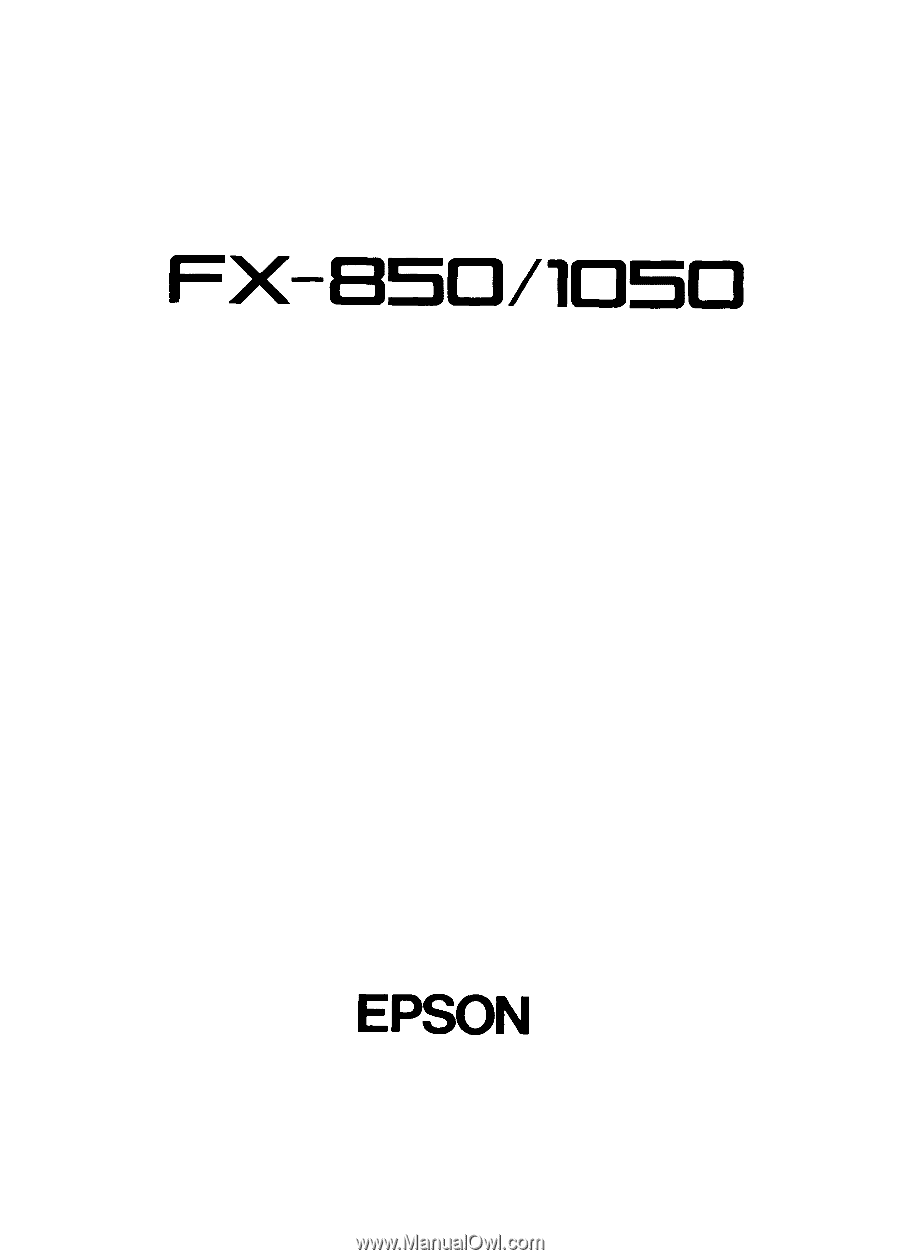
FX-85t3/I05D
TECHNICAL MANUAL
EPSON