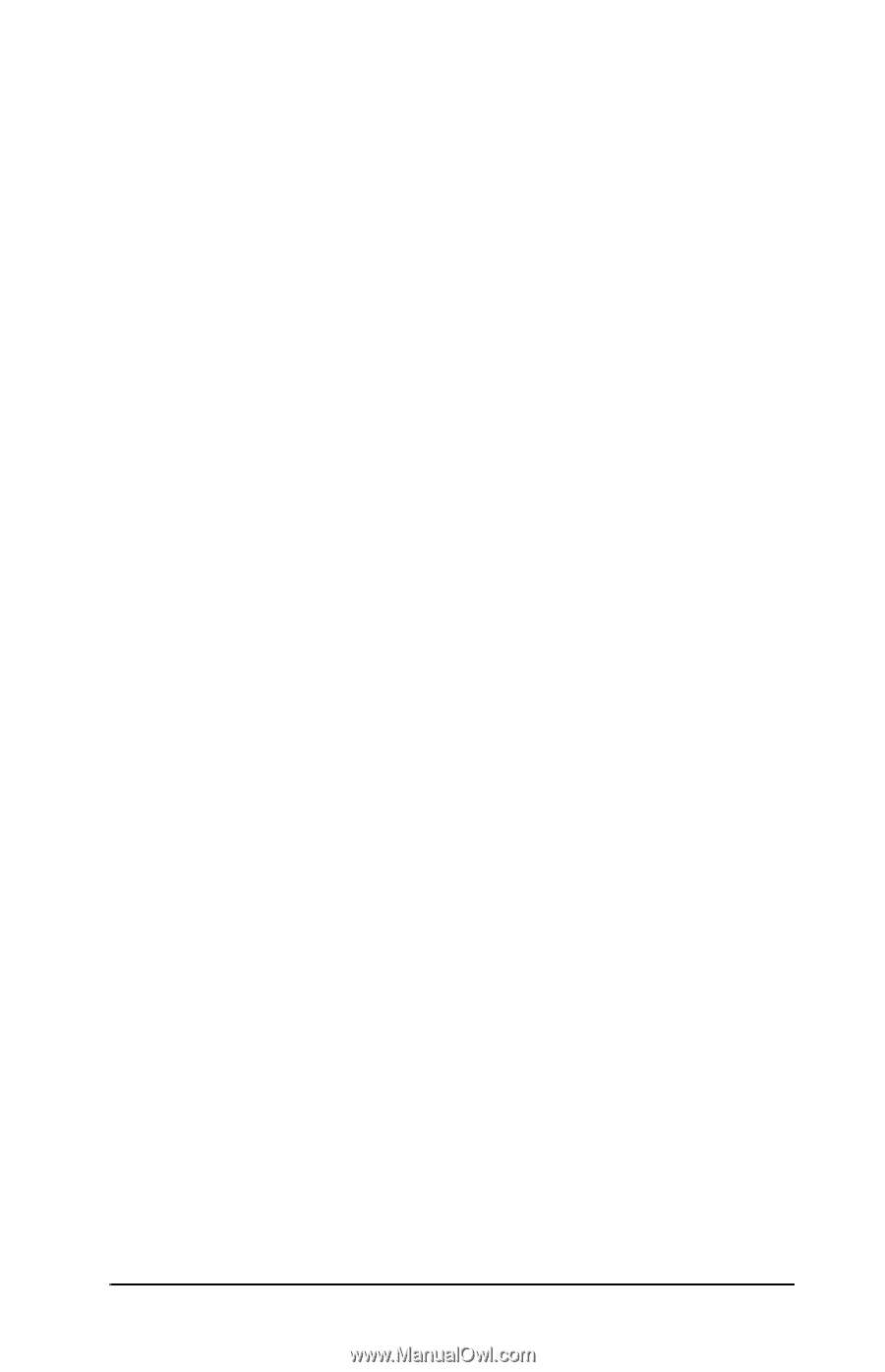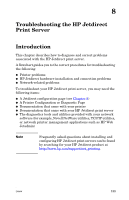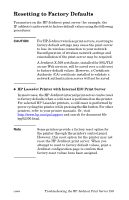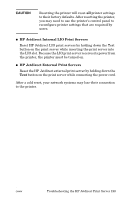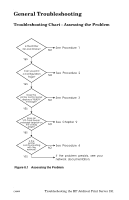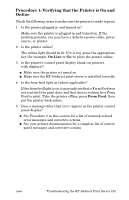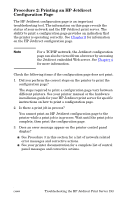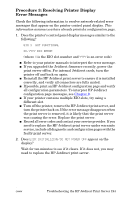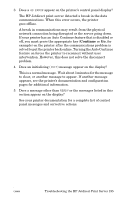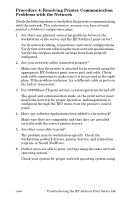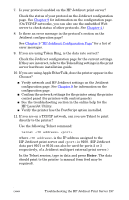HP 4200n HP Jetdirect Print Servers - Administrator Guide - Page 192
Procedure 1: Verifying that the Printer is On and Online, On Line, Form Feed
 |
UPC - 808736313971
View all HP 4200n manuals
Add to My Manuals
Save this manual to your list of manuals |
Page 192 highlights
Procedure 1: Verifying that the Printer is On and Online Check the following items to make sure the printer is ready to print. 1. Is the printer plugged in and turned on? Make sure the printer is plugged in and turned on. If the problem persists, you may have a defective power cable, power source, or printer. 2. Is the printer online? The online light should be lit. If it is not, press the appropriate key (for example, On Line or Go) to place the printer online. 3. Is the printer's control panel display blank (on printers with displays)? I Make sure the printer is turned on. I Make sure the HP Jetdirect print server is installed correctly. 4. Is the form feed light on (where applicable)? If the form feed light is on, it may indicate that a Form Feed was not sent with the print data, and that data is waiting for a Form Feed to print. Take the printer offline, press Form Feed, then put the printer back online. 5. Does a message other than READY appear on the printer control panel display? I See Procedure 3 in this section for a list of network-related error messages and corrective actions. I See your printer documentation for a complete list of control panel messages and corrective actions. ENWW Troubleshooting the HP Jetdirect Print Server 192