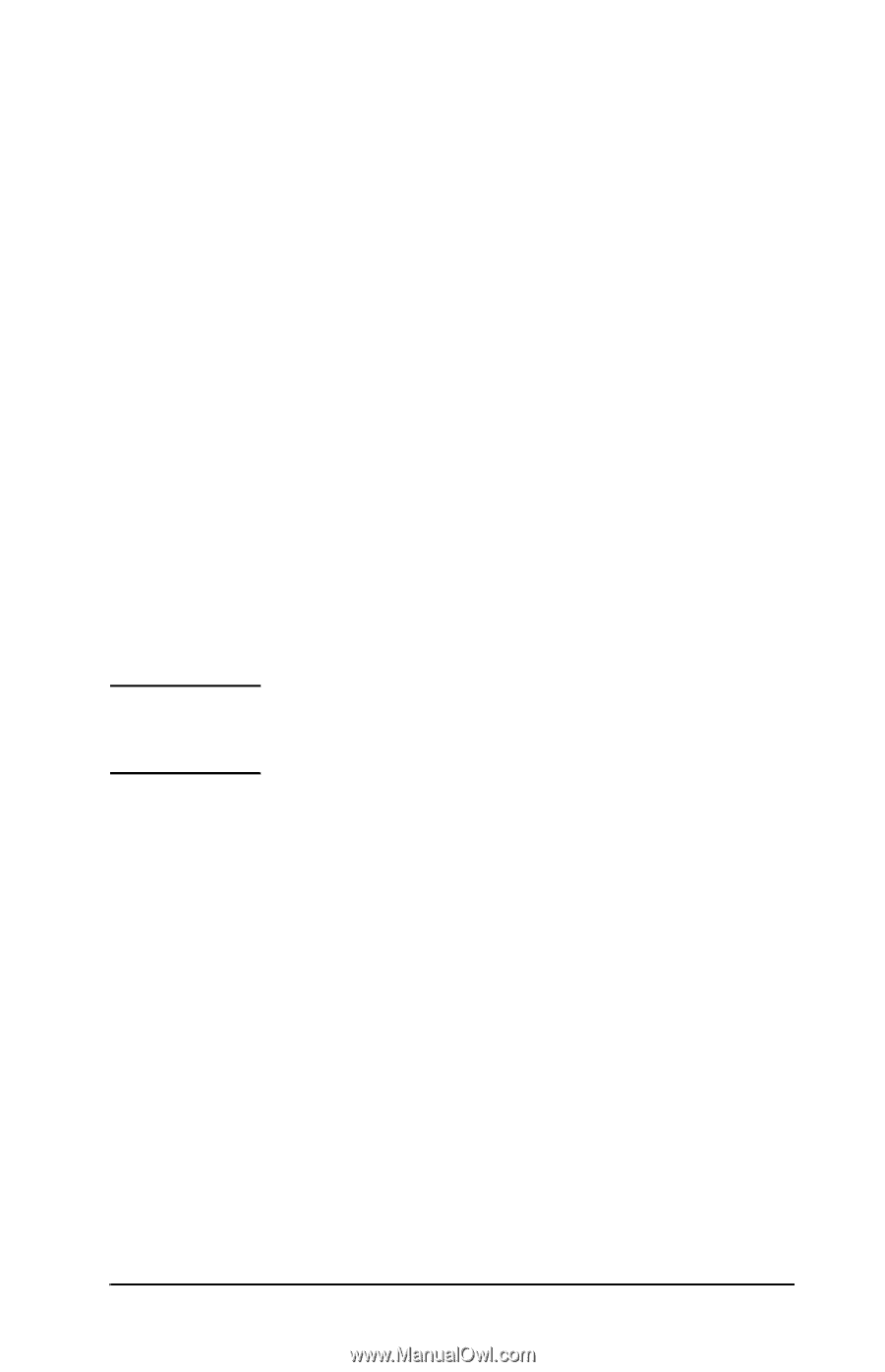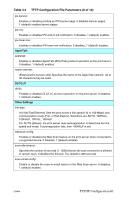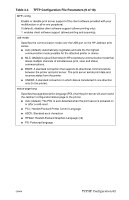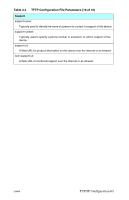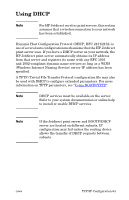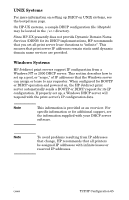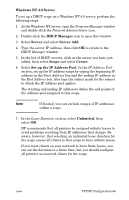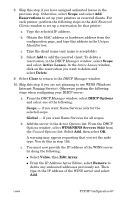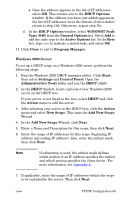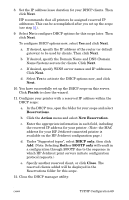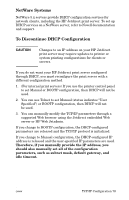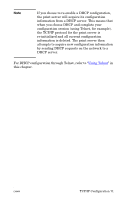HP 4200n HP Jetdirect Print Servers - Administrator Guide - Page 66
Windows NT 4.0 Server, DHCP Manager, Server, Server Add, Scope, Create, Set up the IP Address Pool
 |
UPC - 808736313971
View all HP 4200n manuals
Add to My Manuals
Save this manual to your list of manuals |
Page 66 highlights
Windows NT 4.0 Server To set up a DHCP scope on a Windows NT 4.0 server, perform the following steps: 1. At the Windows NT server, open the Program Manager window and double-click the Network Administrator icon. 2. Double-click the DHCP Manager icon to open this window. 3. Select Server and select Server Add. 4. Type the server IP address, then click OK to return to the DHCP Manager window. 5. In the list of DHCP servers, click on the server you have just added, then select Scope and select Create. 6. Select Set up the IP Address Pool. In the IP Address Pool section, set up the IP address range by typing the beginning IP address in the Start Address box and the ending IP address in the End Address box. Also type the subnet mask for the subnet to which the IP address pool applies. The starting and ending IP addresses define the end points of the address pool assigned to this scope. Note If desired, you can exclude ranges of IP addresses within a scope. 7. In the Lease Duration section, select Unlimited, then select OK. HP recommends that all printers be assigned infinite leases to avoid problems resulting from IP addresses that change. Be aware, however, that selecting an unlimited lease duration for the scope causes all clients in that scope to have infinite leases. If you want clients on your network to have finite leases, you can set the duration to a finite time, but you should configure all printers as reserved clients for the scope. ENWW TCP/IP Configuration 66