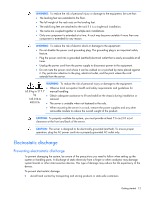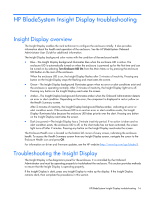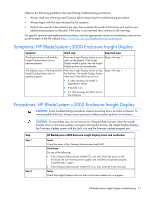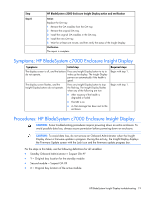HP BL260c HP BladeSystem c-Class Enclosure Troubleshooting Guide - Page 17
Symptoms: HP BladeSystem c3000 Enclosure Insight Display, Procedures: HP BladeSystem c3000 Enclosure
 |
UPC - 883585668663
View all HP BL260c manuals
Add to My Manuals
Save this manual to your list of manuals |
Page 17 highlights
Observe the following guidelines when performing troubleshooting procedures: • Always read any Warnings and Cautions before beginning the troubleshooting procedure. • Always begin with the step indicated by the symptom. • Perform the operation described in the step, then evaluate the result of that action and perform any additional procedures as directed. If the issue is not resolved, then continue to the next step. For specific removal and replacement procedures, see the appropriate enclosure maintenance and service guide located on the HP website (http://www.hp.com/go/bladesystem/documentation). Symptoms: HP BladeSystem c3000 Enclosure Insight Display Symptom Initial step Required steps The display screen is off and the Insight Display buttons do not operate properly. Press any Insight Display button to try to Begin with step 1. wake up the display. If the Insight Display health is good, then the Insight Display powers up automatically. The display screen is flashing and the Press any Insight Display button to stop Begin with step 1. Insight Display buttons do not the flashing. The Insight Display flashes operate properly. when any of the following are true: • If, after inactivity, the health is degraded or failed • If the UID is on • If a chat message has been sent to the enclosure Procedures: HP BladeSystem c3000 Enclosure Insight Display CAUTION: Some troubleshooting procedures require powering down an entire enclosure. To avoid possible data loss, always secure permission before powering down an enclosure. CAUTION: To avoid data loss, do not remove an Onboard Administrator when the Insight Display shows a firmware update in progress. During this activity, the Insight Display displays the Firmware Update screen with the Lock icon and the firmware update progress bar. Step Step 1 Step 2 HP BladeSystem c3000 Enclosure Insight Display action and verification Action Check the status of the Onboard Administrator health LED. Verification Do one of the following: • If the Onboard Administrator health LED is off, then check the power to the enclosure. Be sure that the power supplies are installed and operate properly. Complete step 1 again. • If the Onboard Administrator health LED is on, then continue to the next step. Action Check the Insight Display to be sure that no firmware updates are in progress. HP BladeSystem Insight Display troubleshooting 17