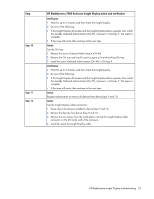HP BL260c HP BladeSystem c-Class Enclosure Troubleshooting Guide - Page 25
Enclosure troubleshooting, Troubleshooting guidelines, Insight Display error notification
 |
UPC - 883585668663
View all HP BL260c manuals
Add to My Manuals
Save this manual to your list of manuals |
Page 25 highlights
Enclosure troubleshooting Troubleshooting guidelines Observe the following guidelines when performing troubleshooting procedures: • Always read any Warnings and Cautions before beginning the troubleshooting procedure. • Always begin with the step indicated by the symptom. • Perform the operation described in the step, then evaluate the result of that action and perform any additional procedures as directed. If the issue is not resolved, then continue to the next step. For specific removal and replacement procedures, see the appropriate enclosure maintenance and service guide located on the HP website (http://www.hp.com/go/bladesystem/documentation). Insight Display error notification If an error occurs, the Onboard Administrator displays an error message on the Insight Display. In addition, the Onboard Administrator will also display error messages in e-mail alerts and SNMP traps if this feature has been configured. For more information, see the HP BladeSystem Onboard Administrator User Guide. When the enclosure UID LED is off, the Insight Display is illuminated amber when any error condition exists. The navigation bar displays the following selections when an error condition exists: • Health summary icon-Displays the Health Summary screen. • Fix THIS-Suggests a corrective action to clear the current error. • Next Alert-Displays the next alert, or if none exist, displays the Health Summary screen. • Previous Alert-Displays the previous alert. Location errors Location (installation) errors occur when the component is not installed in the appropriate bay. Location errors can occur on server blades, storage blades, power supplies, and fans. To correct a location error: 1. Use the arrow buttons to navigate to Fix This, and press OK. 2. Review and complete the corrective action suggested by the Insight Display. Remove the indicated component, and install it into the correct bay. The Insight Display will indicate the correct bay number. Enclosure troubleshooting 25