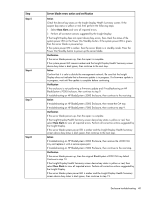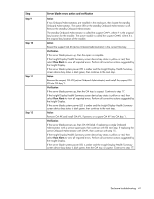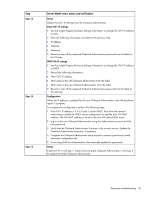HP BL260c HP BladeSystem c-Class Enclosure Troubleshooting Guide - Page 42
Install OA #Y in OA bay Y. Install a service spare Onboard Administrator in OA bay X, Step 13, Action
 |
UPC - 883585668663
View all HP BL260c manuals
Add to My Manuals
Save this manual to your list of manuals |
Page 42 highlights
Step Step 13 Step 14 Step 15 Server blade errors action and verification Action Obtain the OA1 IP settings from the enclosure administrator. Static OA1 IP settings: 1 Use the Insight Display Enclosure Settings information to change the OA1 IP address to static. 2 Enter the following information recorded in the previous step: • IP address • Netmask • Gateway 3 Record or tear off the replaced Onboard Administrator password from the label on the OA tray. DHCP OA IP settings: 1 Use the Insight Display Enclosure Settings information to change the OA1 IP address to DHCP. 2 Record the following information: • New OA1 IP address • DNS name of the old Onboard Administrator from the label • DNS name of the new Onboard Administrator from the label 3 Record or tear off the replaced Onboard Administrator password from the label on the OA tray. Configuration When the IP address is updated for the new Onboard Administrator, then the hardware repair is complete. To complete the configuration, perform the following steps: 1 If the OA1 IP address is 0.0.0.0 and is set for DHCP, then have the network administrator modify the DHCP server configuration to add the new OA MAC address. The OA MAC address is found in the new OA default DNS name. 2 Log in to the new Onboard Administrator using the Administrator account and the new password. 3 Verify that the Onboard Administrator firmware is the correct version. Update the Onboard Administrator firmware, if necessary. 4 Complete the Onboard Administrator setup wizard or restore a previously saved enclosure configuration file. 5 If not using LDAP for authentication, then manually update the passwords. Action Install OA #Y in OA bay Y. Install a service spare Onboard Administrator in OA bay X to replace the failed Onboard Administrator. Enclosure troubleshooting 42