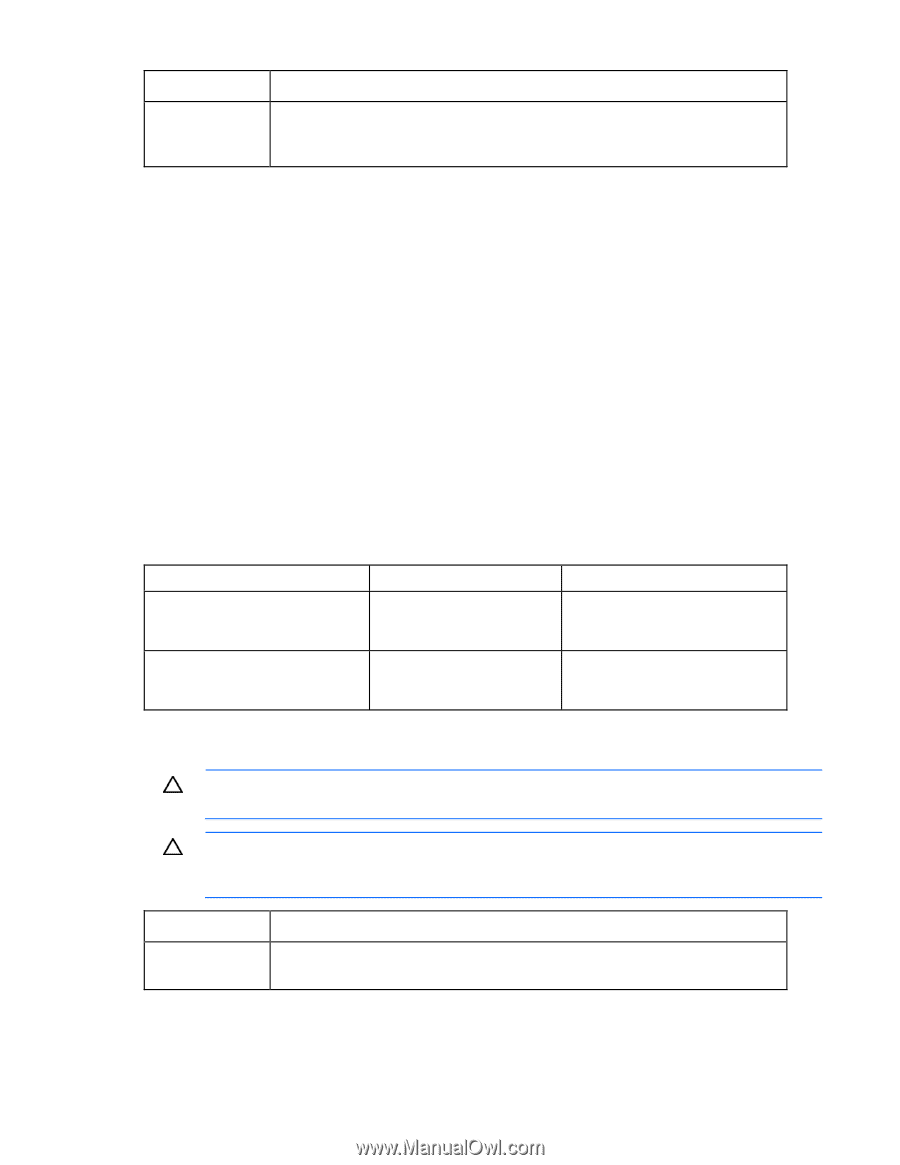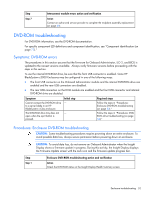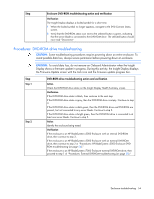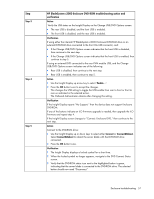HP BL260c HP BladeSystem c-Class Enclosure Troubleshooting Guide - Page 52
DVD-ROM troubleshooting, Symptoms: DVD-ROM errors, Procedures: Enclosure DVD-ROM troubleshooting
 |
UPC - 883585668663
View all HP BL260c manuals
Add to My Manuals
Save this manual to your list of manuals |
Page 52 highlights
Step Step 7 Interconnect module errors action and verification Action Contact an authorized service provider to complete the midplane assembly replacement (on page 69). DVD-ROM troubleshooting For DVD-ROM information, see the DVD-ROM documentation. For specific component LED definitions and component identification, see "Component identification (on page 72)." Symptoms: DVD-ROM errors The procedures in this section assume that the firmware for Onboard Administrator, iLO 2, and BIOS is updated to the newest versions available. Always verify firmware versions before proceeding with the steps in this section. To use the internal DVD-ROM drive, be sure that the front USB connector is enabled. Some HP BladeSystem c3000 Enclosures may be configured in one of the following ways: • The front USB connector on the Onboard Administrator module and the internal DVD-ROM drive are enabled and the rear USB connectors are disabled. • The rear USB connectors on the KVM module are enabled and the front USB connector and internal DVD-ROM drive are disabled. Symptom Cannot connect the DVD-ROM drive to a server blade in an HP BladeSystem c-Class enclosure. The DVD-ROM drive tray does not open when the eject button is pressed. Initial step - - Required steps Follow the steps in "Procedures: Enclosure DVD-ROM troubleshooting (on page 52)." Follow the steps in "Procedures: DVDROM drive troubleshooting (on page 54)." Procedures: Enclosure DVD-ROM troubleshooting CAUTION: Some troubleshooting procedures require powering down an entire enclosure. To avoid possible data loss, always secure permission before powering down an enclosure. CAUTION: To avoid data loss, do not remove an Onboard Administrator when the Insight Display shows a firmware update in progress. During this activity, the Insight Display displays the Firmware Update screen with the Lock icon and the firmware update progress bar. Step Step 1 Enclosure DVD-ROM troubleshooting action and verification Action Check the DVD-ROM status on the Insight Display Health Summary screen. Enclosure troubleshooting 52