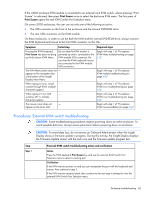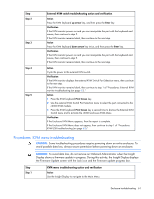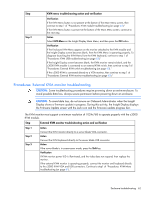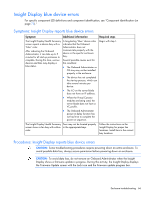HP BL260c HP BladeSystem c-Class Enclosure Troubleshooting Guide - Page 63
Procedures: KVM USB troubleshooting, Display shows a firmware update in progress. During this activity
 |
UPC - 883585668663
View all HP BL260c manuals
Add to My Manuals
Save this manual to your list of manuals |
Page 63 highlights
Procedures: KVM USB troubleshooting CAUTION: Some troubleshooting procedures require powering down an entire enclosure. To avoid possible data loss, always secure permission before powering down an enclosure. CAUTION: To avoid data loss, do not remove an Onboard Administrator when the Insight Display shows a firmware update in progress. During this activity, the Insight Display displays the Firmware Update screen with the Lock icon and the firmware update progress bar. The KVM monitor must support a minimum resolution of 1024x768 to operate properly with the c3000 KVM module. Step KVM USB troubleshooting action and verification Step 1 Step 2 Action Connect to the DVD-ROM drive: 1 Use Insight Display to navigate to the Enclosure Settings screen. 2 Select DVD Connect. 3 Press the OK button. Verification If the Insight Display reports the status of all the server DVD-ROM drive connections, then continue to the next step. If the c3000 must be configured for either front or rear USB connectors, then do one of the following: • Connect the KVM USB keyboard and mouse to the USB connectors that the Insight Display indicates are connected. • Use the Insight Display to configure the USB connectors to the front or rear, as needed. Continue to the next step. Action 1 Connect the KVM keyboard to the KVM USB connector. 2 Press the KVM keyboard Print Screen key. Verification If the KVM screen displays the Enclosure KVM Menu screen, then the repair is complete. If the KVM screen does not display the Enclosure KVM Menu screen, then the KVM keyboard has failed and must be replaced. Procedures: KVM module troubleshooting CAUTION: Some troubleshooting procedures require powering down an entire enclosure. To avoid possible data loss, always secure permission before powering down an enclosure. CAUTION: To avoid data loss, do not remove an Onboard Administrator when the Insight Display shows a firmware update in progress. During this activity, the Insight Display displays the Firmware Update screen with the Lock icon and the firmware update progress bar. The Onboard Administrator firmware must be a minimum of version 2.10 to support the c3000 KVM module. Enclosure troubleshooting 63