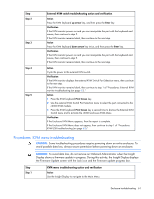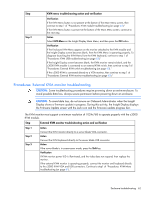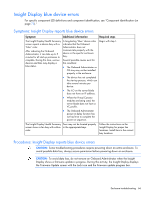HP BL260c HP BladeSystem c-Class Enclosure Troubleshooting Guide - Page 66
Insight Display blue device errors, Symptoms: Insight Display reports blue device errors
 |
UPC - 883585668663
View all HP BL260c manuals
Add to My Manuals
Save this manual to your list of manuals |
Page 66 highlights
Insight Display blue device errors For specific component LED definitions and component identification, see "Component identification (on page 72)." Symptoms: Insight Display reports blue device errors Symptom Additional information Required steps The Insight Display Health Summary screen reports a device bay with a "blue" color. After rebooting the Onboard Administrator, it can take up to 5 minutes for all start-up processes to complete. During this time, various devices and fans may display a blue status. A long-lasting "blue" device color indicates that the Onboard Administrator does not communicate properly with the device in the specific enclosure bay. Several possible causes exist for this condition: • The Onboard Administrator or OA tray may not be installed properly in the enclosure. Begin with step 1. • The device has not completed the start-up process, which can take several minutes per device. • The iLO on the server blade does not have an IP address. • When the Virtual Connect modules are being used, the server blade does not have a VC profile. • The Onboard Administrator power-on delay function has not had time to complete the power-on sequence. The Insight Display Health Summary Fans may not be located properly screen shows a fan bay with a blue in the appropriate bays. color. Follow the instructions on the Insight Display for proper fan locations. Install fans in the correct bay locations. Procedures: Insight Display reports blue device errors CAUTION: Some troubleshooting procedures require powering down an entire enclosure. To avoid possible data loss, always secure permission before powering down an enclosure. CAUTION: To avoid data loss, do not remove an Onboard Administrator when the Insight Display shows a firmware update in progress. During this activity, the Insight Display displays the Firmware Update screen with the Lock icon and the firmware update progress bar. Enclosure troubleshooting 66