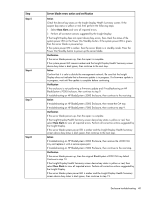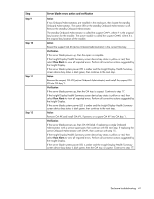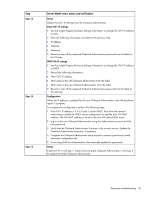HP BL260c HP BladeSystem c-Class Enclosure Troubleshooting Guide - Page 41
X into OA bay Y., Remove the standby Onboard Administrator.
 |
UPC - 883585668663
View all HP BL260c manuals
Add to My Manuals
Save this manual to your list of manuals |
Page 41 highlights
Step Step 9 Step 10 Step 11 Step 12 Server blade errors action and verification Action If two Onboard Administrators are installed in the enclosure, then locate the standby Onboard Administrator. The active LED on the standby Onboard Administrator is off. Remove the standby Onboard Administrator. The standby Onboard Administrator is called the suspect OA#Y, where Y is the original bay location for the module. The active module is called the suspect OA#X, where X is the original bay location of the module. Action Reseat the suspect OA #X (active Onboard Administrator) in the current OA bay. Verification If the server blade powers up, then the repair is complete. If the Insight Display Health Summary screen device bay status is yellow or red, then select View Alerts to view all reported errors. Perform all corrective actions suggested by the Insight Display. If the server blade system power LED is amber and the Insight Display Health Summary screen device bay status is dark green, then continue to the next step. Action Remove the suspect OA #X (active Onboard Administrator) and install the suspect OA #X into OA bay Y. Verification If the server blade powers up, then the OA tray is suspect. Continue to step 17. If the Insight Display Health Summary screen device bay status is yellow or red, then select View Alerts to view all reported errors. Perform all corrective actions suggested by the Insight Display. If the server blade system power LED is amber and the Insight Display Health Summary screen device bay status is dark green, then continue to the next step. Action Remove OA #X and install OA #Y, if present, or a spare OA #Y into OA bay 1. Verification If the server blade powers up, then OA #X failed. If replacing a single Onboard Administrator with a service spare part, then continue with the next step. If replacing the active Onboard Administrator with OA#Y, then continue with step 15. If the Insight Display Health Summary screen device bay status is yellow or red, then select View Alerts to view all reported errors. Perform all corrective actions suggested by the Insight Display. If the server blade system power LED is amber and the Insight Display Health Summary screen device bay status is dark green, then the OA tray is suspect. Continue to step 17. Enclosure troubleshooting 41