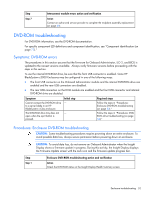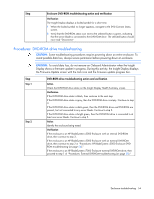HP BL260c HP BladeSystem c-Class Enclosure Troubleshooting Guide - Page 50
Interconnect module troubleshooting, Symptoms: Interconnect module errors
 |
UPC - 883585668663
View all HP BL260c manuals
Add to My Manuals
Save this manual to your list of manuals |
Page 50 highlights
Interconnect module troubleshooting Interconnect modules, including switches, pass-throughs, and aggregation modules, interact with the enclosure for management, power, and cooling. This section describes how to diagnose problems that occur during the interaction between interconnect modules and the enclosure. For specific interconnect module troubleshooting procedures, see the component documentation. For specific component LED definitions and component identification, see "Component identification (on page 72)." Symptoms: Interconnect module errors Symptom Initial step The Insight Display reports error - on suspect interconnect module. An interconnect module does not power up. Interconnect modules are always powered up. However, if a port is unused or would present a configuration error, the port is disabled by the Onboard Administrator. An interconnect port not functioning properly. Required steps To correct the issue, follow the Insight Display steps. Begin with step 1. For troubleshooting information, see the interconnect module documentation. Procedures: Interconnect module errors CAUTION: Some troubleshooting procedures require powering down an entire enclosure. To avoid possible data loss, always secure permission before powering down an enclosure. CAUTION: To avoid data loss, do not remove an Onboard Administrator when the Insight Display shows a firmware update in progress. During this activity, the Insight Display displays the Firmware Update screen with the Lock icon and the firmware update progress bar. Step Step 1 Step 2 Interconnect module errors action and verification Action Examine the interconnect module status on the Insight Display Health summary screen. Verification If the Insight Display Health Summary screen status is yellow or red, then perform all procedures suggested by the Insight Display. If the Insight Display Health Summary screen status is black, then continue to the next step. Action Reseat the interconnect module. Verification If the interconnect module health LED is green, then the repair is complete. If the interconnect module health LED remains off, then continue to the next step. Enclosure troubleshooting 50