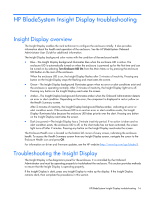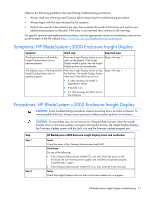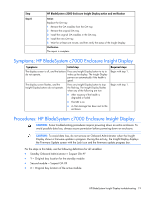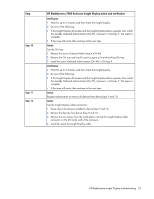HP BL260c HP BladeSystem c-Class Enclosure Troubleshooting Guide - Page 21
Use the Insight Display Enclosure Settings information to change the OA1 IP address, Verification
 |
UPC - 883585668663
View all HP BL260c manuals
Add to My Manuals
Save this manual to your list of manuals |
Page 21 highlights
Step Step 6 Step 7 HP BladeSystem c7000 Enclosure Insight Display action and verification Verification 1 Wait for up to 2 minutes, and then check the Insight Display. 2 Do one of the following: • If the issue still exists, continue to the next step. • If the Insight Display illuminates and the Insight Display buttons operate properly, then test the OA tray connection. Continue to step 9. Action Test the Onboard Administrator: 1 Remove OA #X. 2 Install the OA #Y, if present, or a known-working Onboard Administrator into OA bay 1. Verification 1 Wait for up to 2 minutes, and then check the Insight Display. 2 Do one of the following: • If the issue still exists, then test the OA tray connection. Continue to step 9. • If the Insight Display illuminates and the Insight Display buttons operate properly, then OA #X failed. If OA #X has failed, do one of the following: • If replacing OA #X with a service spare part, then continue to the next step. • If replacing OA #X with OA #Y, then continue to step 8. Action Obtain the OA1 IP settings from the enclosure administrator. Static OA1 IP settings: 1 Use the Insight Display Enclosure Settings information to change the OA1 IP address to static. 2 Enter the following information recorded in the previous step: • IP address • Netmask • Gateway 3 Record or tear off the replaced Onboard Administrator password from the label on the OA tray. DHCP OA IP settings: 1 Use the Insight Display Enclosure Settings information to change the OA1 IP address to DHCP. 2 Record the following information: • New OA IP address • DNS name of the old Onboard Administrator from the label • DNS name of the new Onboard Administrator from the label 3 Record or tear off the replaced Onboard Administrator password from the label on the OA tray. HP BladeSystem Insight Display troubleshooting 21