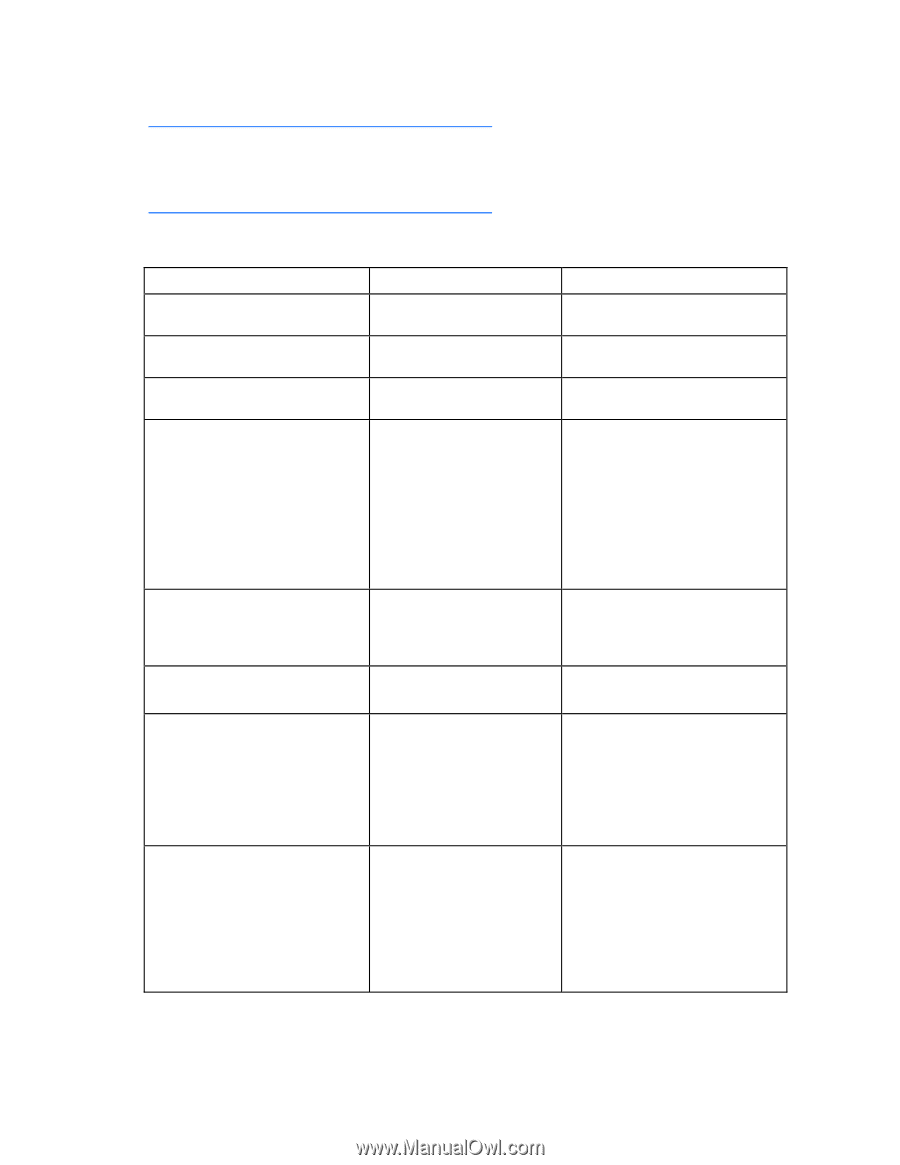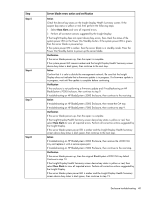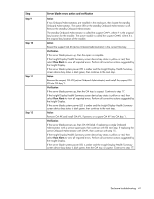HP BL260c HP BladeSystem c-Class Enclosure Troubleshooting Guide - Page 36
Symptoms: Server blade errors, For specific component LED definitions and component identification
 |
UPC - 883585668663
View all HP BL260c manuals
Add to My Manuals
Save this manual to your list of manuals |
Page 36 highlights
For all removal and replacement procedures used in this document, see the appropriate server blade maintenance and service guide on the HP website (http://www.hp.com/go/bladesystem/documentation). For specific component LED definitions and component identification, see "Component identification (on page 72)." For server blade LED definitions and component identification, see the server blade user guide or maintenance and service guide on the HP website (http://www.hp.com/go/bladesystem/documentation). Symptoms: Server blade errors Error indication Initial step Required steps An Insight Display location error is - reported for this device bay. To correct the issue, follow the Insight Display steps. An Insight Display configuration error - is reported for this device bay. To correct the issue, follow the Insight Display steps. An Insight Display power error is - reported for this device bay. To correct the issue, follow the Insight Display steps. An Insight Display cooling error is - reported for this device bay. To correct the issue, follow the Insight Display steps. If the Insight Display reports a server blade thermal warning, then check the iLO 2 IML log for specific thermal zone reporting issues. Check that area of the server blade for obstructions and for proper heatsink installation. An Insight Display device error is - reported for this device bay. Examine the reported server blade power LED and health LED. Follow the steps indicated for the specific symptom in this table. A server blade does not power up. - Begin with step 1. All server blade LEDs are off. A server blade does not power up. - The following conditions exist: To correct the issue, follow the Insight Display steps. • The power LED is amber. • The health LED is flashing red. • The Insight Display device bay status is yellow. A server blade does not power up. The following conditions exist: • The power LED is amber. • The health LED is green. • The Insight Display device bay status is black. After each step, check the device bay status on the Insight Display Health Summary screen. When the status changes from black to another color, the Onboard Administrator detects the server blade. The server blade is not seated properly in the device bay. Reseat the server blade in the device bay. The Insight Display device bay status changes to dark green after the server blade is detected. If the symptom continues, perform the steps beginning with step 2. Enclosure troubleshooting 36