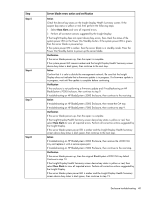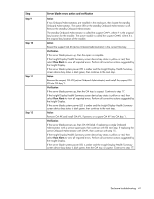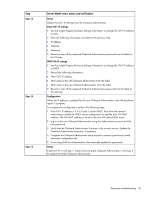HP BL260c HP BladeSystem c-Class Enclosure Troubleshooting Guide - Page 37
Error indication, Initial step, Required steps, The Insight Display device bay
 |
UPC - 883585668663
View all HP BL260c manuals
Add to My Manuals
Save this manual to your list of manuals |
Page 37 highlights
Error indication Initial step Required steps A server blade does not power up. - The following conditions exist: • The power LED is amber. • The health LED is off. Press the server blade Power On/Standby button. If the server blade does not power on, then begin with step 4. • The Insight Display device bay status is dark green. A server blade does not power up. - The following conditions exist: • The power LED is amber. • The health LED is flashing amber. • The Insight Display device bay status is dark green. Troubleshoot the processor to correct the issue. Perform the following steps as instructed in the server blade documentation: 1 Remove the server blade. 2 Remove the processor. 3 Install a spare processor. 4 Install the server blade in the original device bay. 5 If the server blade powers up, then the repair is complete. If the server blade does not power up, then replace the server blade. A server blade is powered up. The following conditions exist: • The power LED is green. • The health LED is green. • The Insight Display device bay status is blue. No iLO 2 IP address results in iLO 2 on this server blade has no IP the following conditions: address. • No iLO 2 web or SSH To configure the iLO 2 IP address, access reboot the server blade and use the • No enclosure DVD-ROM iLO 2 ROM setup during POST. drive support for this server blade • No server blade information provided to the Onboard Administrator • No remote console or remote media support Enclosure troubleshooting 37