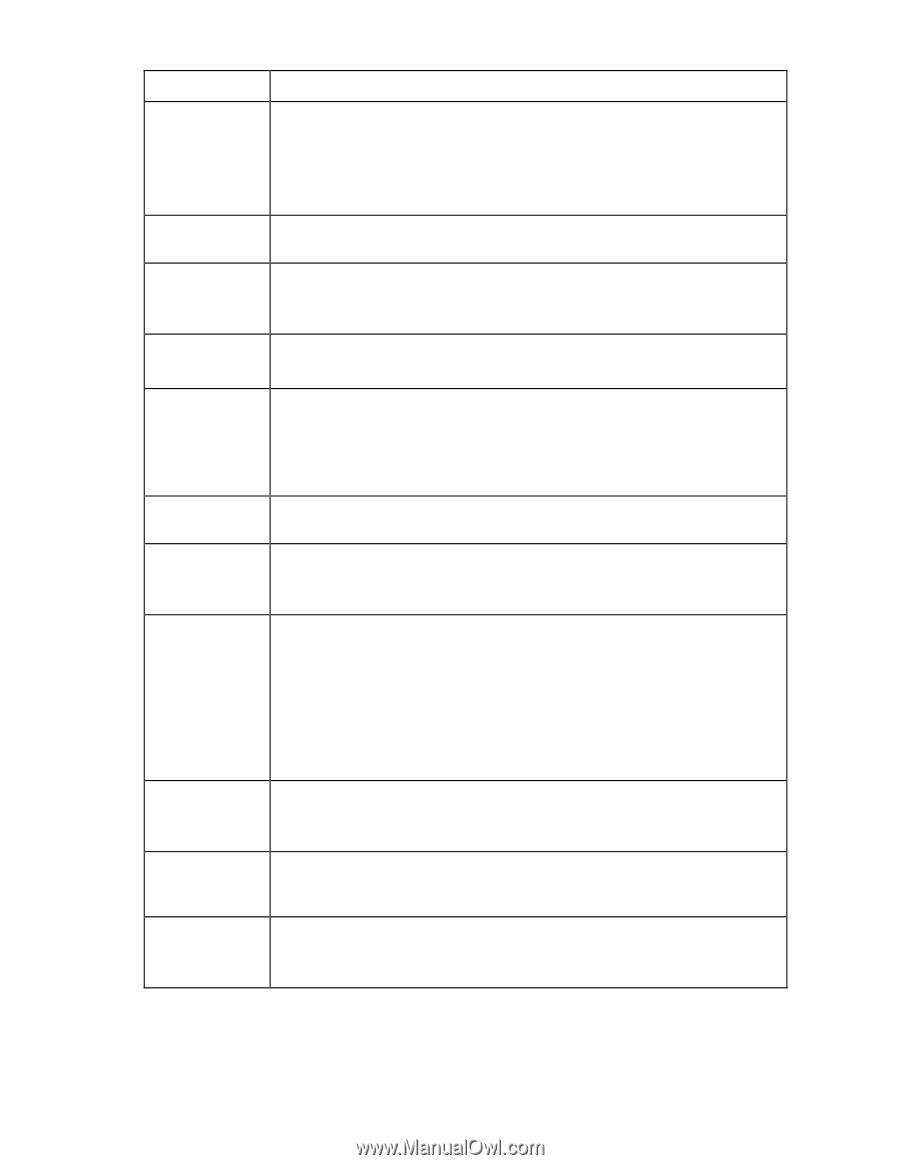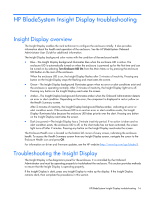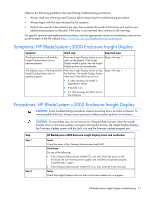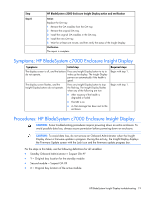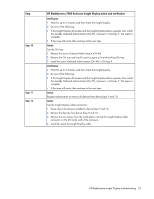HP BL260c HP BladeSystem c-Class Enclosure Troubleshooting Guide - Page 18
HP BladeSystem c3000 Enclosure Insight Display action and verification, Verification, Step 3, Action
 |
UPC - 883585668663
View all HP BL260c manuals
Add to My Manuals
Save this manual to your list of manuals |
Page 18 highlights
Step Step 3 Step 4 Step 5 Step 6 Step 7 HP BladeSystem c3000 Enclosure Insight Display action and verification Verification Do one of the following: • If the enclosure is performing a firmware update, then wait until the firmware update is complete. When the update is complete, continue to the next step. • If the enclosure is not performing a firmware update, then continue to the next step. Action Verify the number of OA modules installed in the enclosure. Verification If only one OA module is installed in the enclosure, continue to step 6. If two OA modules are installed in the enclosure, continue to the next step. Action Identify the active OA module. Verification If the active OA LED is illuminated on the left OA module (OA1), then reseat the left OA module. Continue to the next step. If the active OA LED is illuminated on the right OA module (OA2), then continue to step 6. Action Wait for at least one minute, and then verify the status of the Insight Display. Verification If the Insight Display illuminates after one minute, the repair is complete. If the Insight Display does not illuminate after one minute, then continue to the next step. Action Reseat the OA tray: 1 Remove the OA modules from the OA tray. 2 Remove the OA tray. 3 Install the original OA modules in the OA tray. 4 Install the OA tray. 5 Wait for at least one minute, and then verify the status of the Insight Display. Verification If the Insight Display illuminates after one minute, the repair is complete. If the Insight Display does not illuminate after one minute, then continue to the next step. Action Replace the Insight Display. Wait for at least one minute, and then verify the status of the Insight Display. Verification If the Insight Display illuminates after one minute, the repair is complete. If the Insight Display does not illuminate after one minute, then continue to the next step. HP BladeSystem Insight Display troubleshooting 18