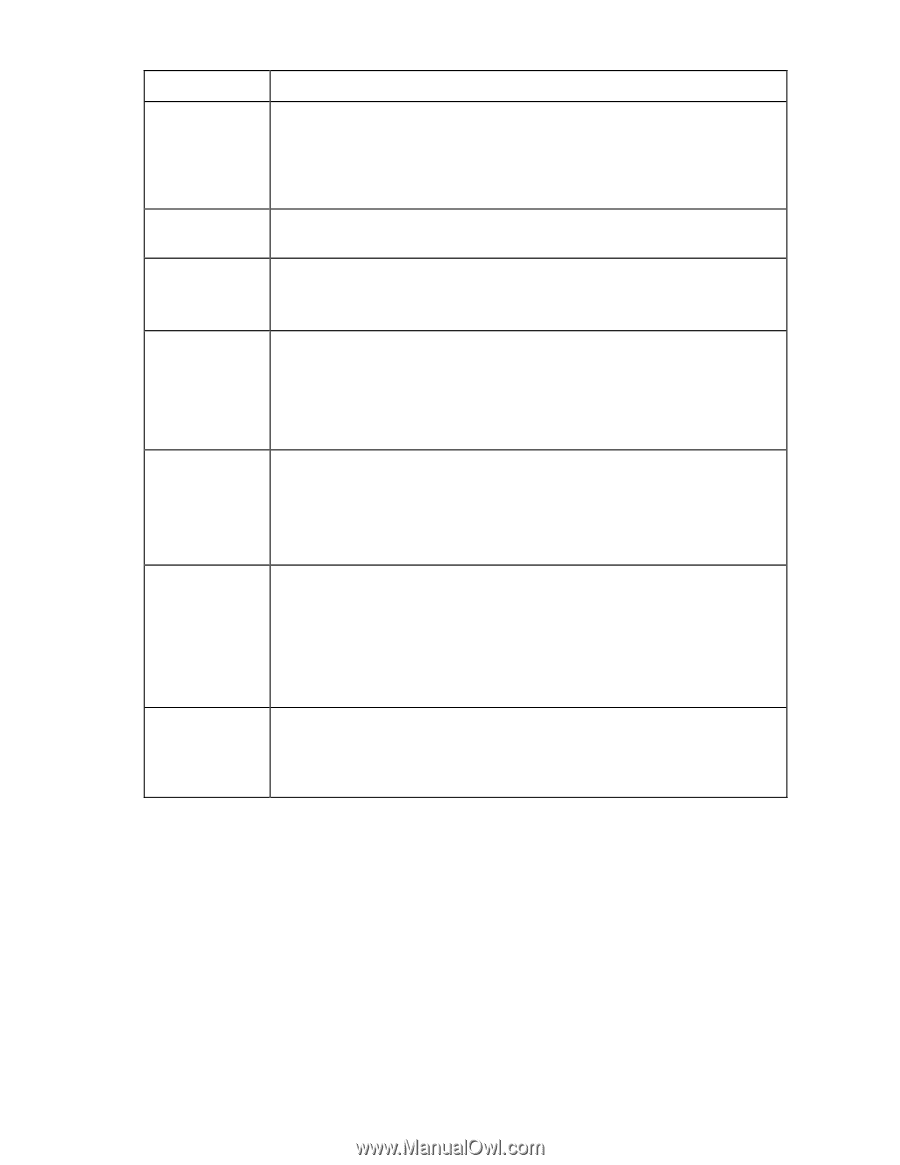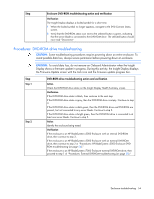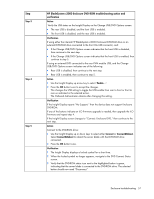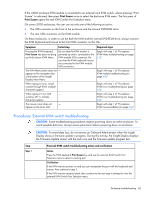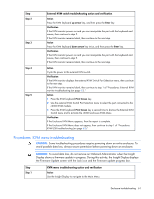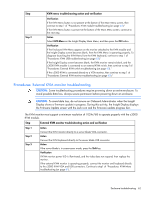HP BL260c HP BladeSystem c-Class Enclosure Troubleshooting Guide - Page 59
KVM troubleshooting, Symptoms: c3000 enclosure KVM errors
 |
UPC - 883585668663
View all HP BL260c manuals
Add to My Manuals
Save this manual to your list of manuals |
Page 59 highlights
Step Step 5 Step 6 Step 7 External DVD-ROM troubleshooting action and verification Verification If the Insight Display Health Summary screen detects a DVD-ROM drive, then replace the DVD-ROM to complete the repair. If a known-working DVD-ROM drive still does not operate properly, continue to the next step. Action Check the enclosure for a redundant OA module. Verification If a redundant OA module is installed, continue to the next step. If a redundant OA module is not installed, continue to step 7. Action Connect the DVD-ROM drive to the standby OA module: 1 Disconnect the DVD-ROM drive USB cable from the active OA USB connector. 2 Connect the DVD-ROM drive USB cable to the standby OA USB connector. 3 Remove the active OA module. Verification Use the Insight Display Health Summary screen to check the DVD-ROM drive status: • If the status is gray or green, then the repair is complete. • If the status is black, continue to step 1 of "Onboard Administrator troubleshooting (on page 46)." Action Test the OA module connection: 1 Reseat the OA module. 2 Wait for OA to reboot. 3 Navigate to the Insight Display Health Summary screen. 4 Verify the DVD-ROM drive status. Verification If the DVD-ROM drive status is gray or green, then the repair is complete. If the DVD-ROM drive status is black, continue to step 1 of "Onboard Administrator troubleshooting (on page 46)." KVM troubleshooting For KVM module information, see the KVM module documentation. For specific component LED definitions and component identification, see "Component identification (on page 72)." Symptoms: c3000 enclosure KVM errors The procedures in this section assume that the firmware for Onboard Administrator, iLO 2, and BIOS is updated to the newest versions available. Always verify firmware versions before continuing with the steps in this section. Enclosure troubleshooting 59