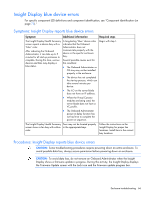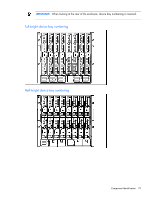HP BL260c HP BladeSystem c-Class Enclosure Troubleshooting Guide - Page 70
Midplane assembly replacement action and verification, set enclosure part_number X
 |
UPC - 883585668663
View all HP BL260c manuals
Add to My Manuals
Save this manual to your list of manuals |
Page 70 highlights
Step Step 1 Step 2 Step 3 Midplane assembly replacement action and verification Action Contact an authorized service provider to perform the following steps: 1 Power down all server blades. 2 Disconnect power from the enclosure. 3 Remove all devices from all device bays. Be sure to note the location for each device. 4 Remove all interconnect modules. 5 Remove all fans. 6 Remove all Onboard Administrators from the enclosure. 7 Remove the OA tray. 8 Remove the rear cage. 9 Remove the midplane assembly. 10 Install a service spare midplane assembly. 11 Install the rear cage. Action 1 Install following components in their original locations in the enclosure: • Power supplies • Fans • Onboard Administrator • OA tray 2 Power up the enclosure. Verification When the Insight Display indicates that the Onboard Administrator has completed all power-on tests, continue to the next step. Action Update the PID and serial numbers: 1 Locate the enclosure label on the front left mounting tab. 2 Record the enclosure PID and serial number. 3 Log in to OA CLI using the Administrator account. 4 Update the enclosure part number using the following OA CLI command. In place of X, enter the PID number. set enclosure part_number X 5 Update the enclosure serial number using the following OA CLI command. In place of X, enter the serial number. set enclosure serial_number X Verification If troubleshooting the HP BladeSystem c3000 Enclosure, then continue to step 5. If troubleshooting the HP BladeSystem c7000 Enclosure, then continue to the next step. Midplane assembly replacement 70